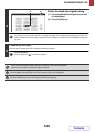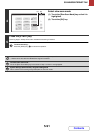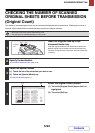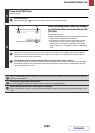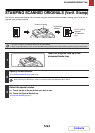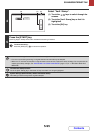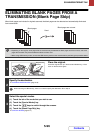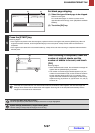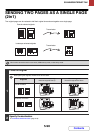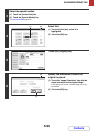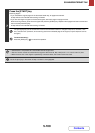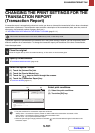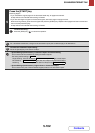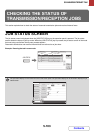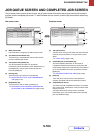5-97
SCANNER/INTERNET FAX
Contents
4
Set blank page skipping.
(1) Select the type of blank page to be skipped.
Select from two types.
To include blank pages on which the content on the
opposite side shows through, touch [Skip Blank and Back
Shadow].
(2) Touch the [OK] key.
5
Press the [START] key.
Scanning begins.
• If the original was placed on the document glass, replace it with the next original and press the [START] key. When all
originals have been scanned, touch the [Read-End] key on the touch panel. A beep sounds and the transmission is
completed.
• If the original was inserted in the document feeder tray, a beep will sound when scanning is completed and transmission
will take place.
6
When scanning is completed, check the
number of original sheets and the
number of sheets to be sent, and touch
[OK].
Scanning begins.
• When Job Build mode is used, the confirmation message will
appear after the [Read-End] key is touched.
• The number of scanned original sheets appears in (A), the
number of scanned sides in (B), and the number of sheets to
be sent excluding blank pages in (C). For example, if five
original sheets that include two blank pages are scanned by
duplex scanning, (A) will show "5", (B) will show "10", and (C)
will show "8".
If this step is not performed for one minute while the above confirmation screen appears, the scanned image and
settings will be cleared and the base screen will reappear. Scanning will not be completed automatically and the
image will not be reserved for transmission.
To cancel the Blank Page Skip function...
Touch the [Cancel] key in the screen of step 4 so that it is no longer highlighted.
System settings (administrator): Original Feeding Mode
Use this setting to always skip blank pages when sending.
Scan/Special Modes
OK
Blank Page Skip
OKCancel
Skip Blank Page Skip Blank and Back Shadow
(1) (2)
XX pages of original have (P.x)
been scanned.
YY sheets of original
will be Perform the job?
OKCancel
(A) (B)
(C)