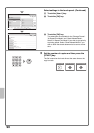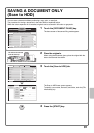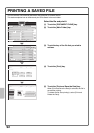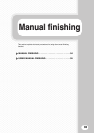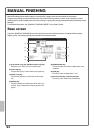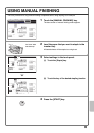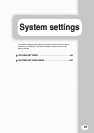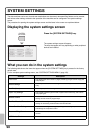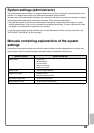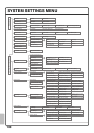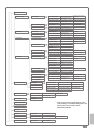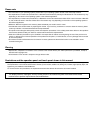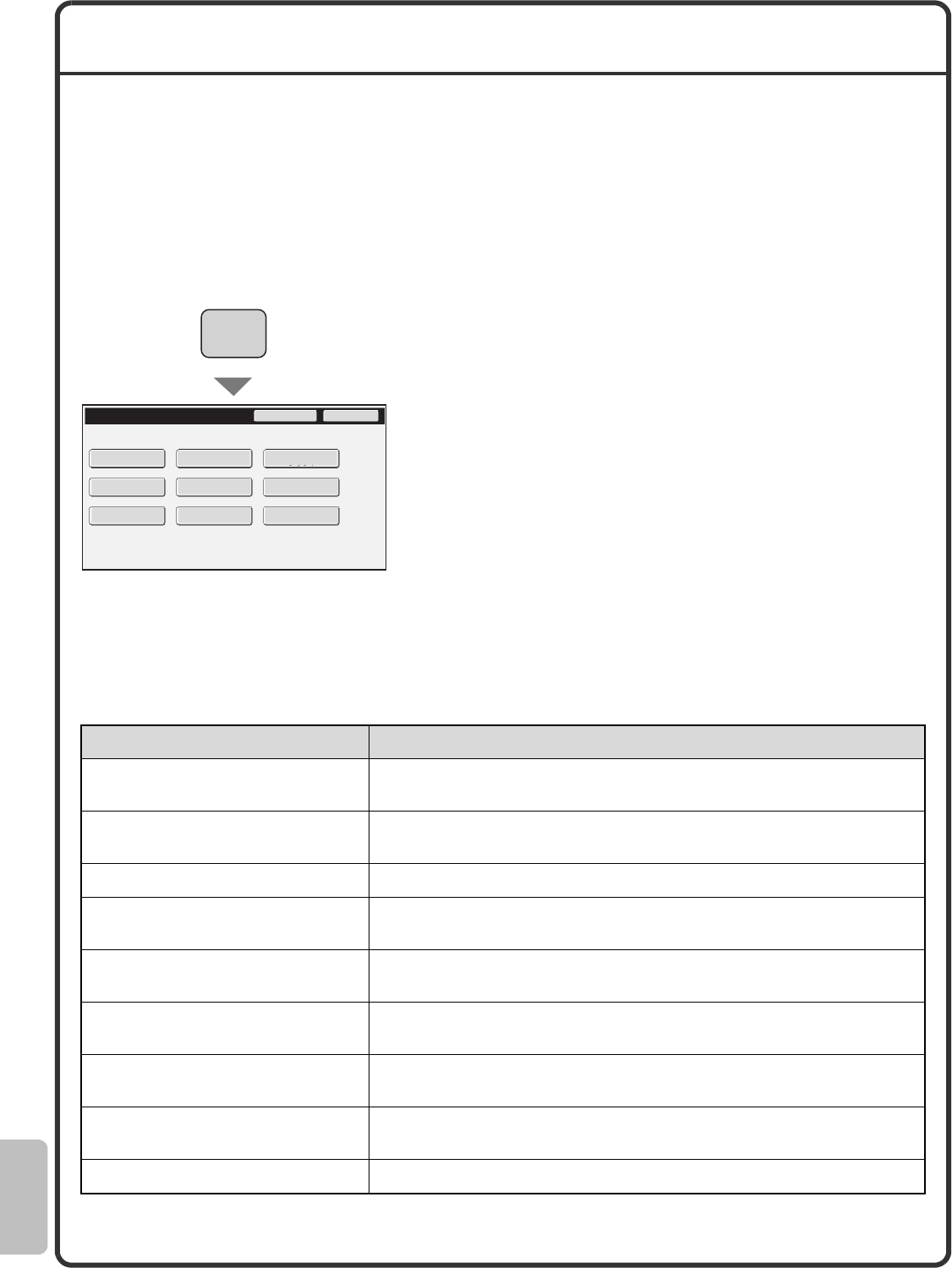
98
SYSTEM SETTINGS
The date and time can be set, fax and scan destinations can be stored, document filing folders can be created,
and various other settings related to the operation of the machine can be configured in the system settings
screen.
The procedure for opening the system settings screen and the items in the screen are explained below.
Displaying the system settings screen
What you can do in the system settings
The following table shows the items that appear when the [SYSTEM SETTINGS] key is pressed in the factory
default state.
For the complete system settings menu, see "SYSTEM SETTINGS MENU" (page 100).
Press the [SYSTEM SETTINGS] key.
The system settings screen will appear.
The keys that appear will vary depending on what peripheral
devices are installed.
Settings Description
Total Count
This displays the total number of pages printed by job type such as copy jobs
and print jobs.
Default Settings
This lets you set the clock and change the software keyboard used for text
entry.
List Print (User)
This lets you print lists showing the machine status and settings.
Paper Tray Settings
This is used to set the type and size of paper used in each tray, and to store
new paper types.
Address Control
Destinations for the image send function can be stored in one-touch keys, and
settings can be stored in program keys.
Fax Data Receive/Forward
This is used to configure settings for receiving faxes and Internet faxes, and
settings for forwarding received faxes and Internet faxes.
Printer Condition Settings
This is used to configure settings for printing without using the printer driver
and settings for the printer function.
Document Filing Control
This is used to store, edit, and delete custom folders for the document filing
function.
USB-Device Check
This is used to check the connection status of a USB device.
System Settings
Admin Password Exit
Total Count
Paper Tray
Settings
Printer Condition
Settings
Document Filing
Control
Address Control
Fax Data
Receive/Forward
USB-Device Check
Default Settings
List Print
(User)
SYSTEM
SETTINGS