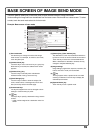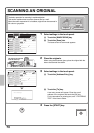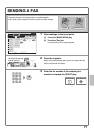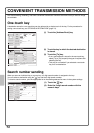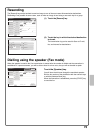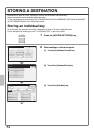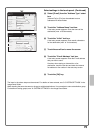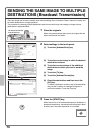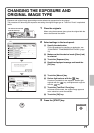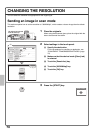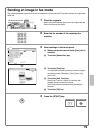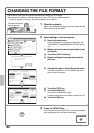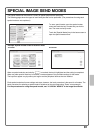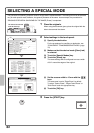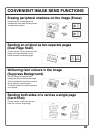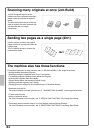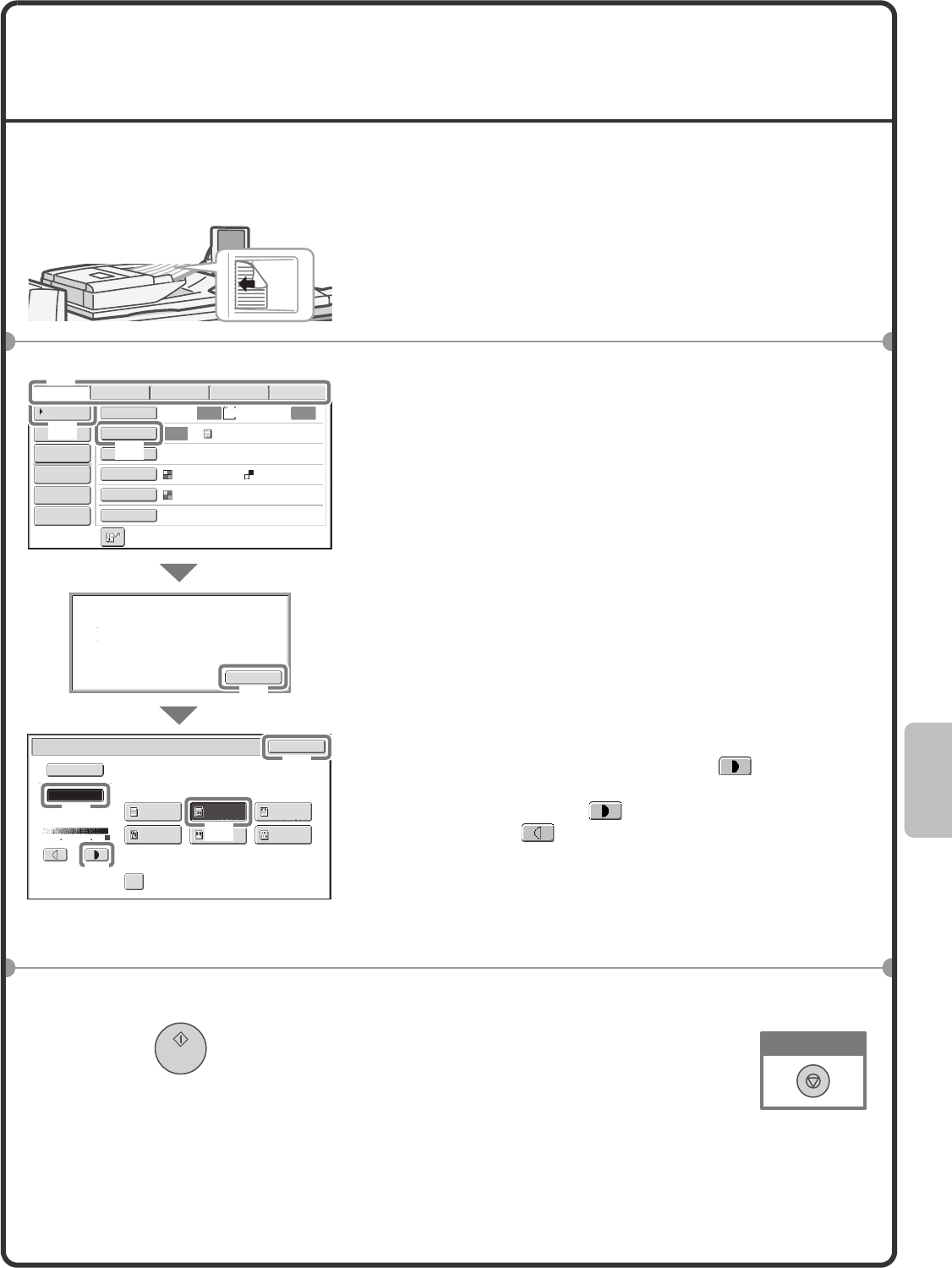
77
CHANGING THE EXPOSURE AND
ORIGINAL IMAGE TYPE
Exposure and original image type settings can be selected as appropriate for the original.
The procedure for darkening the exposure and setting the original image type to "Text/Prtd. Photo" is explained
below.
1 Place the originals.
When using the document glass, place the original with the
side to be scanned face down.
2 Select settings in the touch panel.
(1) Specify the destination.
For the procedures for specifying a destination, see
"CONVENIENT TRANSMISSION METHODS" (page
72).
(2) Make sure that the desired mode ([Scan] tab)
is selected.
(3) Touch the [Exposure] key.
(4) Read the displayed message and touch the
[OK] key.
(5) Touch the [Manual] key.
(6) Darken light colours with the key.
5 levels are available for the exposure. Darken light
originals with the key, and lighten dark originals
with the key.
(7) Touch the [Text/Prtd. Photo] key.
In Internet fax/fax mode, the original image type and
moire reduction cannot be selected.
(8) Touch the [OK] key.
3 Press the [START] key.
The side to be scanned
must be face up!
When Fax/I-Fax address is included,
exposure setting shared among Fax/
I-Fax/ Scanner mode is selected.
A4
Auto Auto
Auto
File
Quick File
Address Review
Send Settings
Address Entry
Address Book
Data EntryFaxInternet Fax USB Mem. Scan
Special Modes
Colour Mode
File Format
Resolution
Exposure
Original
Scan:
Scan
Send:
Text
200X200dpi
PDF
Auto/Greyscale
PDF
Moiré Reduction
Scan/Exposure
OK
Original Image Type
Text/
Prtd.Photo
Text/Photo
Photo
Printed
Photo
Text
Map
Auto
Manual
3
1
5
OK
(3)
(1)
(4)
(8)
(5)
(6)
(7)
(2)
Cancel scanning