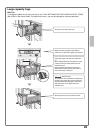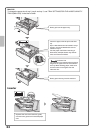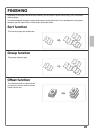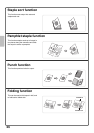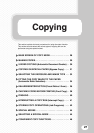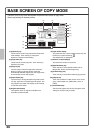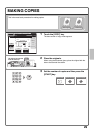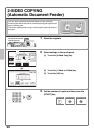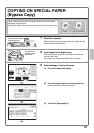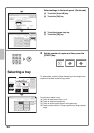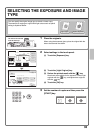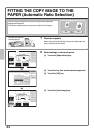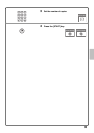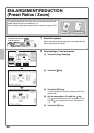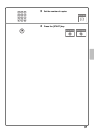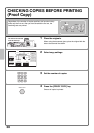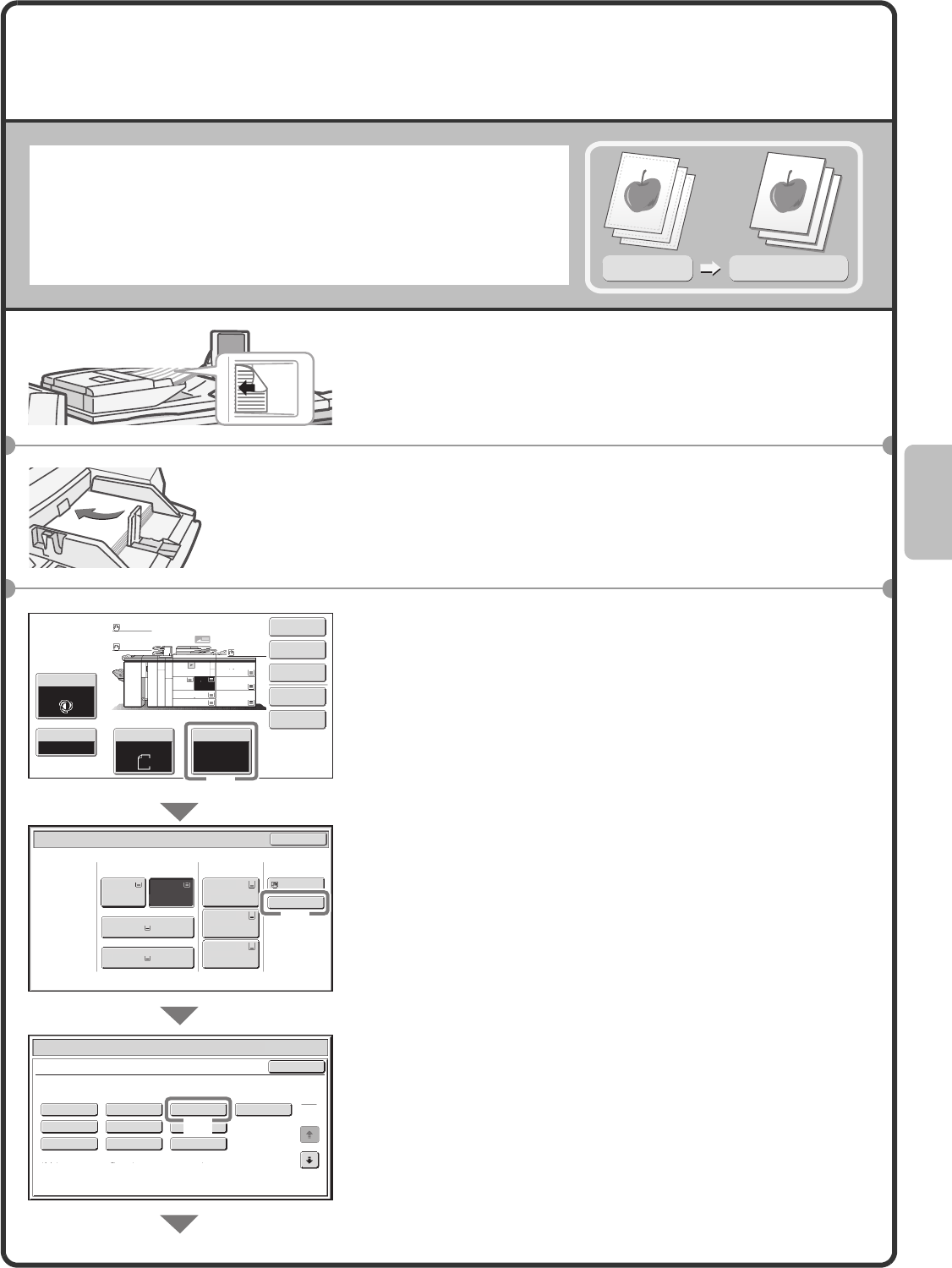
31
COPYING ON SPECIAL PAPER
(Bypass Copy)
Use the bypass tray to copy on special media such as heavy paper,
envelopes, and tab paper.
This section explains how to load A4 recycled paper in the bypass tray.
1 Place the originals.
When using the document glass, place the original with the
side to be scanned face down.
2 Insert paper in the bypass tray.
After loading paper, press the tray button and make sure
that the paper rises.
For details, see "Bypass tray (MX-MFX2)" (page 20).
3 Select settings in the touch panel.
(1) Touch the [Paper Select] key.
(2) Touch the paper type key of the bypass tray.
Here the [Plain] key has been touched.
(3) Touch the [Recycled] key.
Original
Copy on recycled paper
The side to be scanned
must be face up!
The side to be
copied on must
be face up!
Special Modes
2-Sided Copy
Output
File
Quick File
Copy Ratio
100%
Original Paper Select
Auto
A4
Plain
Auto
A4
Exposure
Auto
2.A4
A4
3.A3
4.B4
1.A4
Paper Select
OK
Plain
Plain
Plain
Plain
Plain
5.A3
Plain
6.A3
Plain
7.A3
Plain
Paper Tray
Bypass Tray
Large Capacity
Tray
Paper Select
Cancel
Plain
Pre-Punched
Heavy Paper 1
Pre-Printed
Colour
Heavy Paper 2
Recycled
Thin Paper
Heavy Paper 3
Letter Head
Heavy Paper 1: 106 - 128 g/m
2
(28+ - 32 lbs.bond)
Bypass Tray Type/Size Setting
Select the paper type.
1
2
Heavy Paper 2: 129 - 176 g/m
2
(32+ lbs.bond, -65 lbs.cover)
Heavy Paper 3: 177 - 205 g/m
2
(48 lbs.bond, 110 lbs.index)
Plain
Plain
Plain
A3
3.
A3
5.
A3
6.
A3
7.
1.
2.
A4
A4
B4
4.
A4
(1)
(2)
(3)