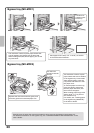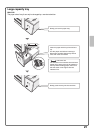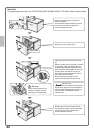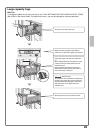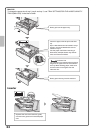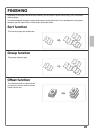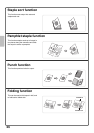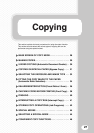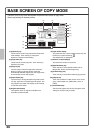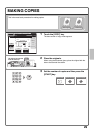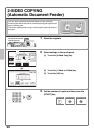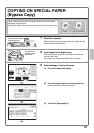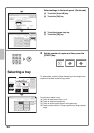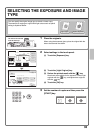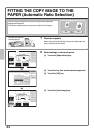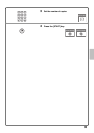28
BASE SCREEN OF COPY MODE
Touch the [COPY] key in the touch panel to open the base screen of copy mode.
Select copy settings in the base screen.
(1)[Exposure] key
This shows the current copy exposure and exposure
mode settings. Touch this key to change the
exposure or exposure mode setting.
(2)[Copy Ratio] key
This shows the current copy ratio. Touch this key to
adjust the copy ratio.
(3)[Original] key
Touch this key to enter the original size manually.
When an original is placed, this key shows the
automatically detected original size. If the original size
is set manually, the set size appears.
(4)[Paper Select] key
Touch this key to change the paper (tray) that is used.
The tray, paper size, and paper type will appear. The
tray images in the paper size display can be touched
to open the same screen.
(5)Original feed display
This appears when an original is inserted in the
automatic document feeder.
(6)Paper select display
This shows the size of paper loaded in each tray and
the amount of paper remaining .
The selected tray is highlighted.
(7)Number of copies display
This shows the number of copies set.
(8)[Special Modes] key
Touch this key to select special modes such as
Margin Shift, Erase, and Dual Page Copy.
(9)[2-Sided Copy] key
Touch this key to select the 2-sided copying function.
(10)[Output] key
Touch this to select an output function such as sort,
group, offset, staple sort, saddle stitch, punch, or
folding.
(11)Customized keys
The keys that appear here can be changed to show
settings or functions that you prefer.
A3
5.
Special Modes
Plain
Plain
Plain
2-Sided Copy
Output
File
Quick File
Ready to scan for copy.
Copy Ratio
100%
0
A3
3.
1.
2.
A4
A4
Original Paper Select
Auto
A4
Plain
Auto
Exposure
Auto
B4
4.
A4
A4
A3
6.
A3
7.
(6)
(4)
(1)
(2)
(3)
(11)
(10)
(9)
(7)
(8)
(5)