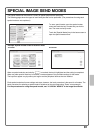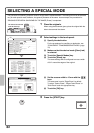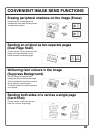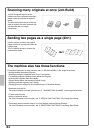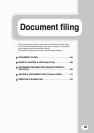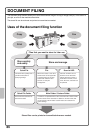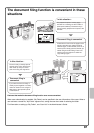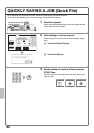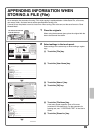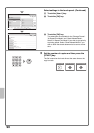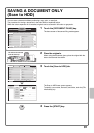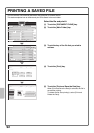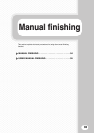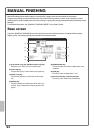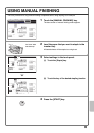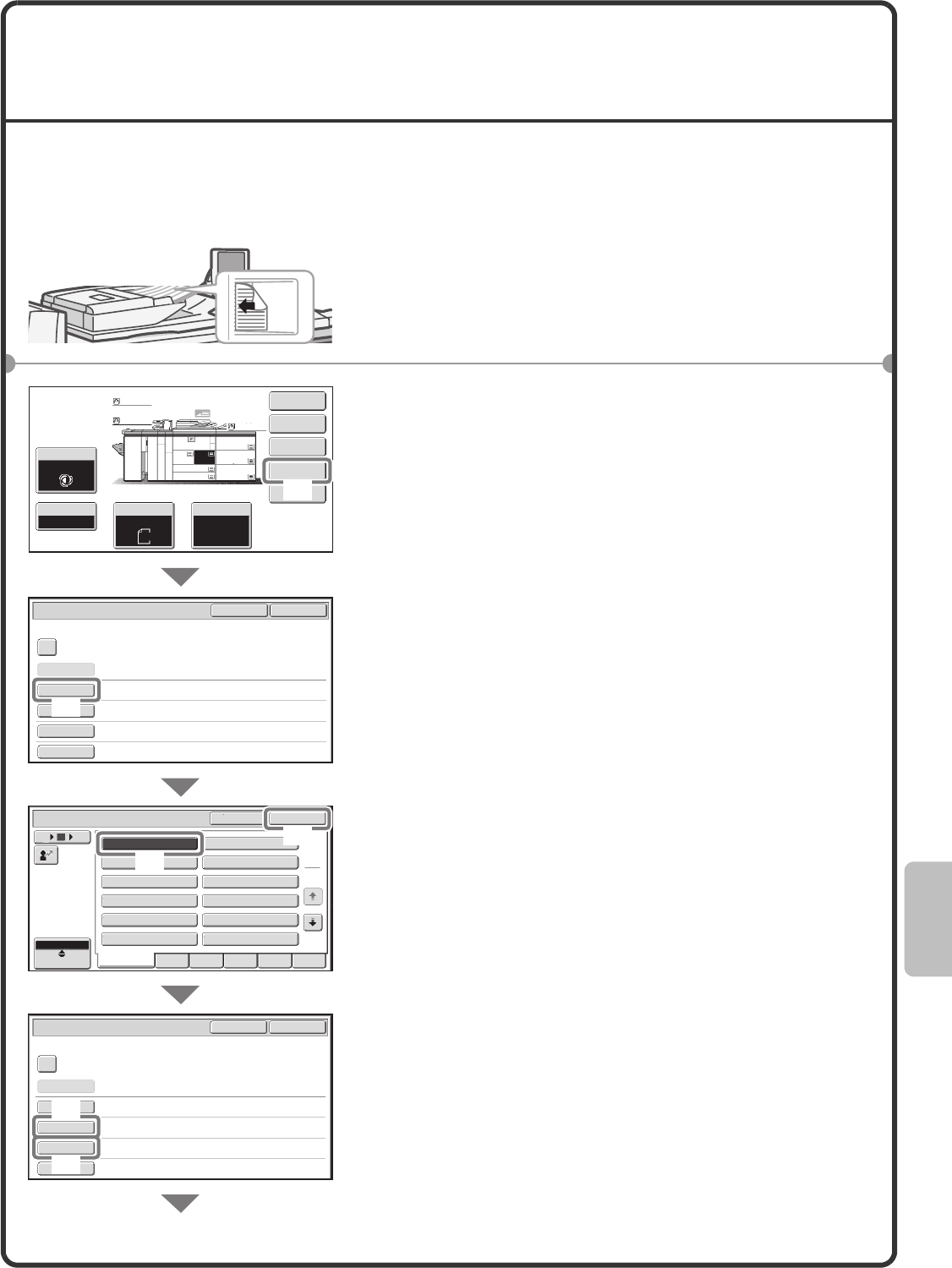
89
APPENDING INFORMATION WHEN
STORING A FILE (File)
As an example, the procedure for using "File" while copying is explained below. Unlike Quick File, a file name,
user name, folder, and save format can be specified when saving a file.
A saved file can be printed or sent at a later time. When saving a file to be sent, set the save format to "Send
Allowed Mode".
1 Place the originals.
When using the document glass, place the original with the
side to be scanned face down.
2 Select settings in the touch panel.
Select settings in the same way as when making a regular
copy.
(1) Touch the [File] key.
(2) Touch the [User Name] key.
(3) Touch the [Name 1] key.
(4) Touch the [OK] key.
(5) Touch the [File Name] key.
A text entry screen appears. Enter a file name
(maximum of 30 characters). For the procedure for
entering text, see "7. ENTERING TEXT" in the User's
Guide.
(6) Touch the [Stored to:] key.
The side to be scanned
must be face up!
File Information
OKCancel
Confidential
User Name
User Unknown
Copy_04042010_112030
Main Folder
File Name
Stored to:
Hi-Speed Print Mode
Storage Format
Hi-Speed Print Mode
Storage Format
Password
User Name
Cancel OK
6
18
ABC
User
Name 1
Name 3
Name 5
Name 7
Name 9
Name 11
Name 2
Name 4
Name 6
Name 8
Name 10
Name 12
1
2
All Users ABCD EFGHI JKLMN OPQRST UVWXYZ
12
File Information
OKCancel
Confidential
User Name
Name 1
file-01
Main Folder
File Name
Stored to:
Password
Special Modes
Plain
Plain
Plain
2-Sided Copy
Output
File
Quick File
Copy Ratio
100%
A3
3.
A3
5.
A3
6.
A3
7.
1. 2.
A4
A4
Original Paper Select
Auto
A4
Plain
Auto
A4
Exposure
Auto
B4
4.
A4
(6)
(5)
(4)
(2)
(3)
(1)