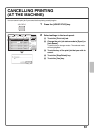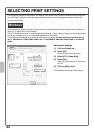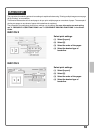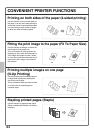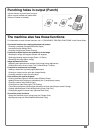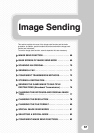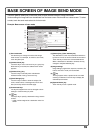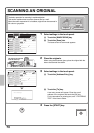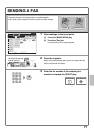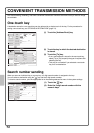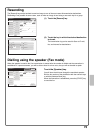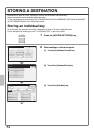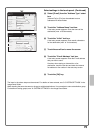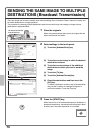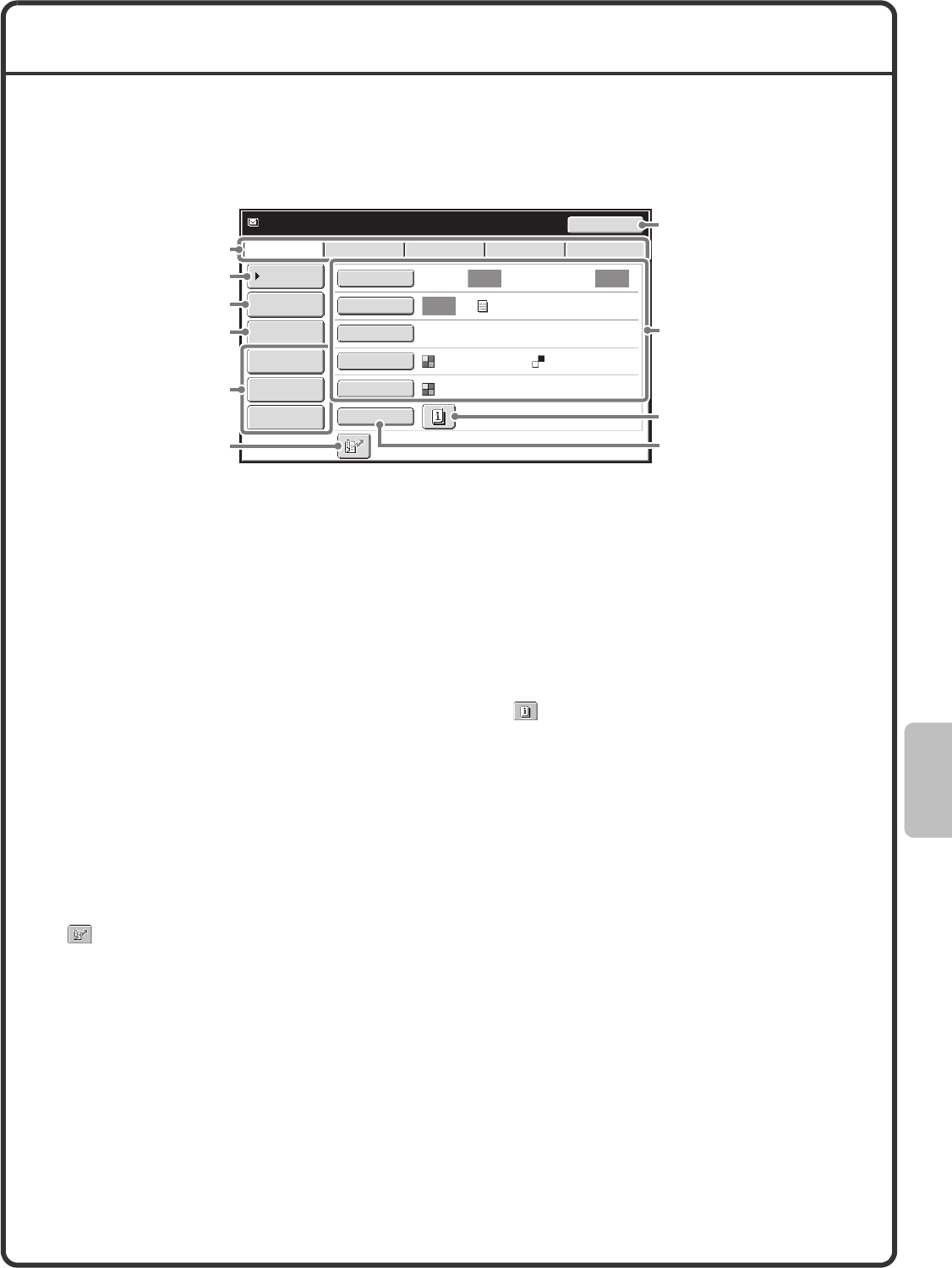
69
BASE SCREEN OF IMAGE SEND MODE
Touch the [IMAGE SEND] key in the touch panel to open the base screen of image send mode.
Various settings for image send can be selected from the base screen. Each mode has a base screen. To select
a mode, touch the send mode select tab for that mode.
Example: Base screen of scan mode
(1)Send mode tabs
Use these keys to change the mode of the image
send function. For example, to switch to scan mode,
touch the [Scan] tab.
(2)[Address Book] key
Touch this key to use a one-touch key or a group key.
When the key is touched, the address book screen
appears.
(3)[Address Entry] key
Touch this key to manually enter a destination
address instead of using a one-touch key.
(4)[Send Settings] key
Touch this key to select or enter the subject, file
name, sender name, or message text, which have
been previously stored in the Web page.
(5)Customized keys
The keys that appear here can be changed to show
settings or functions that you prefer.
(6) key
Touch this key to specify a destination using a search
number
*
.
* 3-digit number assigned to a destination when it is
stored.
(7)[Resend] key / [Next Address] key
The destinations of the most recent 8 transmissions
by Scan to E-mail, fax and/or Internet fax are stored.
Touch this key to select one of these destinations.
When a destination is selected or entered, this key
changes to the [Next Address] key.
(8)Image settings
Image settings (original size, exposure, resolution, file
format, and colour mode) can be selected.
(9) key
This key appears when a special mode or 2-sided
scanning is selected. Touch the key to display the
selected special modes.
(10)[Special Modes] key
Touch this key to use a special mode.
Auto Auto
Auto
File
Quick File
Address Review
Send Settings
Address Entry
Address Book
Data EntryFaxInternet Fax
Resend
Special Modes
Colour Mode
File Format
Resolution
Exposure
Original
Scan:
Scan
Send:
Text
200X200dpi
PDF
Auto/Greyscale
PDF
Ready to send.
USB Mem. Scan
(1)
(5)
(6)
(2)
(3)
(4)
(7)
(9)
(8)
(10)