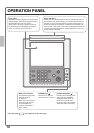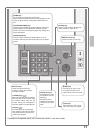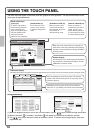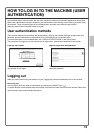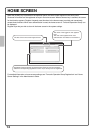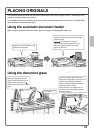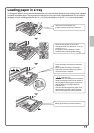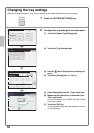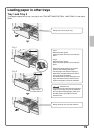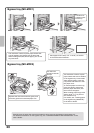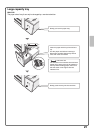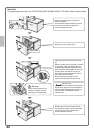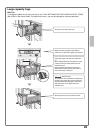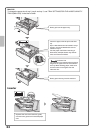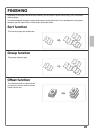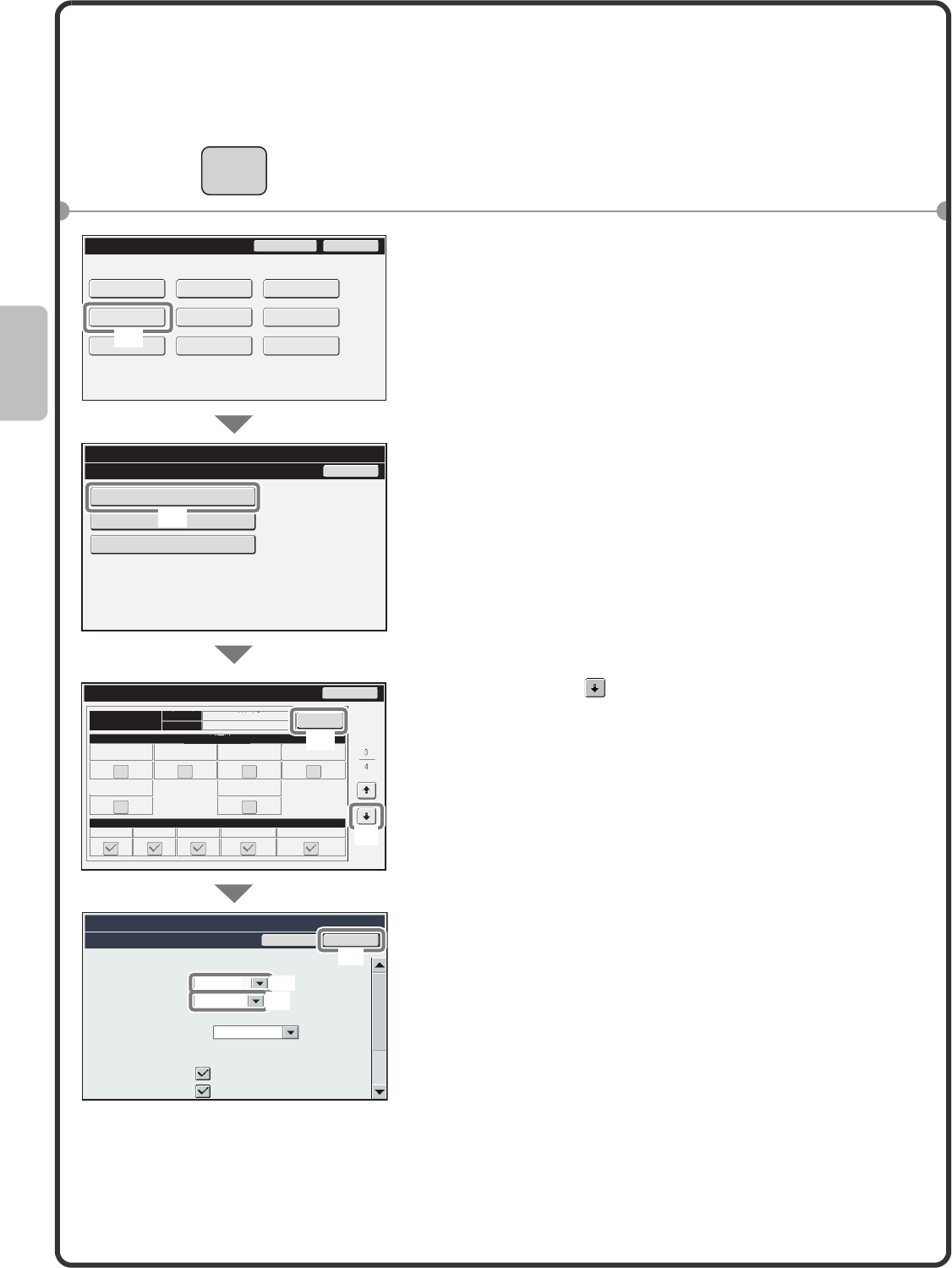
18
Changing the tray settings
When you change the paper in a tray, the tray settings in the system settings must also be changed.
1 Press the [SYSTEM SETTINGS] key.
2 Configure the tray settings in the touch panel.
(1) Touch the [Paper Tray Settings] key.
(2) Touch the [Tray Settings] key.
(3) Use the key to display the tray settings of
tray 4.
(4) Touch the [Change] key in "Tray 4".
(5) Select [Recycled] from the "Type" select box.
(6) Make sure that [Auto-Inch] is selected in the
"Size" select box.
For more information, see "PAPER TRAY SETTINGS"
in the User's Guide.
(7) Touch the [OK] key.
The above steps change the paper settings for tray 4 to
A4 recycled paper.
SYSTEM
SETTINGS
System Settings
Paper Tray Settings
Back
Tray Settings
Paper Type Registration
Auto Tray Switching
OK
Cancel
System Settings
Tray Settings
Tray:
Type:
Size:
Feeding Approved Job:
Tray 4
Recycled
Auto-AB
216x330(8 1/2x13)
A3W(12x18),A3,B4,A4,A4R,
B5,B5R,216x330(8 1/2x13)
System Settings
Admin Password
Exit
Total Count
Paper Tray
Settings
Printer Condition
Settings
Document Filing
Control
Address Control
Fax Data
Receive/Forward
USB-Device Check
Default Settings
List Print
(User)
System Settings
Back
Change
Disable StapleDisable ReverseDisable Duplex
Fixed Paper Side
Type
Paper Property
Feeding Approved Job
Plain
Auto-AB
Tray Settings
Size
Tray 4
Doc. Filing
I-Fax
FaxPrint
Copy
Disable Fold
Disable Punch
Select Similar Sizes for Auto Detection
Print
Copy
(1)
(2)
(4)
(7)
(5)
(6)
(3)