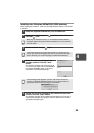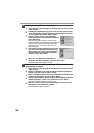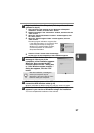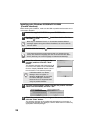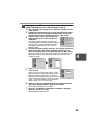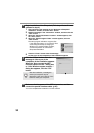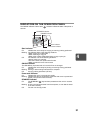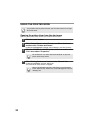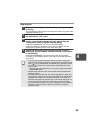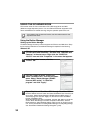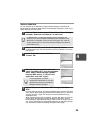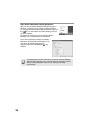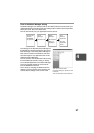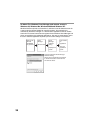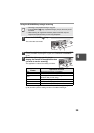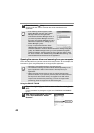33
4
How to print
1
Make sure that the paper of the desired size and type is loaded
in the tray.
The procedure for loading paper is the same as for loading copy paper. See
"LOADING PAPER" (p.14).
2
Open the document you intend to print, and select "Print" from
the application's "File" menu.
3
Make sure that "SHARP AL-1641CS" is selected as the current
printer. If you intend to change any print setting, click the
"Preferences" button to open the setting dialog.
On Windows 95/98/Me/NT 4.0, click the "Properties" button.
On Windows 2000, the "Properties" button does not appear. Set your
preferences by switching the tab in the "Print" dialog box.
4
Specify the print settings including the number of copies,
media type, and print quality, and then click the "Print" button
to start printing.
On Windows 95/98/Me/NT 4.0, click the "OK" button to start printing.
For details on print settings, see the online manual or the help file for the
printer driver.
• If copying is being performed when printing is started, copying will
continue. After copying is complete, printing will be executed when the
clear ( ) key is pressed twice, the ONLINE key is pressed to switch
the unit to the online state or approximately 60 seconds (auto clear
time)* elapse.
* The auto clear time varies with a user program setting. See "USER
PROGRAMS" (p.55).
• Preheat mode and auto power shut-off mode will be canceled when
printing is started.
• If the paper size specified from the software application is larger than
the paper size in the printer, part of the image that is not transferred to
the paper may remain on the surface of the drum. In this case, the
backside of the paper may become dirty. If this occurs, change to the
correct size paper and print two or three pages to clean the image.
• If you start a print job while a scan job is in progress, the print data will
be stored in the unit's memory. When the scan job is completed,
printing will begin.