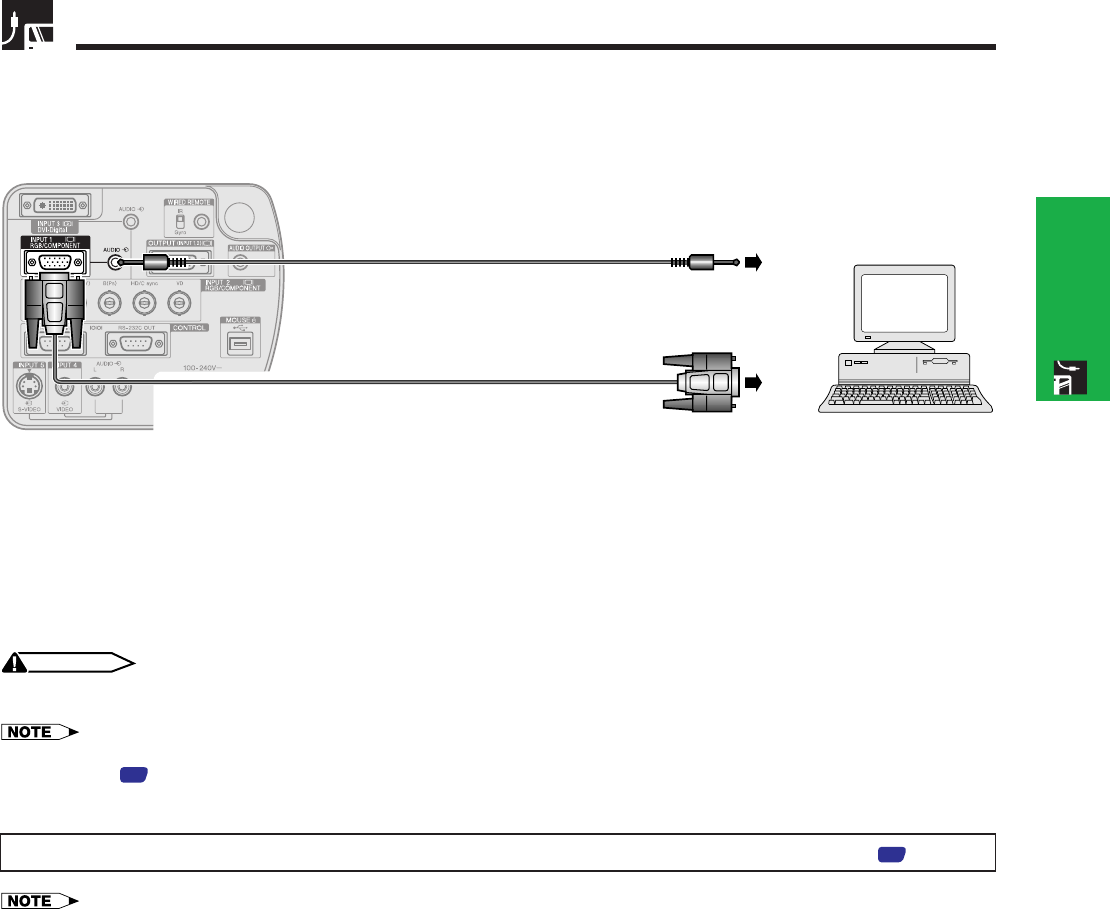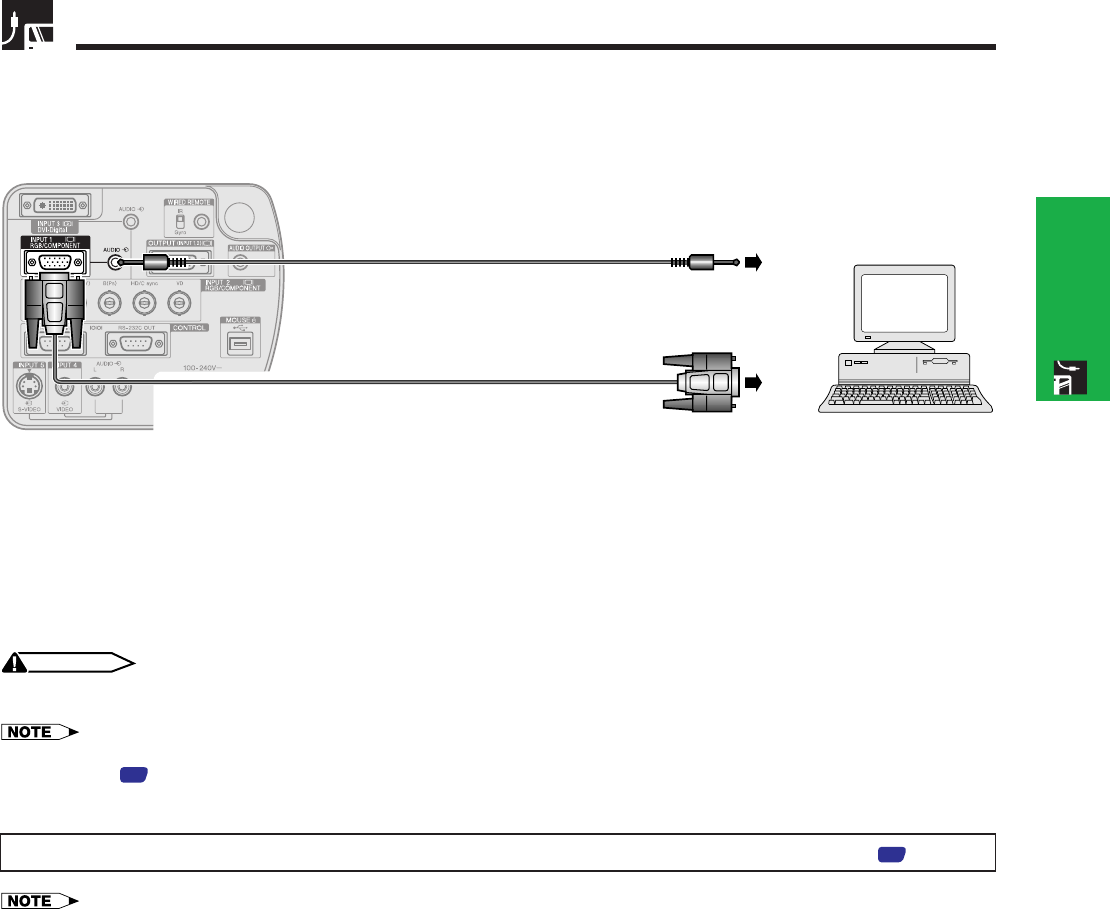
E-14
Setup & Connections
Projecting Computer Images
Connecting the Projector to a Computer
You can connect your projector to a computer for projection of full color computer images.
Connecting to a computer using the standard 15-pin Input
1 Connect one end of the supplied RGB cable to the INPUT 1 port on the projector.
2 Connect the other end to the monitor output port on the computer. Secure the connectors by tightening the
thumb screws.
3 To use the built-in audio system, connect one end of the supplied computer audio cable to the AUDIO INPUT 1
terminal on the projector.
4 Connect the other end to the audio output terminal on the computer.
CAUTION
• Before connecting, be sure to turn both the projector and the computer off. After making all connections, turn the projector on first. The
computer should always be turned on last.
• Please read the computer’s operation manual carefully before making connections.
• Refer to page
77
“Computer Compatibility Chart” for a list of computer signals compatible with the projector. Use with computer signals
other than those listed may cause some of the functions not to work.
• A ø3.5 mm stereo minijack to stereo RCA audio cable adaptor may be necessary.
When connecting this projector to a computer, select “RGB” for “Signal Type” on the GUI menu. (See page
47
.)
• A Macintosh adaptor may be required for use with some Macintosh computers. Contact your nearest Authorized Sharp Industrial LCD
Products Dealer or Service Center.
• AUDIO INPUT 1 can be used to input audio corresponding to the INPUT 1.
Computer audio cable
3
4
RGB cable
1
2