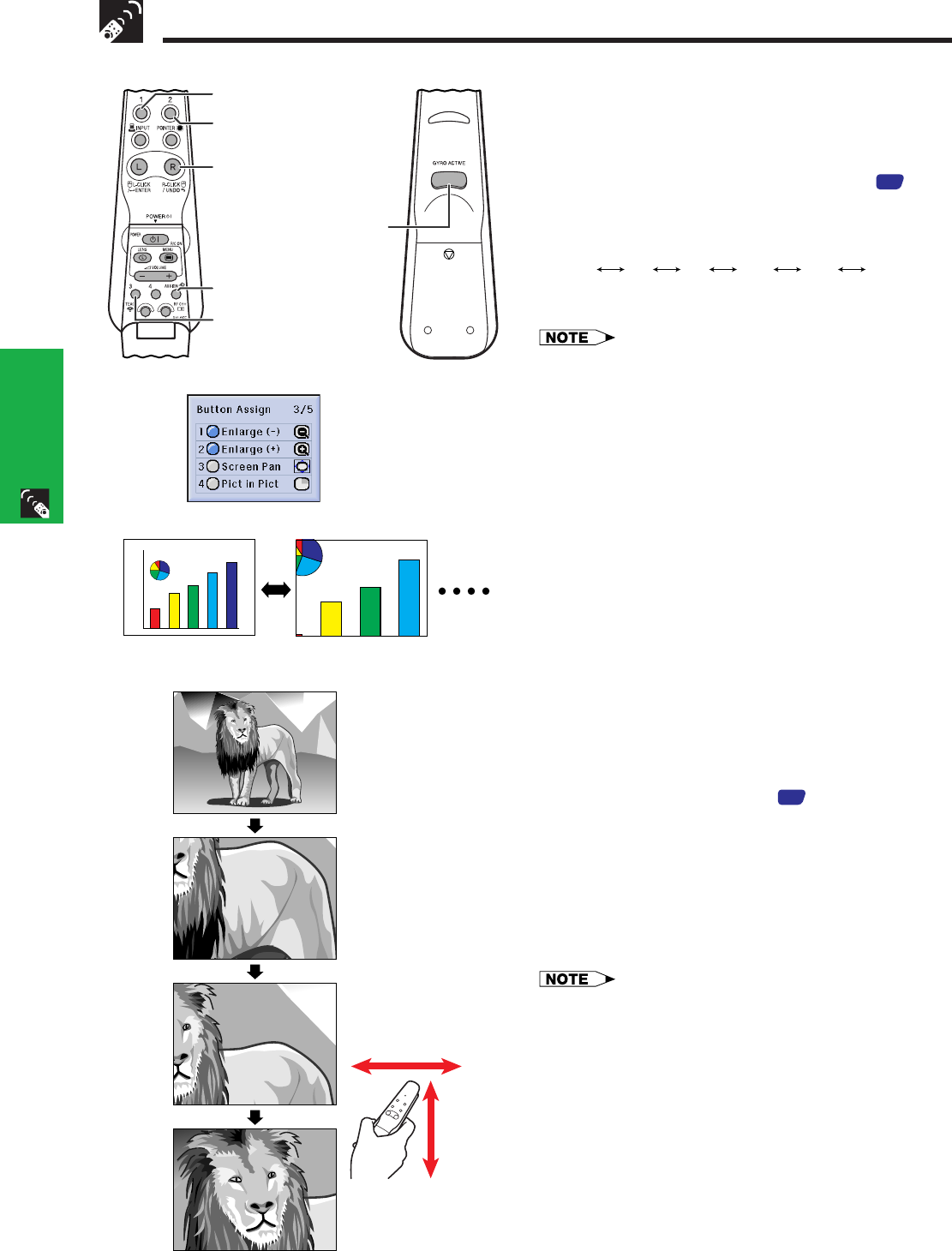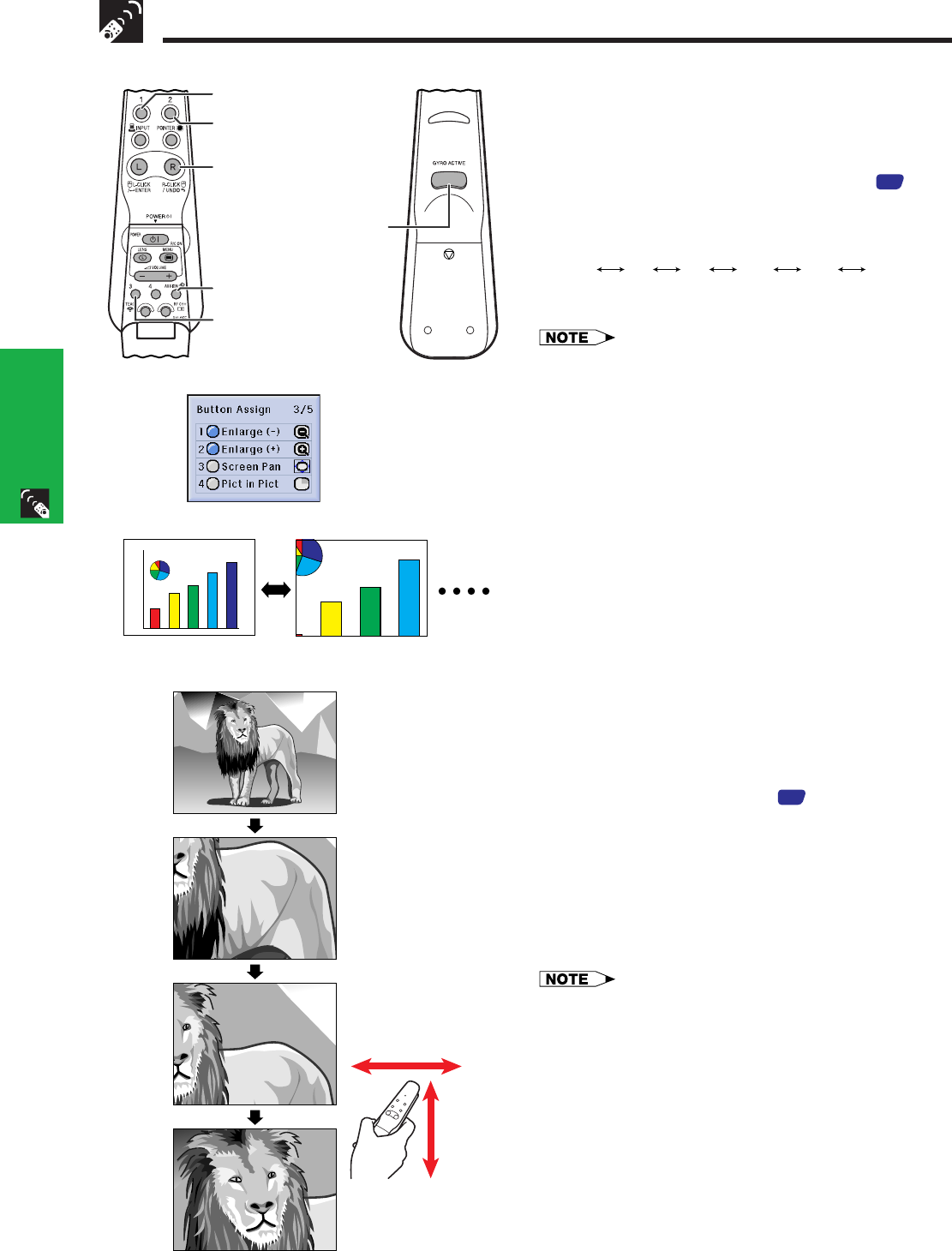
E-41
Operation Buttons
Magnifying a Specific Portion of an Image
This function allows you to magnify a specific portion of
an image. This is useful when you want to display a
detailed portion of the image.
You can only use these tools by accessing the “Button
Assign” list on your GyroRemote. Choose popup list “3/
5” and press Function (1) or (2). (See page
33
.)
1 Press Function (2) to zoom in. (Press Function (1)
to zoom out.)
1 4 9 16 36 64
2 To return to 1, press UNDO.
• If you press Function (1) when the zoom is set to ן1, no
change will occur. And if you press Function (2) when the
zoom is set to ן64, no change will occur.
• If the input signal is changed during digital image
magnification, the image will return to ן1. The input signal
is changed
(a) when INPUT is pressed,
(b) when the input signal is interrupted, or
(c) when the input resolution and refresh rate changes.
Pan Around the Screen
Enlarging the screen image and move it around.
You can use this tool by accessing the “Button Assign”
list on your GyroRemote. Choose popup list “3/5” and
press Function (3). (See page
33
.)
1 When the image is magnified, press and hold down
GYRO ACTIVE, and then move the unit in the
direction of the image which you want to see.
2 To exit from the Screen Pan mode, press Function
(3).
• The Screen Pan icon remains on the screen for a few
seconds after the enlargement setting icon disappears. (The
same as when the menu is displayed.)
• Select “Screen Pan” when you want to remove the Screen
Pan icon (exiting this mode).
• You can also pan and scan around the image by using ∂/
ƒ/ß/© on the projector.
Press Function (2)
to zoom in.
Press Function (3).
GyroRemote
Button Assign list
UNDO
Function (2)
Function (1)
Function (3)
ASSIGN Select
GYRO ACTIVE
On-screen Display
ן4