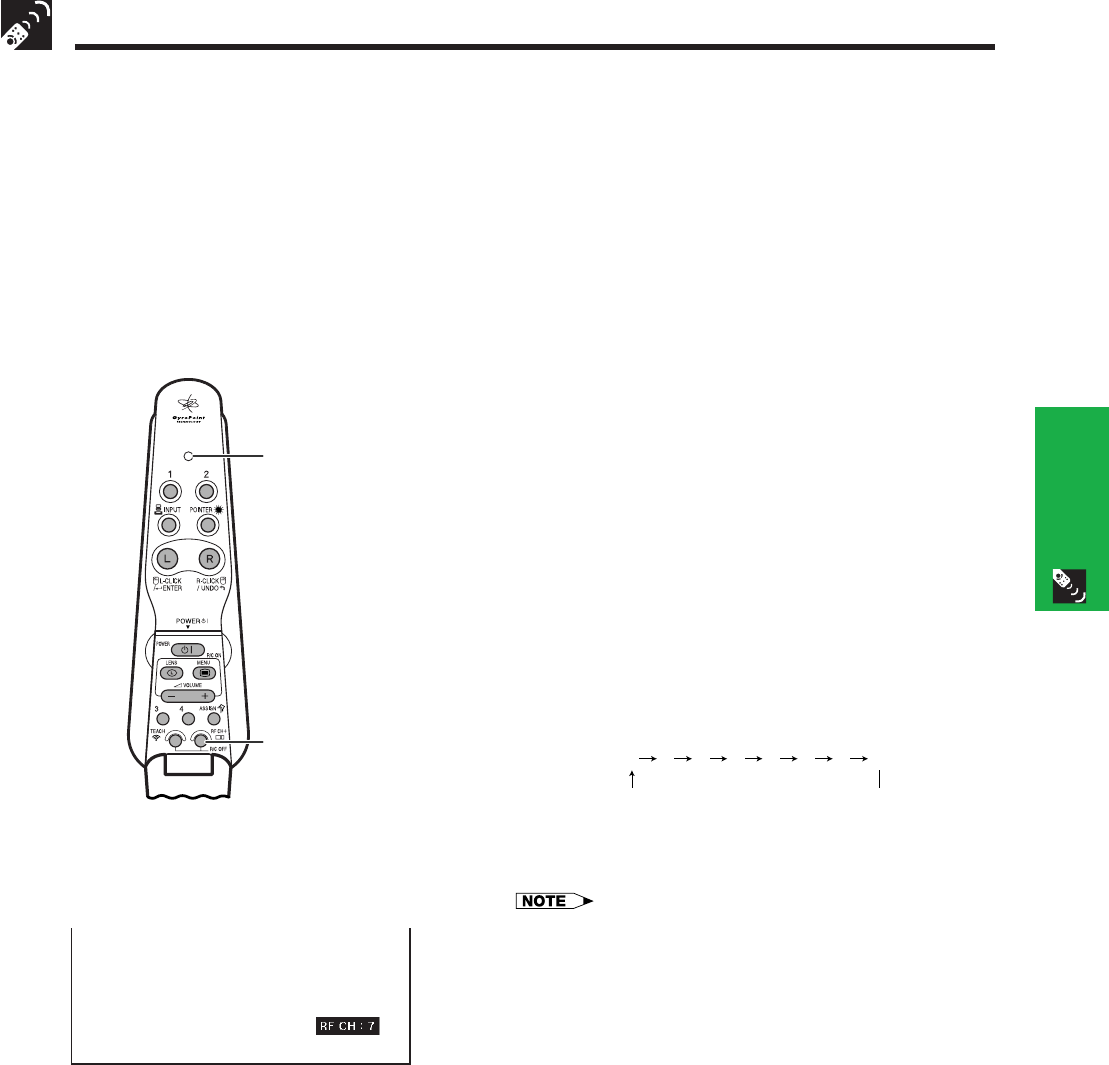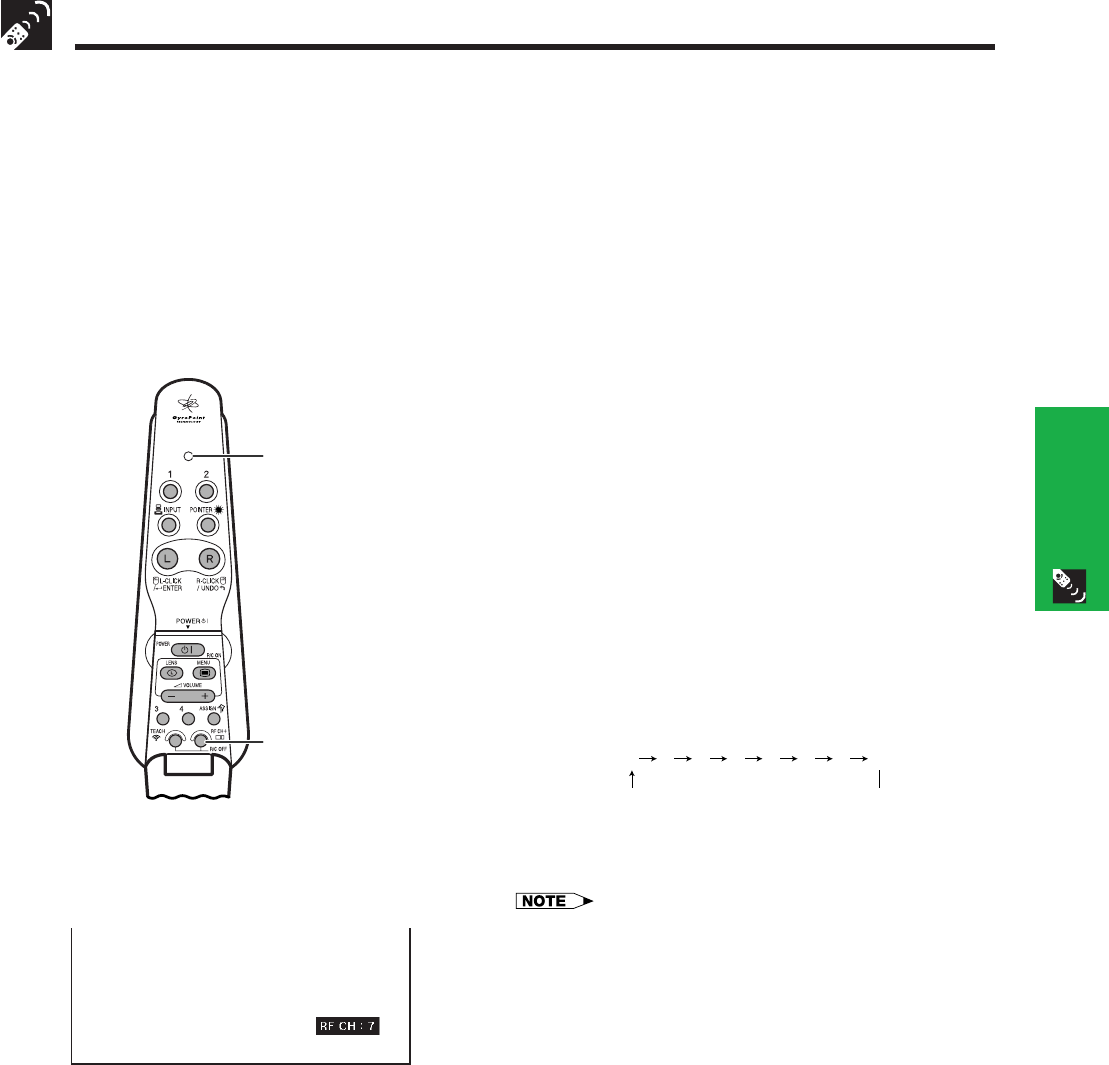
E-36
Operation Buttons
Setting up GyroRemote
The projector uses RF channel and TEACH/LEARN settings to recognize individual projectors that may be operating
in the same area, and keep them from interfering with each other. One GyroRemote can operate multiple projectors
or you can even use multiple GyroRemotes to control one projector.
GyroRemote uses radio signals, which can receive interference under certain conditions. To avoid interference,
you can switch RF channels. GyroRemote has 8 channels.
Setting RF channels
Confirming the present RF channel
1 Press RF CHlocated on the front, inside the upper
cover.
2 The current channel in use is displayed on the lower
right of the screen. You can also confirm the RF
channel by the number of times the LED flashes.
(Ex: RF Channel 7 if the LED flashes 7 times.)
Switching RF channels
1 Press RF CH for over 1 sec.
2 Each time you press for over 1 sec. the RF channel
changes as shown below.
3 Each time you change RF channels it is displayed
in the lower right of the screen.
GyroRemote
LED
RF CHם
On-screen Display
12345678
• An auto-search is performed on the projector side, so there is no
need for manually adjusting the projector