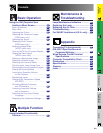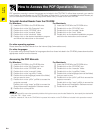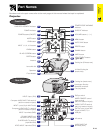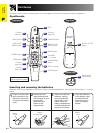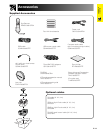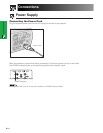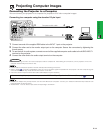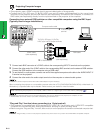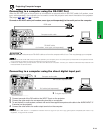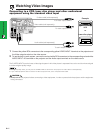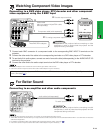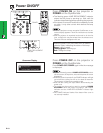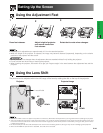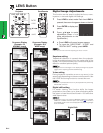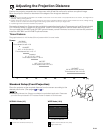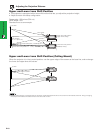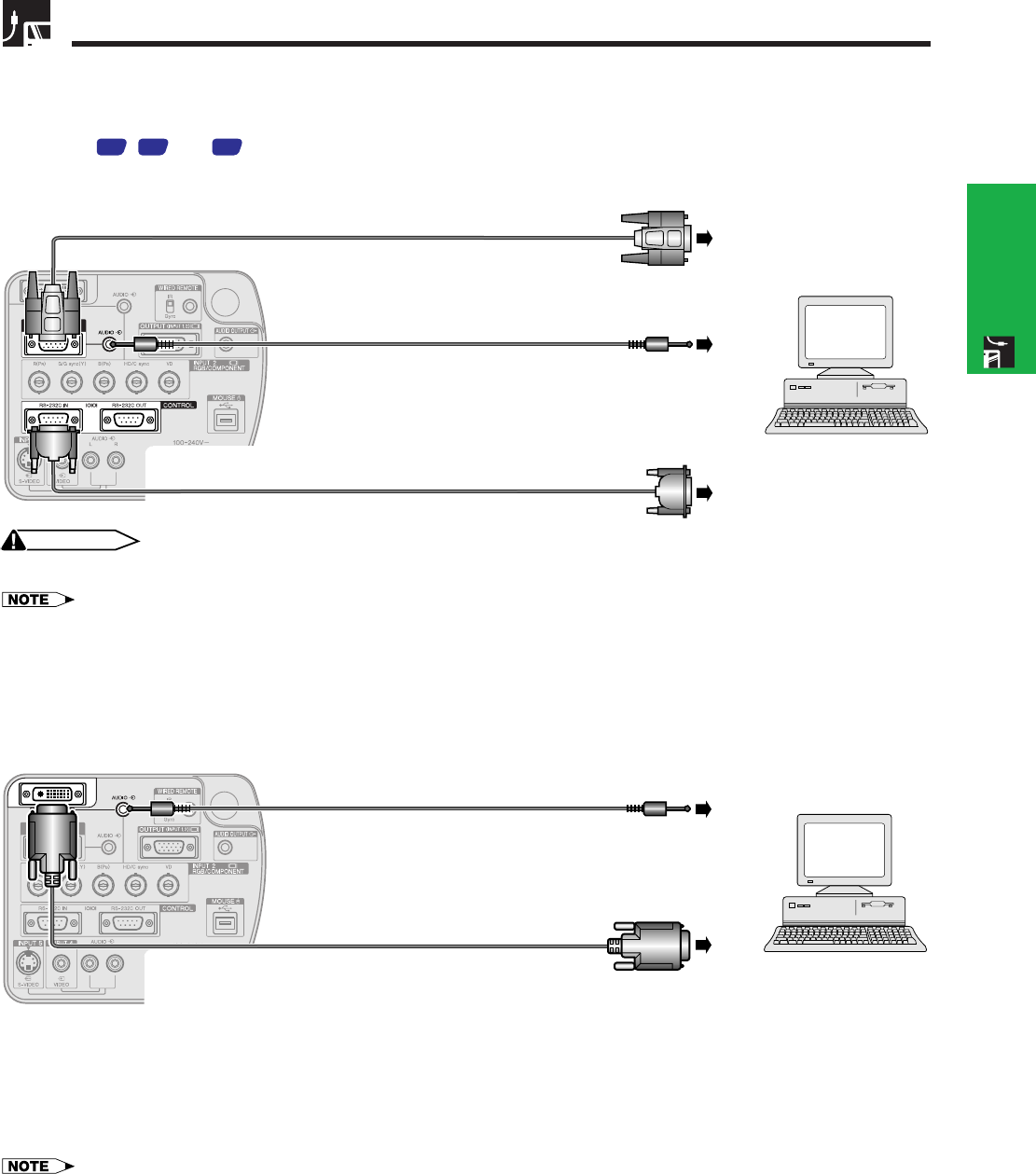
E-16
Setup & Connections
Projecting Computer Images
Connecting to a computer using the RS-232C Port
When the RS-232C port on the projector is connected to a computer with an RS-232C cable (null modem, cross
type, sold separately), the computer can be used to control the projector and check the status of the projector.
See pages
73
,
74
and
75
for details.
Connect an RS-232C cable (null modem, cross type, sold separately) to the serial port on the computer.
RGB cable
Computer audio cable
RS-232C cable
(null modem, cross type, sold separately)
CAUTION
• Do not connect or disconnect an RS-232C cable to or from the computer while it is on. This may damage your computer.
• The wireless mouse or RS-232C function may not operate if your computer port is not correctly set up. Please refer to the operation manual
of the computer for details on setting up/installing the correct mouse driver.
• A Macintosh adaptor may be required for use with some Macintosh computers. Contact your nearest Authorized Sharp Industrial LCD
Products Dealer or Service Center.
Connecting to a computer using the direct digital input port
3
1
Computer audio cable
2 To digital output terminal
4 To audio output terminal
1 Connect one end of the DVI cable to the INPUT 3 port on the projector.
2 Connect the other end to the corresponding terminal on a computer.
3 To use the built-in audio system, connect one end of the supplied computer audio cable to the AUDIO INPUT 2/
3 terminal on the projector.
4 Connect the other end to the audio output terminal on the computer.
• This DVI port is DVI version 1.0 compatible. Therefore when the signal is input from copy guard system compatible (DVI version 2.0)
equipment, no signal will be received.
DVI cable (sold separately)