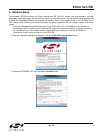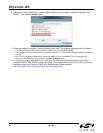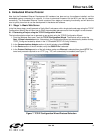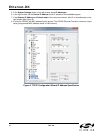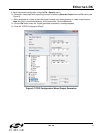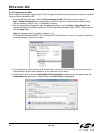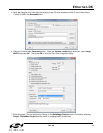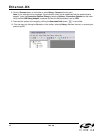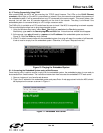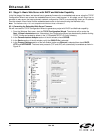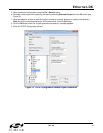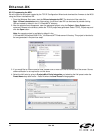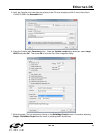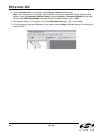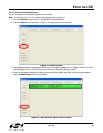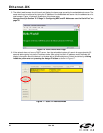Ethernet-DK
Rev. 0.6 15
6.1.3. Testing Connectivity Using PING
After pressing GO, the MCU will be executing the TCP/IP stack firmware. The LEDs on the RJ-45 Ethernet
connector should light up if the MCU is connected to a network. Once the network router detects the presence of
the embedded system, it will be accessible from any PC connected to the same network. This usually takes a few
seconds, but can take over 30 seconds depending on the size of the network. The delay is minimized if the
embedded system is connected directly to a PC using a crossover cable.
The PING utility is available on all PCs and allows the user to check if the MCU is responding to network requests.
The instructions below show how to ping the embedded system.
1. Using the Windows Start menu, select StartRun and type cmd when the Run dialog appears.
Alternatively, type cmd in the Search programs and files field. A black terminal window should appear.
2. At the prompt, type ping followed by a space and the IP address of the embedded system as shown in
Figure 10. Press the Enter key when finished.
3. If the PC is able to communicate with the embedded system, then ping will report the number of milliseconds
it took to receive a reply from the embedded system. Otherwise, it will report “Request timed out”.
Figure 10. Pinging the Embedded System
6.1.4. Accessing the Embedded System using a Web Browser
Once the ping utility is able to receive a reply from the embedded system, the embedded system is now ready to
be accessed from a web browser. The instructions below show how to access the embedded HTTP web server.
1. Open an instance of your favorite web browser.
2. Type in the IP address of the embedded system and press Enter. A web page stored inside the MCU should
be displayed on the screen as shown in Figure 11.
Figure 11. Embedded Web Server