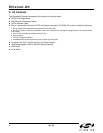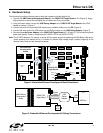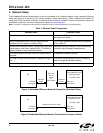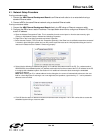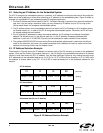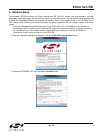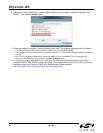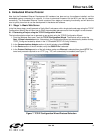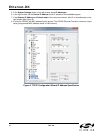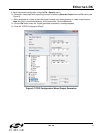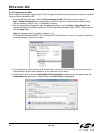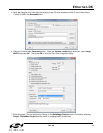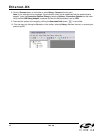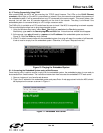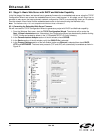Ethernet-DK
Rev. 0.6 5
4.1. Network Setup Procedure
If using a standard cable:
1. Connect the AB4 Ethernet Development Board to an Ethernet wall outlet or to a router/switch using a
standard Ethernet cable.
2. Connect a PC to the same Ethernet network using a standard Ethernet cable.
If using a crossover cable:
1. Connect the AB4 Ethernet Development Board directly to a PC using an Ethernet crossover cable.
2. Configure the PC to have a static IP address. The steps below show how to configure a Windows PC to use
a static IP address.
a. Open the Network Connections Folder. This is accessible from the control panel or from the start menu by right-
clicking on My Network Places or Network and selecting Properties.
b. Right-click on the Local Area Connection and select Properties.
c. Select Internet Protocol (TCP/IP) and click Properties. Optionally, if the Show icon in notification area when connected
is checked, right-clicking the system tray icon will provide a quick shortcut to the LAN properties dialog and can be
used as an indicator that the network is functioning properly.
d. Select Use the following IP address and specify an IP address and subnet mask for the PC. For a subnet mask of
255.255.255.0, the embedded system’s IP address must match the first three octets of the PC’s IP address for the PC
to recognize the embedded system. See Section 4.2 for additional information about choosing the embedded
system’s IP address.
Note: When entering an IP or subnet address into the dialog box, the cursor will automatically advance to the next
field for a three digit octet. If entering a one or two digit octet, the spacebar, right arrow key, or ‘.’ can be pressed to
advance to the next field.
e. Click OK after the static IP address and subnet mask have been configured. The PC will now be able to access the
embedded system using a crossover cable.