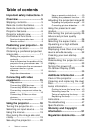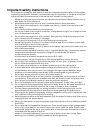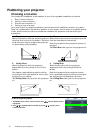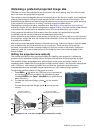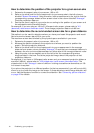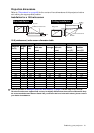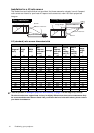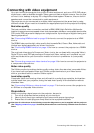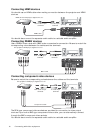10
Positioning your projector
Positioning your projector
Choosing a location
Your projector is designed to be installed in one of four possible installation locations:
1. Floor in front of screen;
2. Ceiling in front of screen;
3. Floor at rear of screen; or
4. Ceiling at rear of screen.
Your room layout or personal preference will dictate which installation location you select.
Take into consideration the size and position of your screen, the location of a suitable power
outlet, as well as the location and distance between the projector and the rest of your
equipment.
*To set the projector position:
1. Press MENU on the remote control and then press / until the System menu is
highlighted.
2. Press / to highlight Projector Position and press / until the correct
position is selected.
1. Floor front:
Select this location with the projector placed
near the floor in front of the screen. This is the
most common way to position the projector
for quick setup and portability.
3. Floor rear:
Select this location with the projector placed
near the floor behind the screen.
Note that a special rear projection screen is
required.
*Set Floor Rear after you turn the projector on.
2. Ceiling Front:
Select this location with the projector
suspended from the ceiling in front of the
screen.
Purchase an appropriate projector ceiling
mounting kit from your dealer to mount your
projector on the ceiling.
*Set Ceiling Front after you turn the projector
on.
4. Ceiling Rear:
Select this location with the projector
suspended from the ceiling behind the
screen.
Note that a special rear projection screen
and a qualified projector ceiling mounting kit
are required for this installation location.
*Set Ceiling Rear after you turn the projector
on.
Language
Splash Screen
My Screen
Projector Position
Auto Off
Sleep Timer
Background Color
Menu Settings
Input Source
System
S-Video
English
SIM2
Auto Source Search
EXIT Back
Disable
Disable
Blue
On
Floor Front
Display
Setup