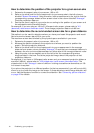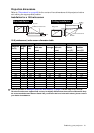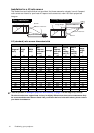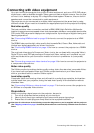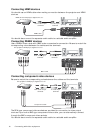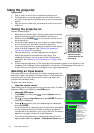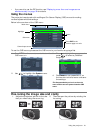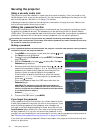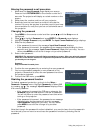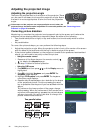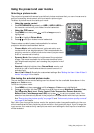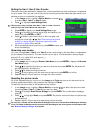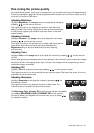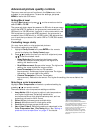20
Using the projector
Securing the projector
Using a security cable lock
The projector has to be installed in a safe place to prevent stealing. If not, purchase a lock,
like Kensington lock, to secure the projector. You can locate a Kensington lock slot on the left
side of the projector. See item 11 on page 7 for details.
A Kensington security cable lock is usually the combination of key(s) and lock. Refer to the
lock’s documentation about how to use it.
Utilizing the password function
For security purposes and to help prevent unauthorized use, the projector includes an option
for setting up password security. The password can be set through the On-Screen Display
(OSD) menu. Once the password is set and this function is selected, the projector is password-
protected. Users who do not know the correct password can not use the projector.
You will be inconvenienced if you activate the password functionality and subsequently forget the
password. Print out this manual (if necessary) and write the password you used in this manual, and keep
the manual in a safe place for later recall.
Setting a password
Once a password has been set and activated, the projector cannot be used unless the correct password
is entered every time the projector is started.
1. Press MENU on the remote control and then press / until
the Setup menu is highlighted.
2. Press to highlight Password and press ENTER. The Password
page displays.
3. Highlight Password and press / to select On. The Input
Password page displays.
4. As the picture indicates, the four arrow keys ( , , , )
respectively represent 4 digits (1, 2, 3, 4). According to the
password you desire to set, press the arrow keys on the
remote control to enter six digits for the password.
If the function is used for the first time, enter the default
password (1, 1, 1, 1, 1, 1) of the projector by pressing the
arrow key six times.
Once the password is set, the OSD menu returns to the
Password page.
IMPORTANT: The digits being input will display as asterisks on-
screen. Write your selected password down here in this manual in
advance or right after the password is entered so that it is available
to you should you ever forget it.
Password: __ __ __ __ __ __
5. To leave the OSD menu, press MENU.
If you forget the password
If the password function is activated, you will be asked to enter
the six-digit password every time you turn on the projector. If you
enter the wrong password, the password error message as
pictured to the right displays lasting for three seconds, and the
Input Password page follows. You can retry by entering another
six-digit password, or if you did not record the password in this
manual, and you absolutely do not remember it, you can use the password recall procedure.
See "Entering the password recall procedure" on page 21 for details.
If you enter an incorrect password 5 times in succession, the projector will automatically shut
down in a short time.
Lamp settings
Dust Filter
Pattern
High Altitude Mode
Password
Reset All Settings
Setup
EXIT Back
S-Video
ENTER
Off
Input Password
Password
Password
Change Password
Off
EXIT Clear
EXIT Back
InformationSystem
Password Error
Please try again.