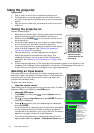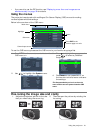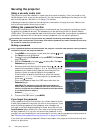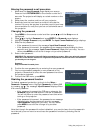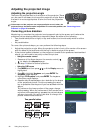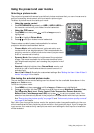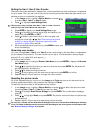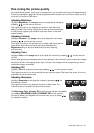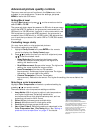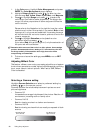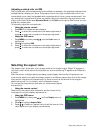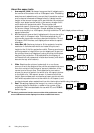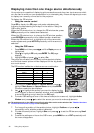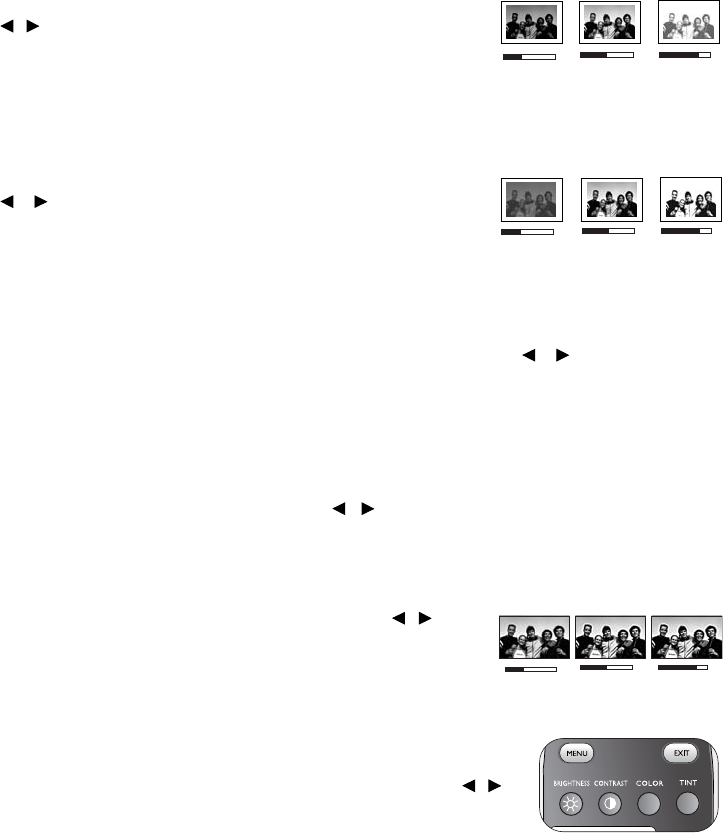
25
Using the projector
Fine-tuning the picture quality
No matter what picture mode you have selected, you are able to fine-tune those settings to
fit every presentation purpose. Those adjustments will be saved to the Picture mode you are
at when you exit the OSD menu.
Adjusting Brightness
Highlight Brightness in the Image menu and adjust the values by
pressing / on the remote control.
The higher the value, the brighter the picture. And lower the
setting, darker the picture. Adjust this control so the black areas
of the picture appear just as black and that detail in the dark
areas is visible.
Adjusting Contrast
Highlight Contrast in the Image menu and adjust the values by
pressing / on the remote control.
The higher the value, the greater the contrast. Use this to set the
peak white level after you have previously adjusted the
Brightness setting to suit your selected input and viewing
environment.
Adjusting Color
Highlight Color in the Image menu and adjust the values by pressing / on the remote
control.
Lower setting produces less saturated colors; setting to the minimum value makes the image
black and white. If the setting is too high, colors on the image will be overpowering, which
makes the image unrealistic.
Adjusting Tint
Highlight Tint and adjust the values by pressing / on the remote control.
The higher the value, the more reddish the picture becomes. The lower the value, the more
greenish the picture becomes.
Adjusting Sharpness
Highlight Sharpness and adjust the values by pressing / on
the remote control.
The higher the value, the sharper the picture becomes. The
lower the value, the softer the picture becomes.
The Brightness, Color, Contrast, Tint functions can also be accessible
by pressing BRIGHTNESS, COLOR, CONTRAST, TINT on the remote
control to display the adjustment bar and then you can press /
to adjust the values.
0
-15
+15
-8
0
+8
+50
+30
+70
C
T