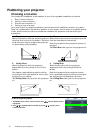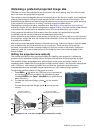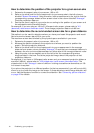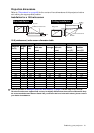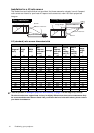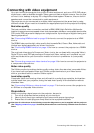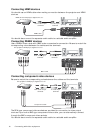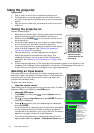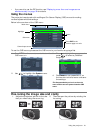12
Positioning your projector
How to determine the position of the projector for a given screen size
1. Determine the aspect ratio of your screen, 16:9 or 4:3.
2. Refer to the table and find the closest match to your screen size in the left columns
labelled "Screen Dimensions". Using this value, look across this row to the right to find the
corresponding average distance from screen value in the column labelled "Average".
This is the projection distance.
3. Decide the exact height of your projector according to the position of your screen and
the adjustable vertical lens shift range.
For example, if you are using an 120-inch, 4:3-aspect-ratio screen, please refer to "4:3
(standard) ratio screen dimension table". The average projection distance is 495 cm.
How to determine the recommended screen size for a given distance
This method can be used for situations where you have purchased this projector and would
like to know what screen size will fit in your room.
The maximum screen size is limited by the physical space available in your room.
1. Determine the aspect ratio of your screen, 16:9 or 4:3.
2. Measure the distance between the projector and where you want to position the
screen. This is the projection distance.
3. Refer to the table and find the closest match to your measurement in the average
distance from screen column labelled "Average". Check that your measured distance is
between the min and max distances listed on either side of the average distance value.
4. Using this value, look across that row to the left to find the corresponding screen
diagonal listed in that row. That is the projected image size of the projector at that
projection distance.
For example, if you have a 16:9-aspect-ratio screen and your measured projection distance
was 4.5m (450cm), please refer to "16:9 (widescreen) ratio screen dimension table". The
closest match in the "Average" column is 449 cm. Looking across this row shows that an 100-
inch screen is required.
If you place the projector in a different position (to that recommended), you will have to tilt it
down or up to center the image on the screen. In these situations, some image distortion will
occur. Use the Keystone function to correct the distortion. See "Correcting picture distortion"
on page 22 for details.