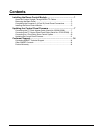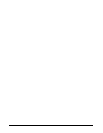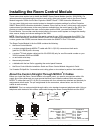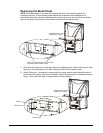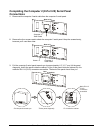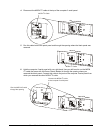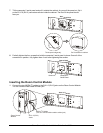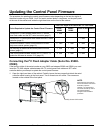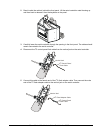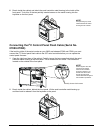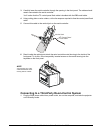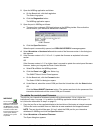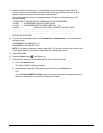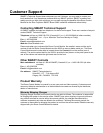99-00360-02 REV A0 Room Control Module Installation Guide for the 3000i 11
2 Connect the DB9F end of a DB9F/custom cable to the Control port on the Room Control
Module. This cable isn’t supplied by SMART Technologies. It’s usually supplied by the third-
party room control vendor.
NOTE: Do not use an off-the-shelf DB9 null-modem cable to connect the SMART Room
Control Module to a third-party room-control system, as the DTR/DSR pin will cause the
system to malfunction.
DB9F End of
DB9F/Custom Cable
R
e
a
r
o
f
C
a
b
i
n
e
t
T
h
is
d
e
v
i
c
e
c
o
m
p
l
ie
s
w
it
h
p
a
rt
1
5
o
f
th
e
F
C
C
r
u
l
e
s
.
O
p
e
r
a
t
io
n
is
s
u
b
j
e
c
t
t
o
t
h
e
C
a
u
s
e
h
a
rm
f
u
l
in
te
r
f
e
re
n
c
e
,
a
n
d
(
2
)
T
h
is
d
e
v
i
c
e
m
u
s
t
a
c
c
e
p
t
a
n
y
in
t
e
r
fe
r
e
n
c
e
r
e
c
e
i
v
e
d
,
i
n
c
lu
d
in
g
in
te
r
f
e
re
n
c
e
t
h
a
t
m
a
y
c
a
u
s
e
u
n
d
e
s
i
r
e
d
o
p
e
r
a
t
i
o
n
.
Control Port
Use the following pin assignment for the cable:
Rear Projection SMART Board 3000i Interactive Whiteboard
Room Control Module
RxD
TxD
RTS
CTS
TxD
RxD
CTS
RTS
Third-Party Room-
Control System
DB9F
3
2
8
7
5Signal GND Signal GND
Custom Connector
3 Connect the other end of the cable to the third-party room-control system.
Updating the Control Panel Firmware
If the control panel card in your 3000i uses firmware version 2.0, 2.10 or 2.11, you'll need to
update the firmware to version 2.12.
NOTE: This procedure takes between 20 and 30 minutes. If you use a laptop computer to
complete the following steps, make sure it’s connected to a continuous power source.
To determine your firmware version
1 Disconnect the port in the SMART Board Control Panel as follows:
a Click the SMART Board icon in the System Tray and select Control Panel.
The SMART Board Control Panel opens.
b On the Boards tab, select the port for your interactive whiteboard.
c Click the Disconnect button.