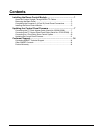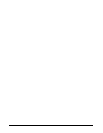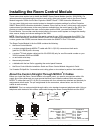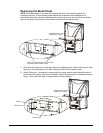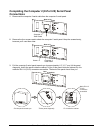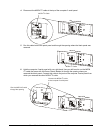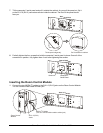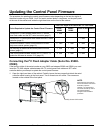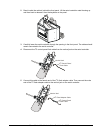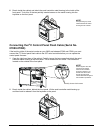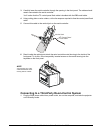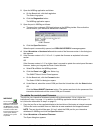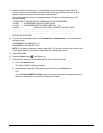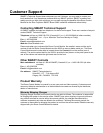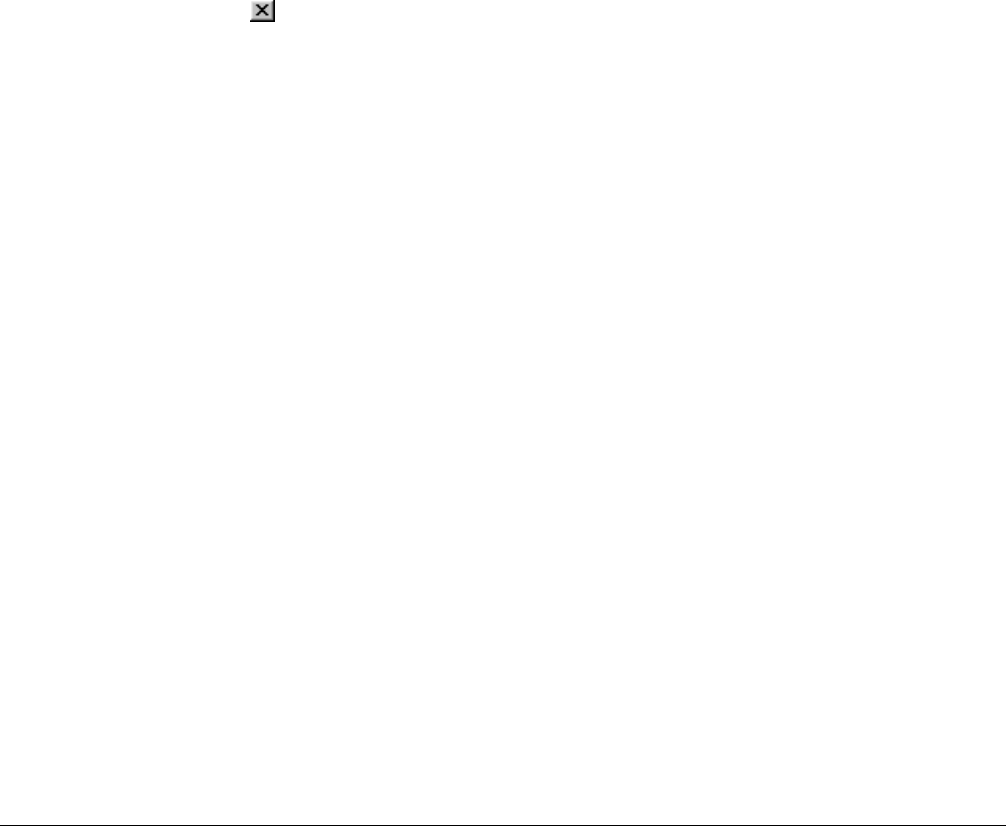
99-00360-02 REV A0 Room Control Module Installation Guide for the 3000i 13
3 Browse to the hex file and open it. The download process takes approximately 20 to 30
minutes. We recommend that you not disturb this process by performing any work on the
laptop or internal computer for the duration of the download.
During the download, a series of messages appear. At the end of the download, you will
see the following:
ATTEMPTING TO PROGRAM THE FIRMWARE ON THE WONDERBAR
010.808 -> WONDERBAR IN BOOTLOADER CODE
011.058 -> WONDERBAR BOOTLOADER VERSION: 3.11
016.088 -> (0x00, 0x00, 0x00, 0x00) - ERROR FLAG SET:0x0002
...................................................................................................................................
...................................................................................................................................
...................................................................................................................................
DOWNLOAD SUCCESS!
4 To check the downloaded version, select Wonderbar > Hardware Info. You should see the
following values:
WONDERBAR F/W VERSION: 2.12
WONDERBAR CHECKSUM: F721h
NOTE: If you were to download a version other than 2.12 from our Web site, the values for the
control panel version and checksum would differ from those shown above.
5 Select File > Exit.
6 Press the Close button in the Status Log.
7 Reconnect the serial port in the SMART Board Control Panel as follows:
a Click the Connect button.
The Select COM Port dialog box opens.
b Under Manual, select the COM port from the list and click the Select button.
OR
Click the Detect SMART Hardware button. The system searches for the presence of the
interactive whiteboard until the correct COM port is located.