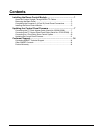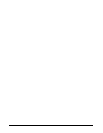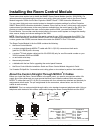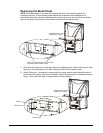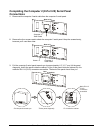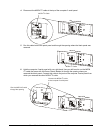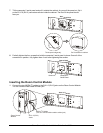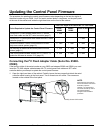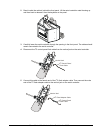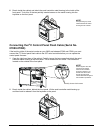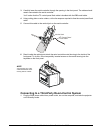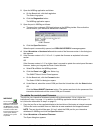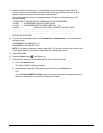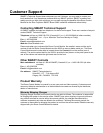12 Room Control Module Installation Guide for the 3000i 99-00360-02 REV A0
2 Open the WBDiag application as follows:
a On the Boards tab, click the Log button.
The Status Log opens.
b Click the Diagnostics button.
The WBDiag application opens.
3 Open the port in WBDiag as follows:
a There are four numbered COM port buttons on the WBDiag toolbar. Ensure that the
correct one for your interactive whiteboard is selected.
COM 1 Selected
b Click the Open Port button.
When the port is successfully opened, an OPEN SUCCEEDED!! message appears.
4 Select Wonderbar > Hardware Info and take note of the firmware version in the dialog box
that appears.
5 If the firmware version is 2.0, 2.10 or 2.11, update the firmware as explained in the next
section.
OR
If the firmware version is 2.12 or higher, there’s no need to update the control panel firmware.
However, before you integrate the Room Control Module:
a Select File > Exit in the WBDiag window.
b Click the Close button in the Status Log.
The SMART Board Control Panel appears.
c On the Boards tab, click the Connect button.
The Select COM Port dialog box opens.
d Under Manual, select the correct COM port from the list and then click the Select button.
OR
Click the Detect SMART Hardware button. The system searches for the presence of the
interactive whiteboard until the correct COM port is located.
To update the control panel firmware
The port for your interactive whiteboard should still be disconnected. If it isn’t, follow the
instructions in step 1 on page 11. In addition, the WBDiag application should still be open. If it
isn’t, follow the instructions in step 2 on page 12.
1 Copy the hex file on the supplied diskette to the hard drive of the laptop or internal computer.
The hex file is also available from our Web site at www.smarttech.com/support/firmware.
NOTE: The port should still be open. If it isn't, select the COM port for your interactive
whiteboard in WBDiag and click the Open Port button.
2 Select Wonderbar > Download Firmware.
The Open dialog box appears.
WARNING:
Do not click the
button or the Download
Firmware command on
the Board menu, as that
would replace your serial
controller firmware with
firmware intended for the
control panel, thereby
rendering your system
inoperable.