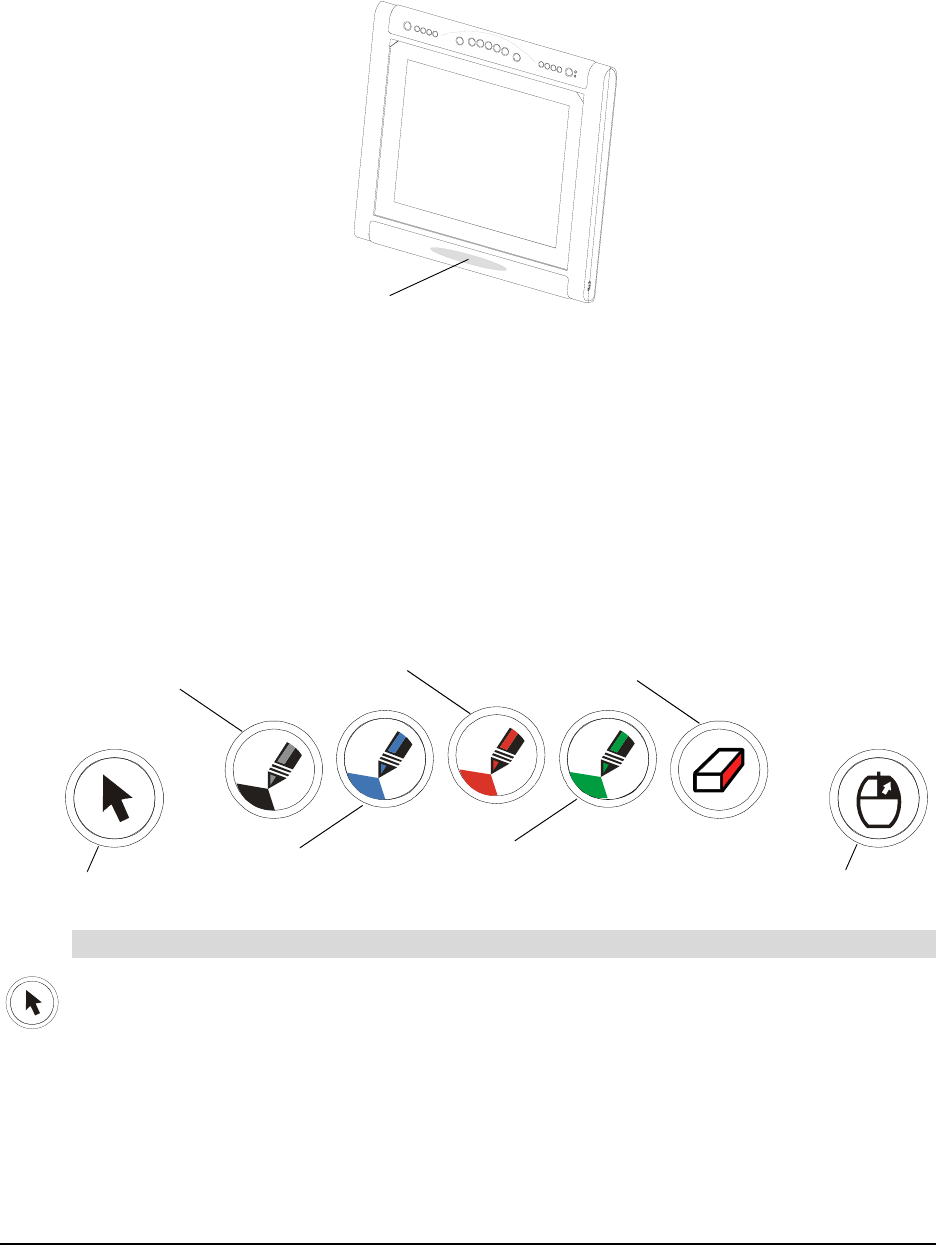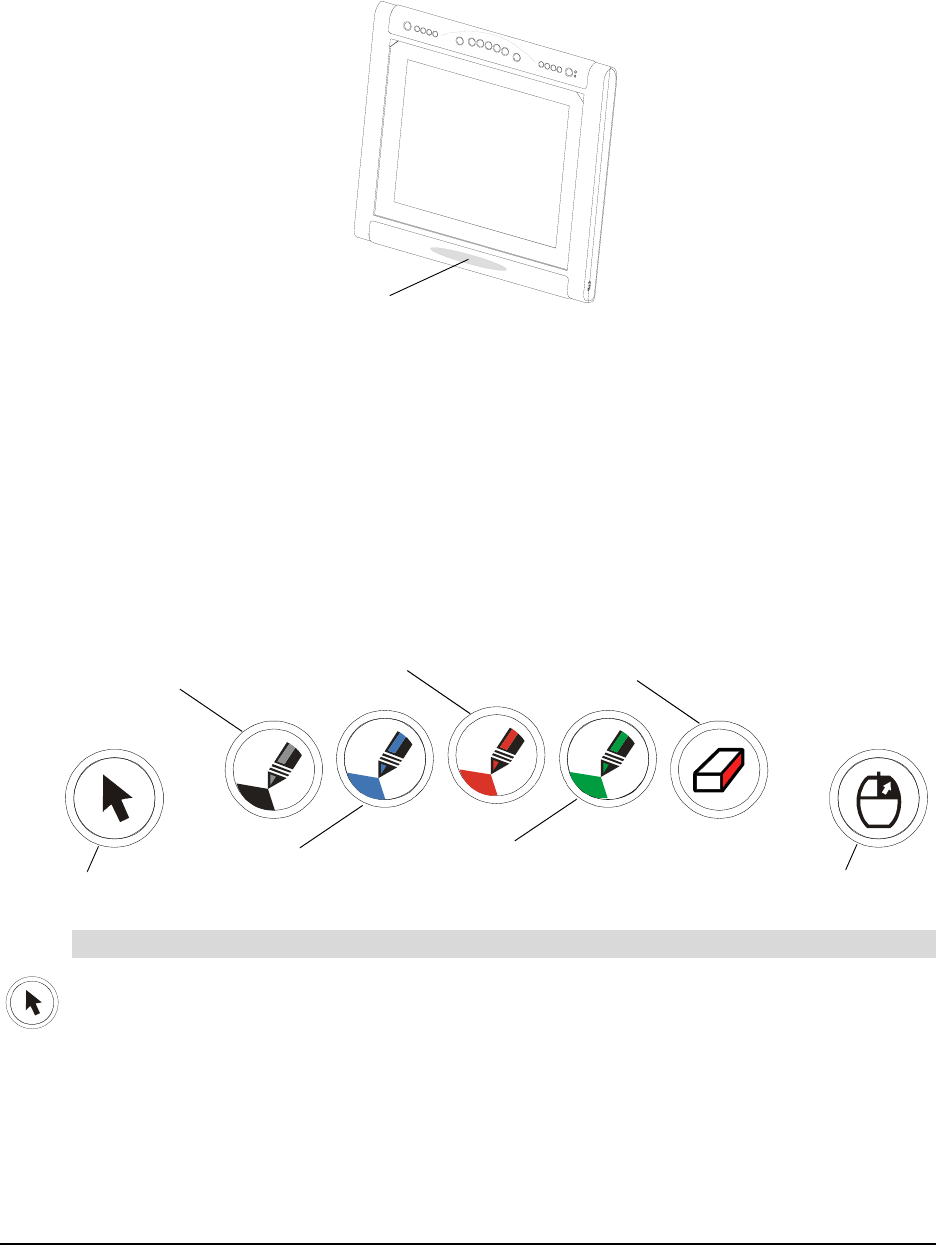
16 Using the DT770
When you’re not using the tethered pen, place it in the recess on the front of the DT770, where it’s
held in place magnetically.
NOTE: If you place the pen in the recess and the indicator still glows, move the pen from side to
side until the indicator stops glowing. The DT770 can detect objects other than the tethered pen
(such as your finger) only when the pen is correctly in the recess and the indicator is off.
To use your finger, ensure that the tethered pen is in the pen recess and that the pen’s indicator is
off. Then press the required pen tool button and touch the screen with your finger.
Using the Pen Tool Buttons
Use the pen tool buttons to control how the DT770 responds to your screen presses. You can use
the pen tool buttons to left-click (sometimes referred to as Mouse mode), right-click, write digital
ink (in black, blue, red or green) or erase when you press the screen.
When you press the Pointer pen tool button, each screen press is interpreted as a left-click until
you press a different pen tool button.
Clicking and Mouse Mode
Pen Recess
Black Ink
Red Ink
Pointer
Blue Ink
Green Ink
Right Click
Eraser