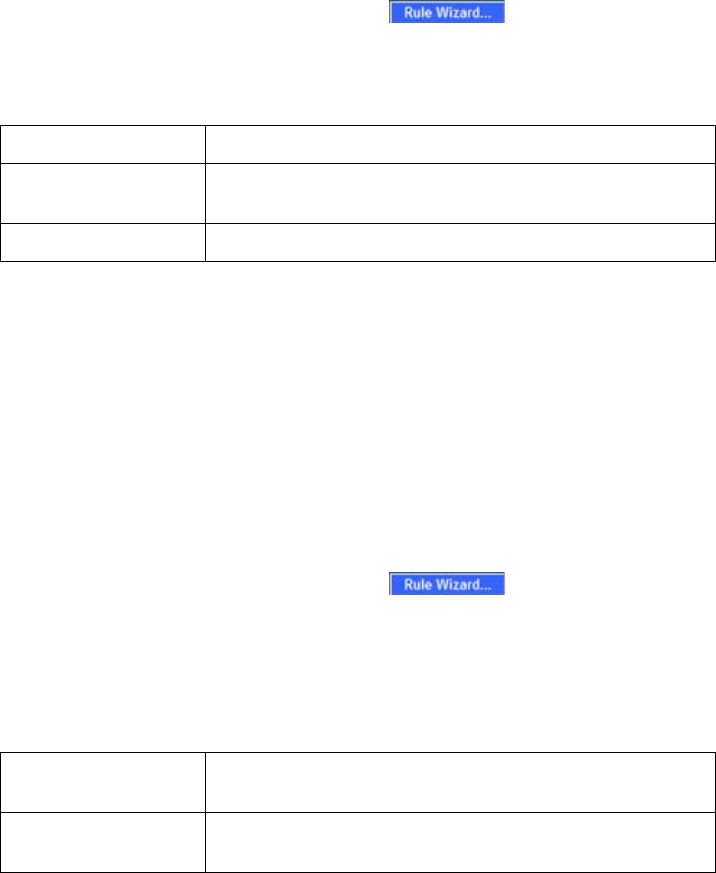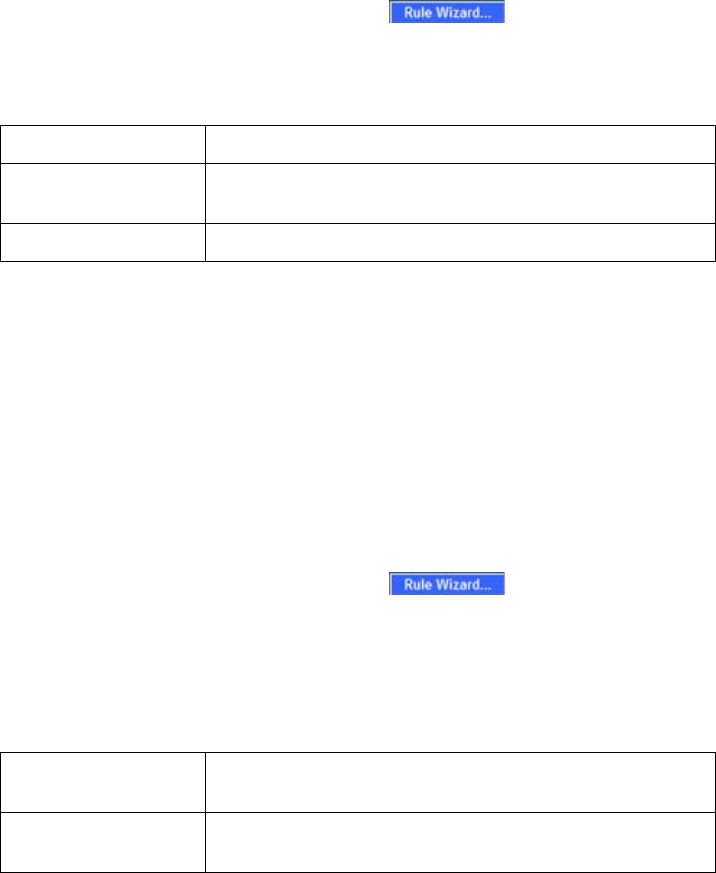
SonicWALL SSL VPN 4000 Getting Started Guide Page 37
If you are allowing HTTP access to the SonicWALL SSL VPN appliance, create a public
server access rule for HTTP:
1. In the Firewall > Access Rules page, click .
2. In the Welcome to the Network Access Rules Wizard page, click Next.
3. In the Step 1: Access Rule Type page, select Public Server Rule. Click Next.
4. In the Step 2: Public Server page, perform the following selections and click Next:
5. In the Congratulations page, click Apply to create the rules and allow access from
the WAN to the SonicWALL SSL VPN appliance on the DMZ.
Scenario B: Allowing DMZ -> LAN Connection in SonicOS Standard
When users have connected to the SSL VPN, they need to be able to connect to
resources on the LAN. You need to create two rules--one to allow traffic from the
SonicWALL SSL VPN appliance’s X0 interface to your LAN, and one to allow traffic from
NetExtender to your LAN.
Note: This procedure uses the Access Rule Wizard to create the rules. You can add
the rules manually by clicking Add at the bottom of the Firewall > Access Rules page.
Create access to the LAN for the SSL VPN X0 interface:
1. In the Firewall > Access Rules page, click .
2. In the Welcome to the SonicWALL Network Access Rules Wizard page,
click Next.
3. In the Step 1: Access Rule Type page, select General Rule. Click Next.
4. In the Step 2: Access Rule Service page, select Any. Click Next.
5. In the Step 3: Access Rule Action page, configure:
Click Next.
Service Web (HTTP)
Server IP Address The X0 IP address of the SonicWALL SSL VPN appliance
within your DMZ range, for example 10.1.1.200.
Destination Interface DMZ
Select Action for this
Rule
Allow
TCP Connection
Inactivity Timeout
30 minutes