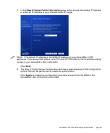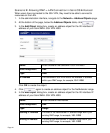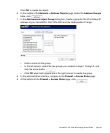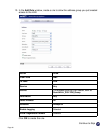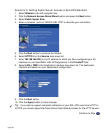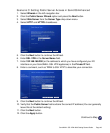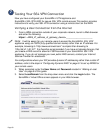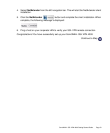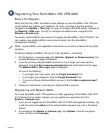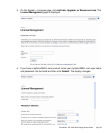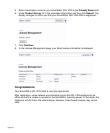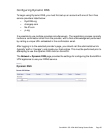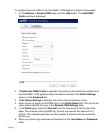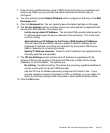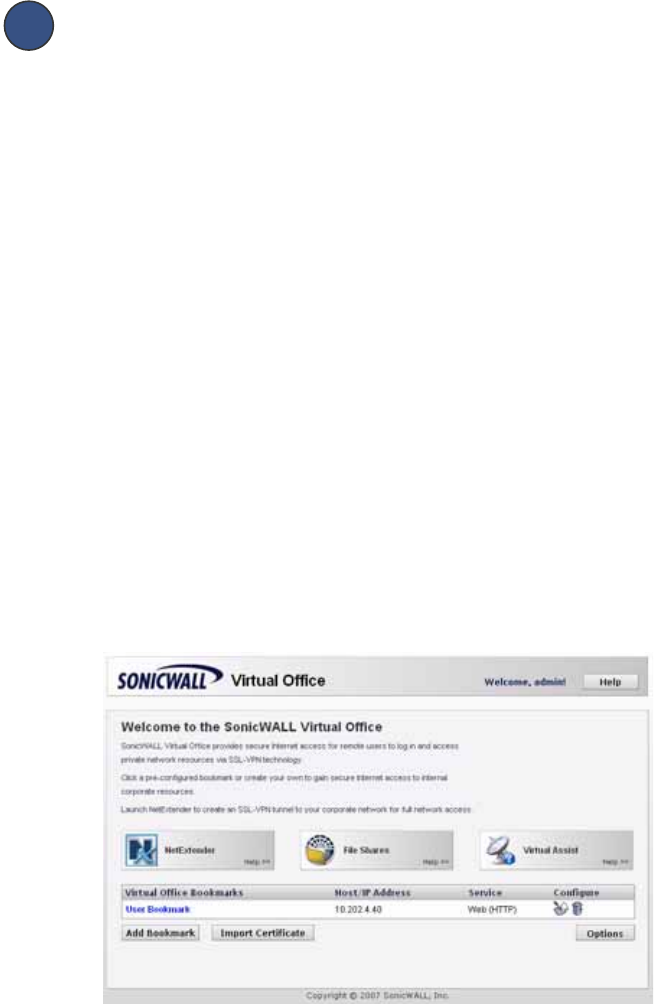
Page 50
Testing Your SSL VPN Connection
Now you have configured your SonicWALL UTM appliance and
SonicWALL SSL VPN 4000 for secure SSL VPN remote access.This section provides
instructions to verify your SSL VPN connection using a remote client on the WAN.
Verifying a User Connection from the Internet
1. From a WAN connection outside of your corporate network, launch a Web browser
and enter the following:
https:// <WAN_IP_address_of_gateway_device>______________________
Note: It will be easier for your remote users to access the SonicWALL SSL VPN
appliance using an FQDN (fully qualified domain name) rather than an IP address. For
example, browsing to “http://www.sonicwall.com” is simpler than browsing to
“http://64.41.140.167”. It is therefore recommended, if you have not already done so, that
you create a DNS record to allow for FQDN access to your SonicWALL SSL VPN
appliance. If you do not manage your own public DNS servers, contact your Internet
Service Provider for assistance.
For configurations where your ISP provides dynamic IP addressing rather than a static IP
address, refer to the steps in “Configuring Dynamic DNS” on page 51 to set up DDNS for
your remote users.
2. When prompted, enter the User Name and Password created in “Adding a Local
User” on page 9 of this guide.
3. Select LocalDomain from the drop-down menu and click the Login button. The
SonicWALL Virtual Office screen appears in your Web browser.