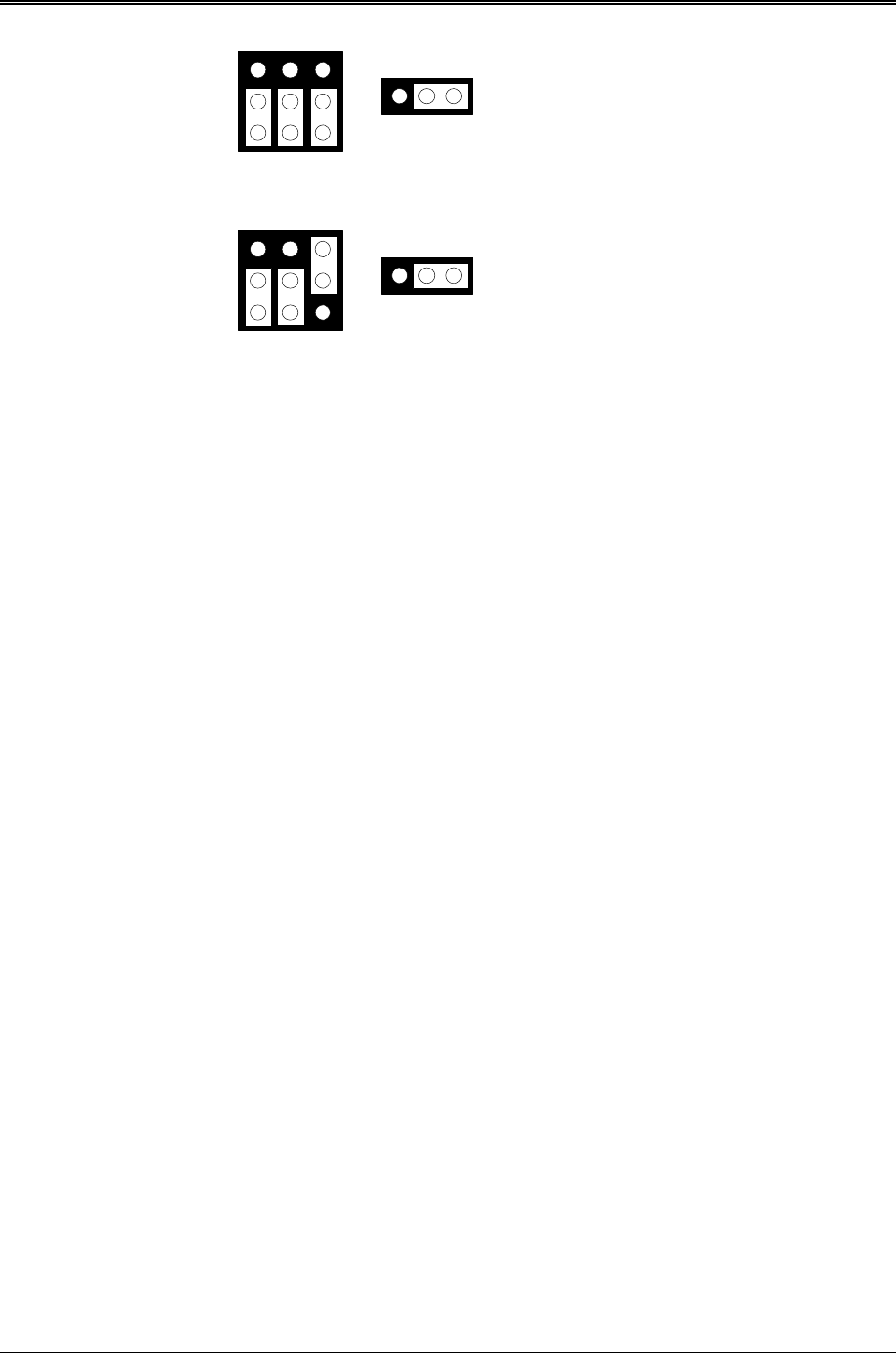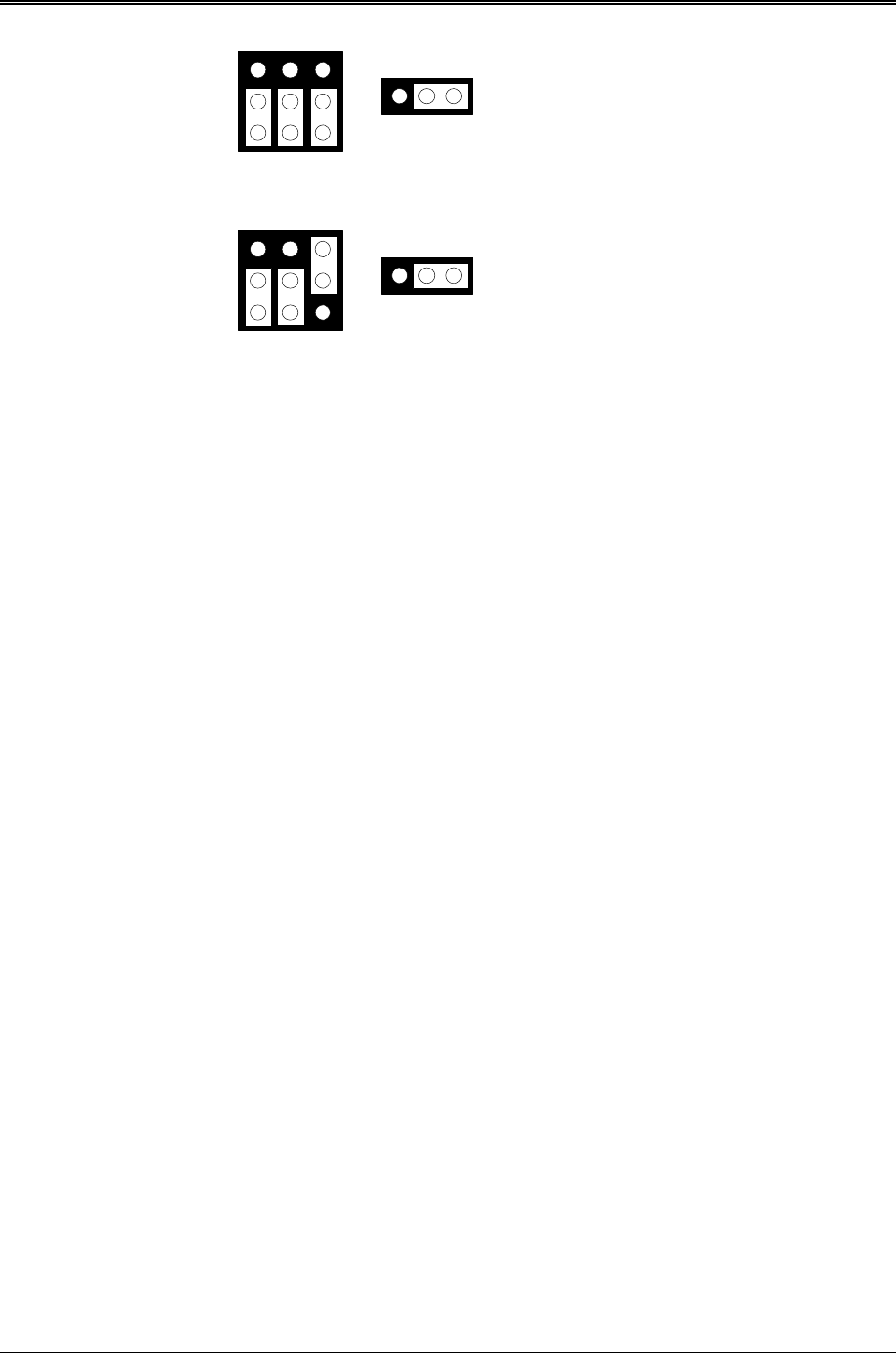
AR-B1474 User¡¦s Guide
5-10
M1, M2 & M3
5V/12V FLASH (64KX8, 128KX8 and 256KX8)
(Factory Preset)
5V FLASH (512KX8 Only)
M1, M2 & M3
1
2
3
A B C
1
2
3
A B C
1 2 3
JP5
1 2 3
JP5
Figure 5-10 5V FLASH (29CXXX & 28EEXXX) Jumper Setting
(2) Using Tool Program
If small page 5V FLASH EPROMs are used, you can use the same method as step 1 to step 4 of using the UV
EPROM:
Step 1: Making a Program Group File (*.PGF file)
Step 2: Generating ROM pattern files
Step 3: Installing FLASH EPROMs
Step 4: Programming FLASH EPROMs
Step 5: Reboot system
(3) Typing DOS Command
You can use another way to format and copy files to the 5V FLASH EPROM. This method provides the
convenience of using a RAM disk. You can use the DOS <FORMAT> and <COPY> command to format and copy
files. Follow the following steps to format and copy files to the FLASH disk. it is the same procedure as step 1 to
step 4 of using the UV EPROM.
Step 1: Turn on your computer, when the screen shows the SSD BIOS menu, please hit the [F1] key during the
system boot-up, this enables you to enter the FLASH setup program. If the program does not show up,
check the switch setting of SW1.
Step 2: Use <Page-Up>, <Page-Down>, <Right>, and <Left> arrow keys to select the correct FLASH memory
type and how many memory chips are going to be used.
Step 3: Press the [F4] key to save the current settings.
Step 4: After the DOS is loaded, use the DOS [FORMAT] command to format the FLASH disk.
To format the disk and copy DOS system files to the disk.
C:\>FORMAT [ROM disk letter] /S /U
To format the disk without copying DOS system files.
C:\>FORMAT [ROM disk letter] /U
Step 5: Copy your program or files to the FLASH disk by using DOS [COPY] command.