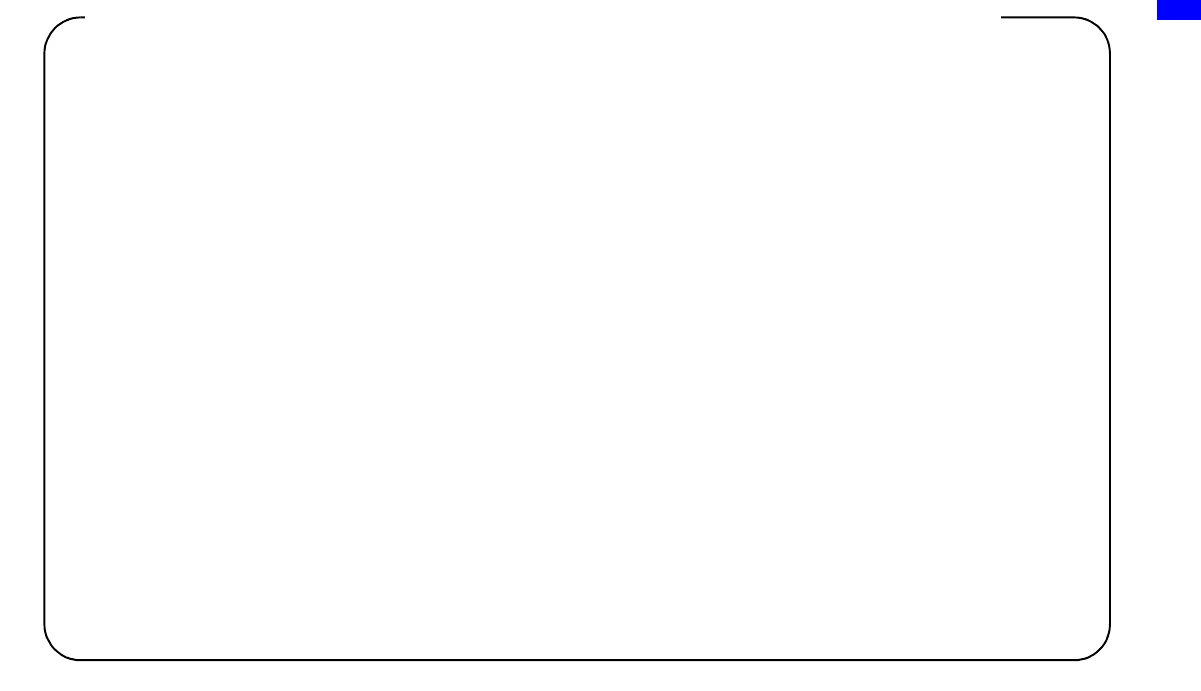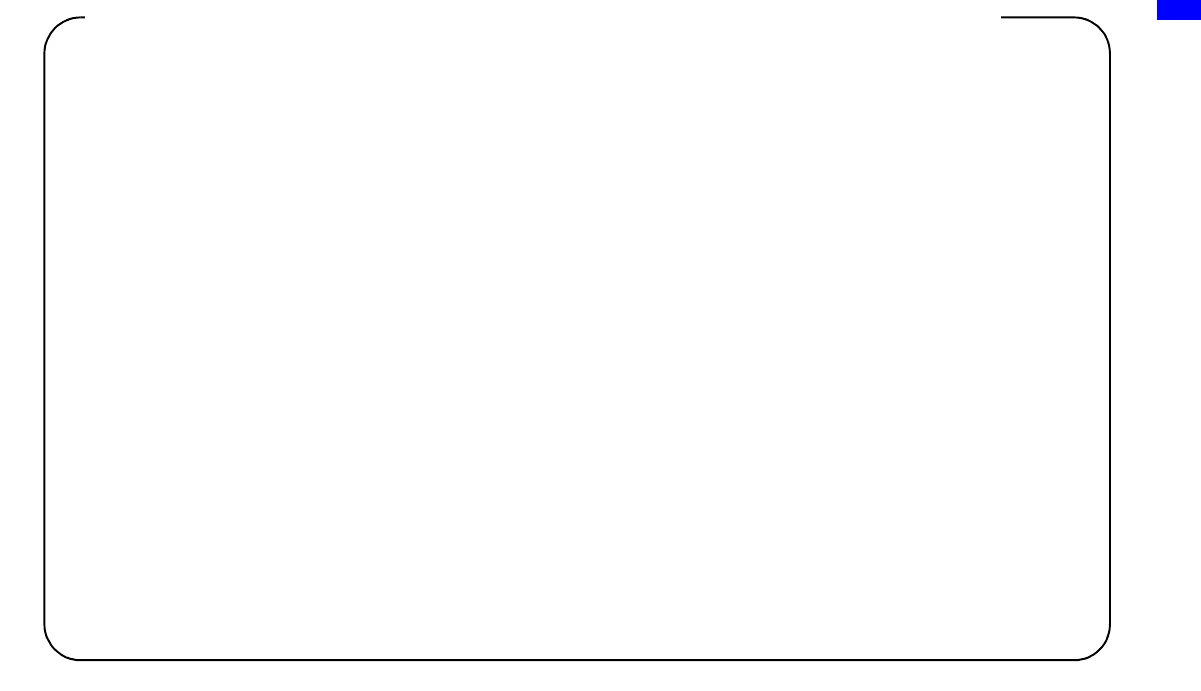
Network Configuration
11
(This procedure is for the Windows
®
XP operating system only. If using another operating system, consult its Help.)
1 Click “Start”
t “Control Panel”.
2 Click “Network and Internet Connections”
t “Network Connections”.
3 Right-click either “Wireless Network Connection” or “Local Area Connection”, and select “Properties”.
4 On the “General” tab, select “Internet Protocol (TCP/IP)” under “This connection uses the following items”.
Click “Properties”.
5 Confirm your settings.
If “Obtain an IP address automatically” is selected
The DHCP server function is in use.
Proceed to page 12.
If “Use the following IP address” is selected
You are not using a DHCP server.
Proceed to page 13.
c In this case, use the following steps to manually assign your AIBO
®
Entertainment Robot an IP address.
Make a note of your PC’s IP address displayed under “Use the following IP address”. Choose an IP address
for your AIBO robot that does not conflict with this.
E.g. Your PC’s IP address: 192.168.0.10
t Your AIBO robot’s IP address: 192.168.0.11, etc. (anything other than 192.168.0.10)
Use the following procedure to confirm whether or not you are using a DHCP server
in your network environment