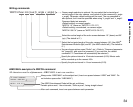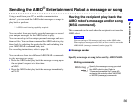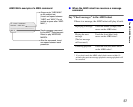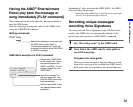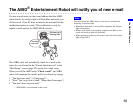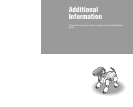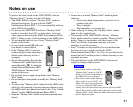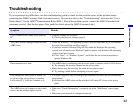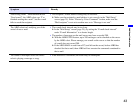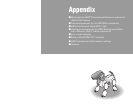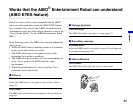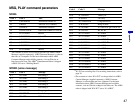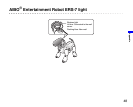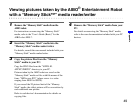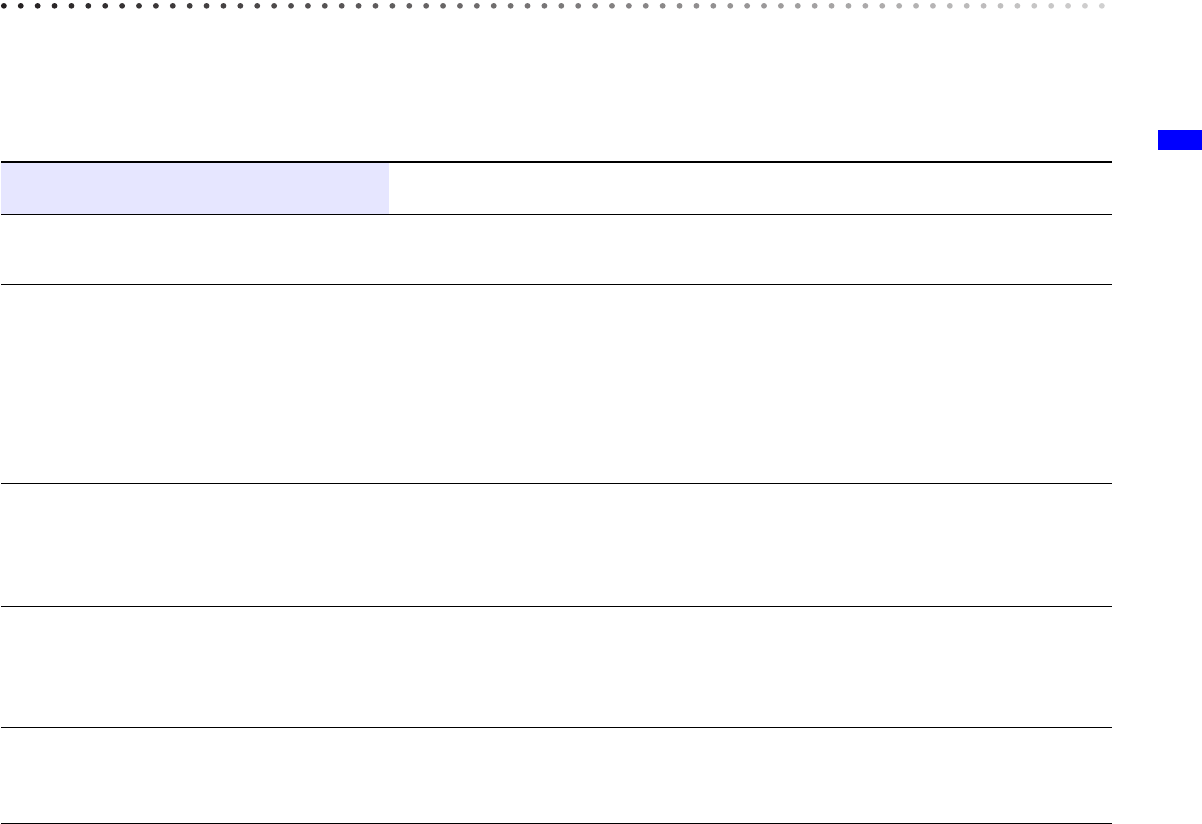
Additional Information
42
Troubleshooting
If you experience any difficulties, use this troubleshooting guide to check for the possible causes of the problem before
contacting the AIBO Customer Link (customer service). You can also refer to the “Troubleshooting” section in the “User's
Guide (Basic)” for the AIBO
®
Entertainment Robot ERS-7. Should the problem persist, contact the AIBO Customer Link
(customer service). (See the last page of this guide for details about the AIBO Customer Link.)
Symptom Remedy
I can’t connect to the AIBO robot from my
PC.
• Network settings are incorrect.
c Check your network settings (page 8).
The AIBO WLAN Manager cannot find the
AIBO robot.
• Under the Windows
®
XP operating system, Universal Plug and Play is not installed.
c Install Universal Plug and Play (page 9).
•
If you have installed Universal Plug and Play under
he
Windows Me
operating
system
, you will need to use Windows Update to update your Windows Me
operating
system
to the latest version.
c Click “Start” t “Windows Update”, and follow the on-screen instructions to
update Windows Me.
Data transmission is slow. • The AIBO robot is conflicting with an access point or another wireless LAN device.
c Try changing the wireless channel on the access point.
• Many devices may be accessing the same access point at once.
c Try waiting a while before attempting to access again.
Even though the AIBO robot is within 146
ft. (50 m) of the access point (or wireless
LAN-ready PC), I still can’t connect to it.
• The signal range can vary according to the installation location and the surrounding
environment.
c Relocate the AIBO robot and the wireless LAN-ready PC closer to the access
point.
The AIBO robot can’t connect to the e-mail
server, and the wireless light is not lit.
• Make sure “E-mail Information” is properly set in the “Mail Setup” screen (page
25).
• Make sure your network is configured correctly.