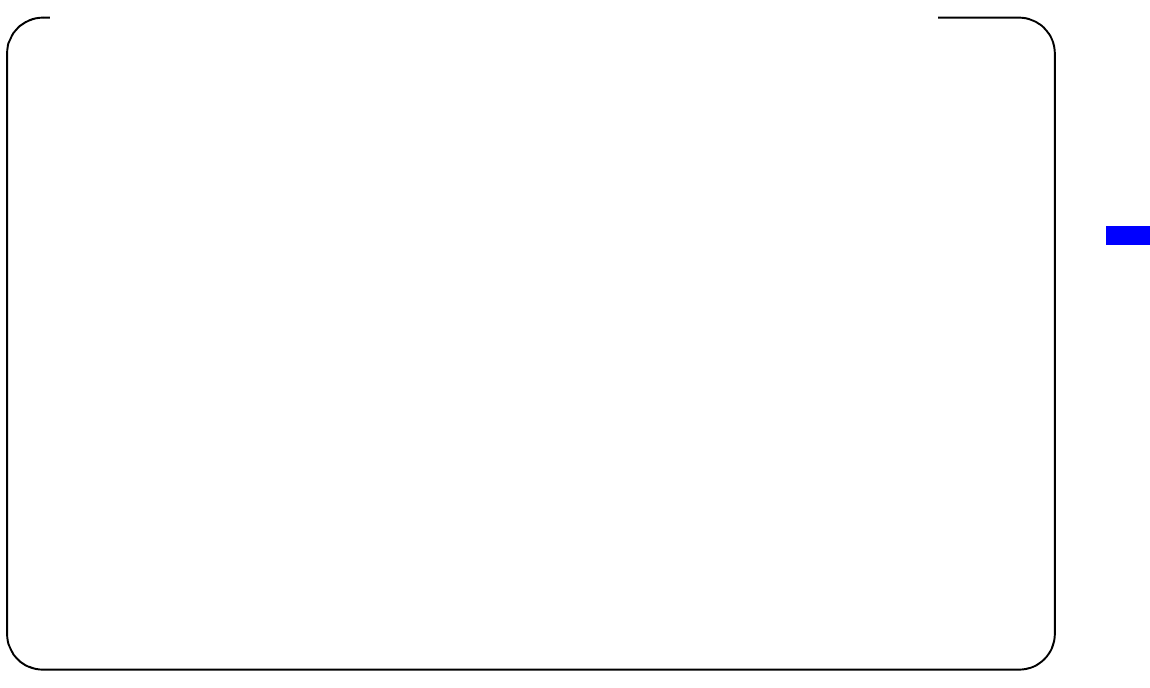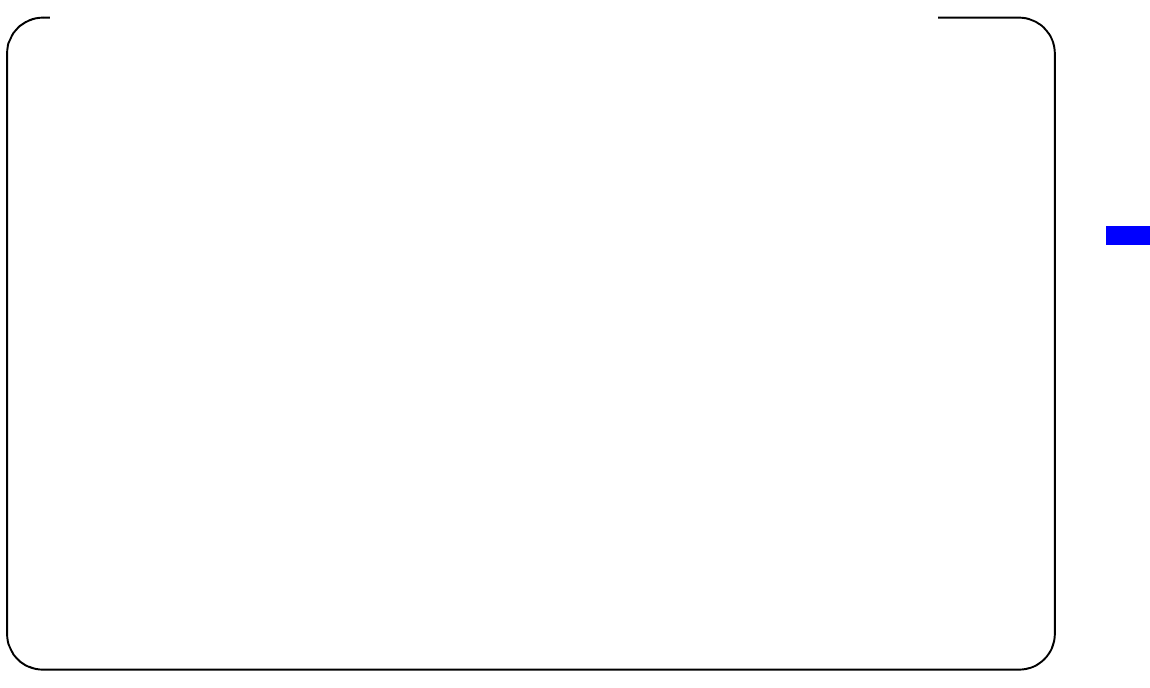
Appendix
53
(This procedure is for the Windows
®
98 SE operating system only. If using another operating system, consult its
Help.)
1 Click “Start”
t “Settings” t “Control Panel”.
2 Double-click “Network”.
3 Click “TCP/IP”
t “Network Card Name”, and click the “Properties” button.
If “TCP/IP”
t “Network Card Name” is not shown, click the “Add” button. In the “Select Network Component
Type” window that appears, click “Protocol”, and click the “Add” button. Add the TCP/IP protocol.
4 Click the “IP Address” tab, and check the settings.
If “Obtain an IP address automatically” is selected
You are using a DHCP server.
Proceed to page 54.
If “Specify and IP address” is selected
You are not using a DHCP server.
Proceed to page 55.
c In this case, use the following steps to manually assign an IP address to the AIBO
®
Entertainment Robot.
Make a note of your PC’s IP address displayed under “Use the following IP address”. Choose an IP
address for the AIBO robot that does not conflict with this.
E.g. Your PC’s IP address: 192.168.0.10
t
The AIBO robot’s IP address: 192.168.0.11, etc. (anything other than 192.168.0.10)
Use the following procedure to confirm whether or not you are using a DHCP server
in your network environment