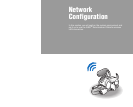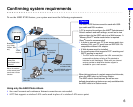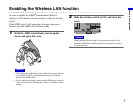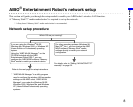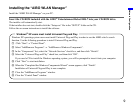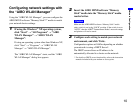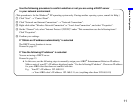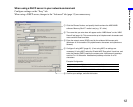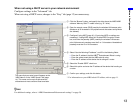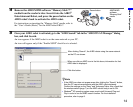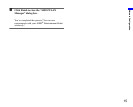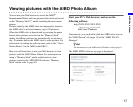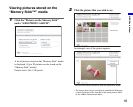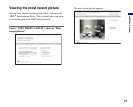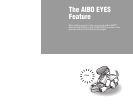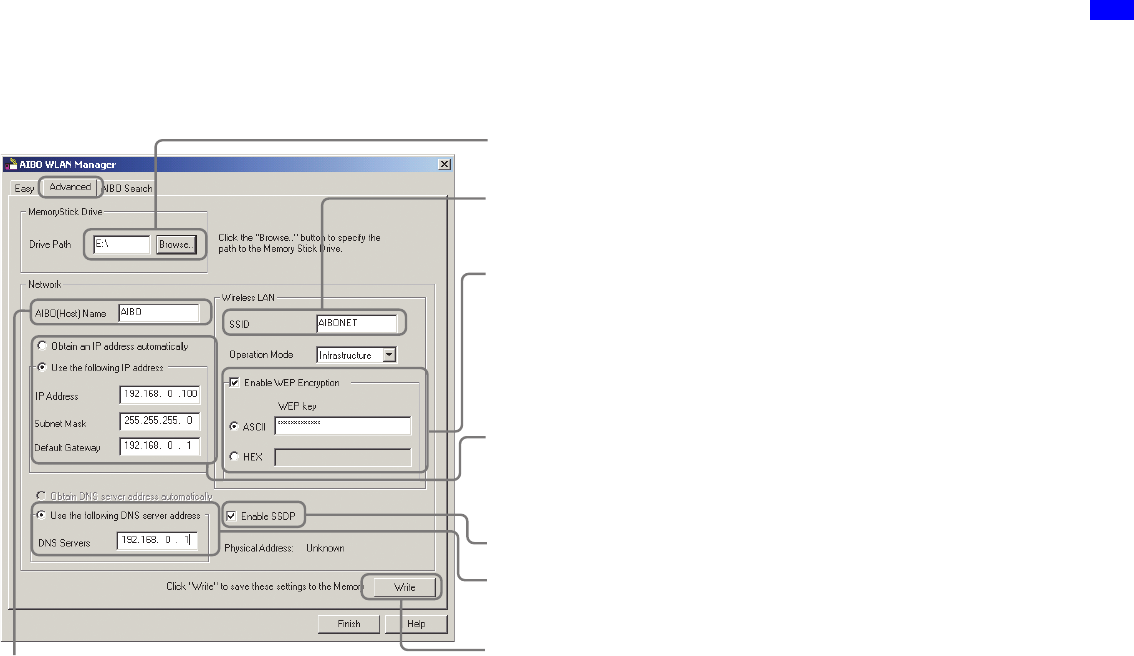
Network Configuration
13
When not using a DHCP server in your network environment
Configure settings in the “Advanced” tab.
When not using a DHCP server, changes to the “Easy” tab (page 12) are unnecessary.
zHint
For additional settings, refer to “AIBO Entertainment Robot network settings” on page 58.
1 Click the “Browse” button, and specify the drive where the AIBO MIND
software “Memory Stick™” media is set (e.g. “S:” drive).
2 Enter the network name (SSID) used by the wireless LAN access point.
(Maximum of 32 characters. Only alphanumeric characters and symbols
are allowed.)
3 Configure if using WEP (page 61). (If not using WEP, no settings are
necessary.) If using WEP, select the “Enable WEP Encryption” check
box, and enter the passkey (WEP) used by the wireless LAN access
point. Alphanumeric passkeys must be 5 or 13 characters. Hexadecimal
passkeys must be 10 or 26 characters.
4 Select “Use the following IP address”, and fill in the following fields:
• Enter the IP address* that the AIBO
®
Entertainment Robot is using.
• Enter the subnet mask that the AIBO robot is using.
• Enter the IP address of the device that is acting as a router.
5 Select the “Enable SSDP” check box.
6 Select this option and enter the IP address of the device that is acting as
a router.
7 Confirm your settings, and click this button.
* For information on your AIBO robot’s IP address, refer to page 11.
The name that you enter here will appear as the
“AIBO Name” on the “AIBO Search” tab (page
14). This name can be up to 8 alphanumeric
characters and must contain at least one letter.