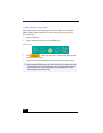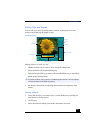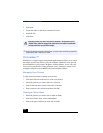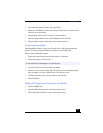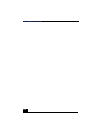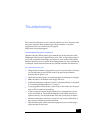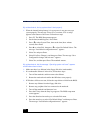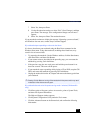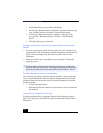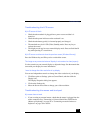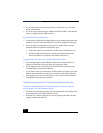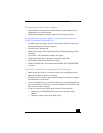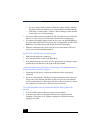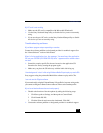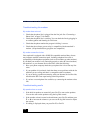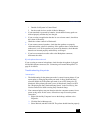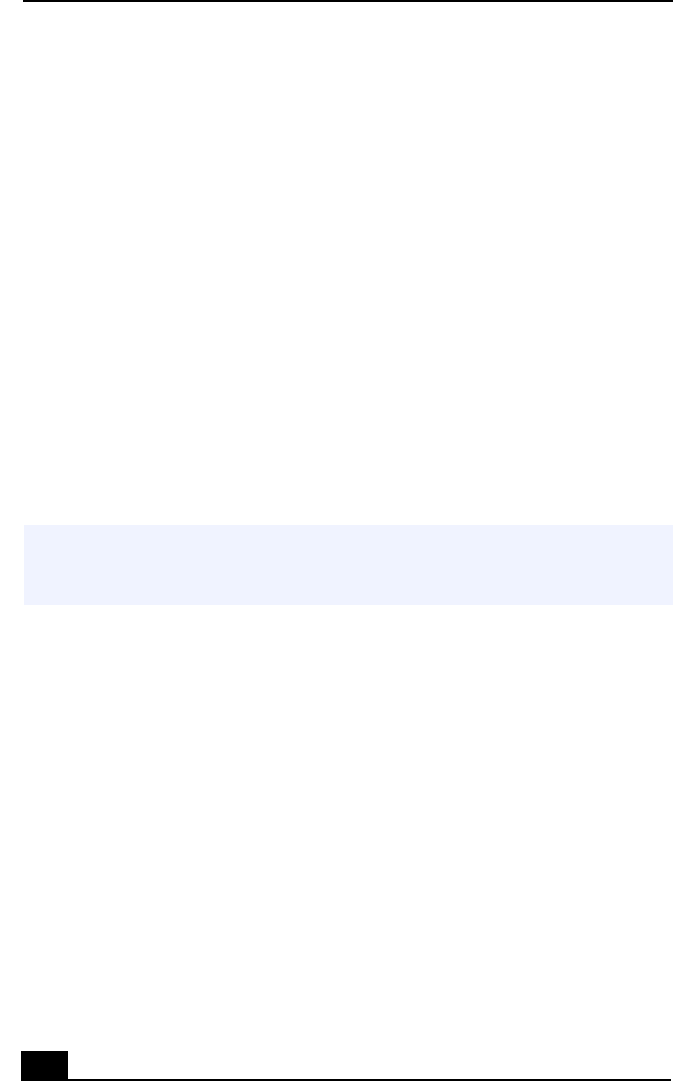
VAIO Notebook User Guide
114
1 Enable Deep Sleep is selected with a checkmark.
2 The message “Standby function is enabled” is displayed. If the message
reads “Standby function is disabled,” click the Enable button.
3 The message “Hibernation feature is enabled” is displayed. If the
message reads “Hibernation feature is disabled,” click the Enable
button.
4 Click OK and restart your notebook.
My system enters System Idle mode when System Suspend mode has been
selected
❑
If you are connecting an optical disc drive with a PC card, disconnect it by
stopping the PC card. Use the Sony Notebook Setup utility to disable devices
that you are not currently using. See “Removing a PC card” for more
information.
❑
Make sure the PC Card is compatible with your notebook’s Windows®
operating system.
The Power Management setting is not responding
Your notebook’s operating system may become unstable if a lower power state,
such as system hibernation is initiated, and then changed before the notebook
completely enters the lower power state. To restore the notebook to its normal
operating stability:
❑
Close all open applications.
❑
Push and hold the power button for four seconds or longer to shut down
the notebook.
The sound of my notebook’s fan is too loud
Use the PowerPanel utility to change the Thermal Control Strategy setting to
Quiet. This setting slows down the CPU speed. See PowerPanel Help for more
information.
✍
(Windows 2000 only) When the notebook enters and returns from a power saving
mode after removing the optical drive, the message "Unsafe Removal of Device" may
appear and the device name is shown listed as "Secondary IDE Channel.” Click OK.