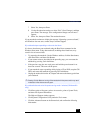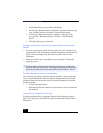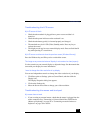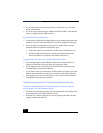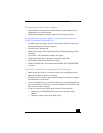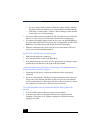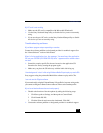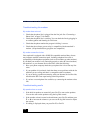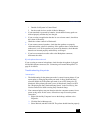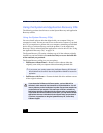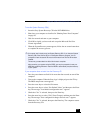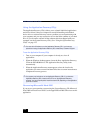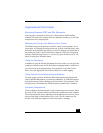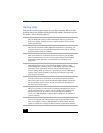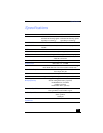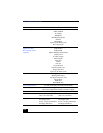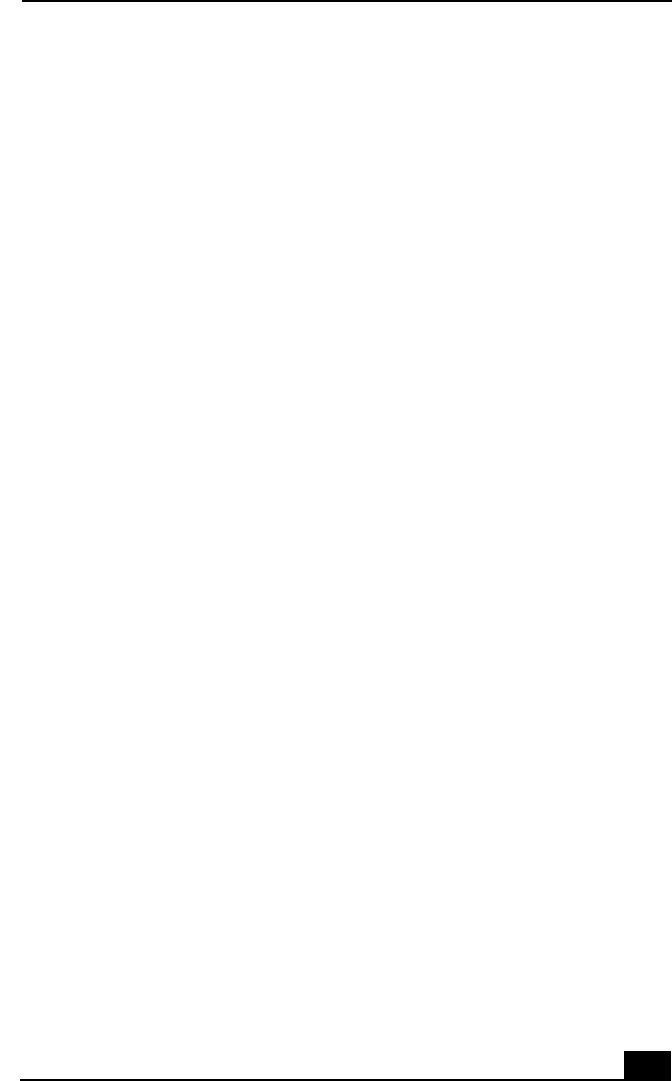
Troubleshooting
121
1 Double click System in Control Panel.
2 Set the sound device to enable in Device Manager.
❑
If your notebook is powered by batteries, check that the battery packs are
inserted properly and that they are charged.
❑
If you are using an application that has its own volume control, check that
the volume is turned up.
❑
Check the volume controls in Windows®.
❑
If you connect external speakers, check that the speakers are properly
connected and the volume is turned up. If the speakers have a mute button,
make sure it is off. If the speakers are powered by batteries, check that the
batteries are inserted properly and that they are charged.
❑
If you have connected an audio cable to the Headphone connector,
disconnect the cable.
My microphone does not work
If you are using an external microphone, check that the microphone is plugged
into the Microphone connector. See “Connecting an External Microphone” on
page 91 for details.
Troubleshooting the printer
I cannot print
❑
The default setting for the printer port mode is correct for most printers. If you
cannot print, try changing the printer port mode. In Sony Notebook Setup,
select the Printer tab. If the printer port mode is set to ECP, change it to bi-
directional. If the printer port mode is set to bi-directional, change it to ECP.
See “Displaying the Sony Notebook Setup Screen” in the
Customizing Your
Notebook
manual for details on using Sony Notebook Setup.
❑
Your connected printer may not function after the computer resumes from a
power saving mode. If this occurs, follow these steps to reset the printer
connection:
❑
Right-click the My Computer icon on the desktop, and then select
Properties.
❑
Click the Device Manager tab.
❑
Select Refresh, and then click OK. The printer should function properly.