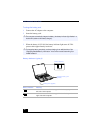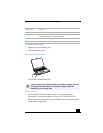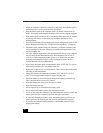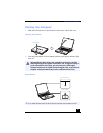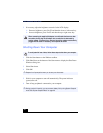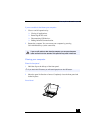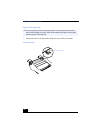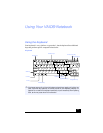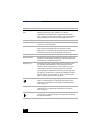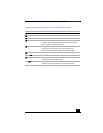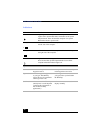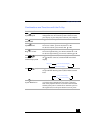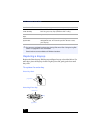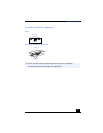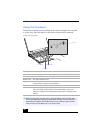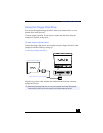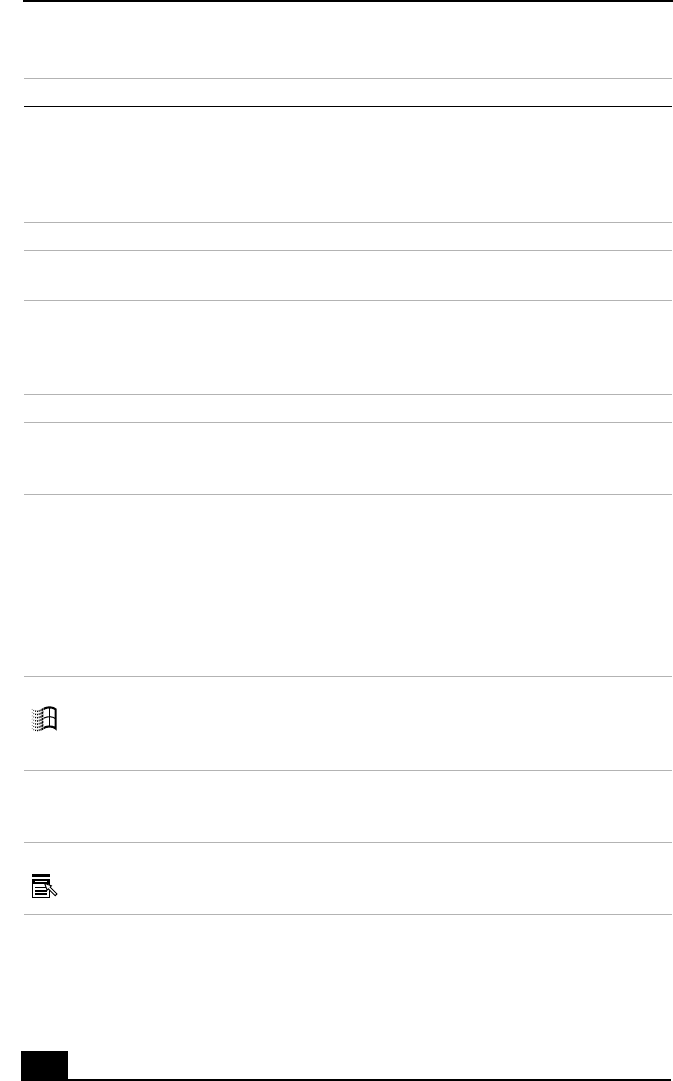
VAIO Notebook User Guide
34
Key Description
Numeric keypad
area
Contains the keys found on a typical calculator. Use the
numeric keypad area to type numbers or to perform
mathematical calculations such as addition and subtraction.
Note: you must press the Num Lock key to activate the numeric
keypad. (When you do so, the Num Lock light will be on.)
Navigation keys Several keys are devoted to moving the cursor on the screen.
Correction keys The Insert, BackSpace, and Delete keys enable you to make
corrections in your documents.
Function keys The twelve function keys along the top of the keyboard are
used to perform designated tasks. For example, in many
applications, F1 is the Help key. The task associated with each
function key may vary from one application to the next.
Escape key The Esc (Escape) key is used to cancel commands.
Print Screen key The Print Screen key takes an electronic snapshot of the screen
and places it in the Windows Clipboard. You can then paste the
screen shot into a document and print it.
Operator keys Several keys are always used with at least one other key: Ctrl,
Alt, and Shift. When held down with another key, the Ctrl
(Control) and Alt (Alternate) keys offer another way to give
commands. For example, in many applications, instead of
choosing the Save command from a menu, you can hold down
Ctrl and press S (referred to as Ctrl+S). The Shift key operates
the same way as on a typewriter; it is used to produce capital
letters or special symbols such as @ and $.
Windows key The key with the Windows logo displays the Windows Start
menu; it is the equivalent of clicking the Start button on the
taskbar. See “Combinations and Functions with the Windows
Key” on page 35.
Fn key The Fn key is used in combination with other keys to issue
commands. See “Combinations and Functions with the Fn
Key” on page 37.
Applications key The Applications key displays a shortcut menu of context-
sensitive choices. Pressing this key is the equivalent of clicking
the right mouse button.