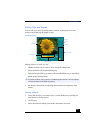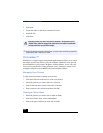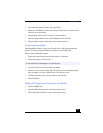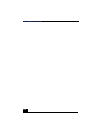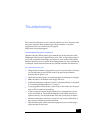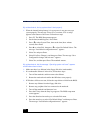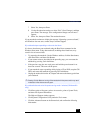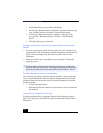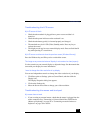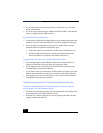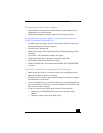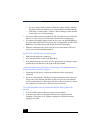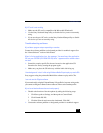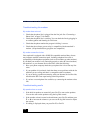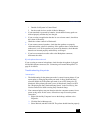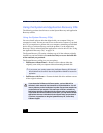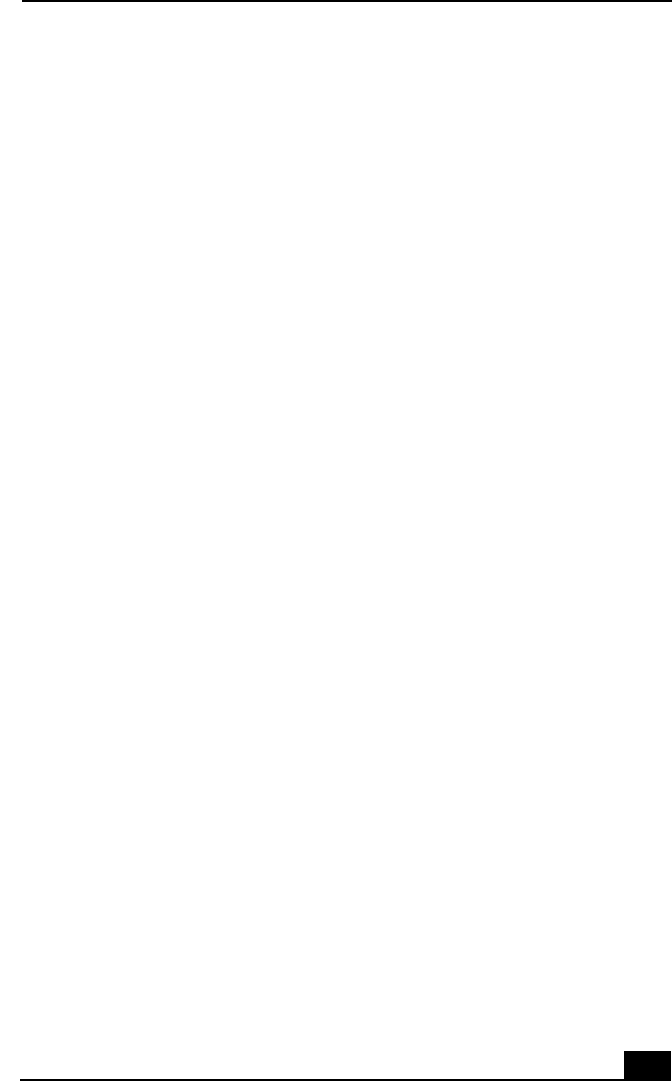
Troubleshooting
115
Troubleshooting the LCD screen
My LCD screen is blank
❑
Check that the notebook is plugged into a power source and that it is
turned on.
❑
Check that the power indicator on the notebook is on.
❑
Check that the battery pack(s) is inserted properly and charged.
❑
The notebook may be in LCD (Video) Standby mode. Press any key to
activate the screen.
❑
The display mode may be set to external display mode. Press and hold the Fn
key while pressing F7 several times.
My LCD screen continues to show the previous screen (Windows Me only)
Press the Windows key and D key twice to refresh the screen.
The image on my connected external display is not centered or sized properly
Use the controls on your external display to adjust the image. See the manual that
came with your display for more information.
I want to change the video resolution of my display
You can use independent controls to change the video resolution of your display.
❑
Click Start, point to Settings, point to Control Panel, and then click the
Display icon.
The Display Properties dialog box appears.
❑
Click on the Settings tab.
❑
Move the Screen Area slider to change your video resolution.
Troubleshooting the mouse and touchpad
My mouse does not work
❑
If you are using an external mouse, check that the mouse is plugged into the
mouse connector. See “Connecting a Universal Serial Bus (USB) Device
(Mouse or Keyboard)” on page 92 or “Connecting an external mouse or
keyboard” on page 78 for details.