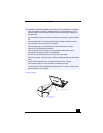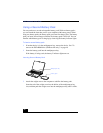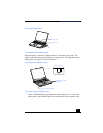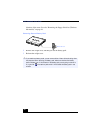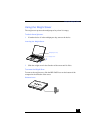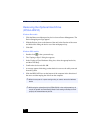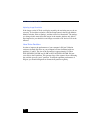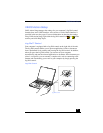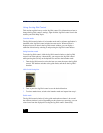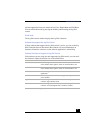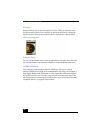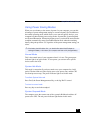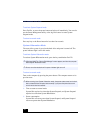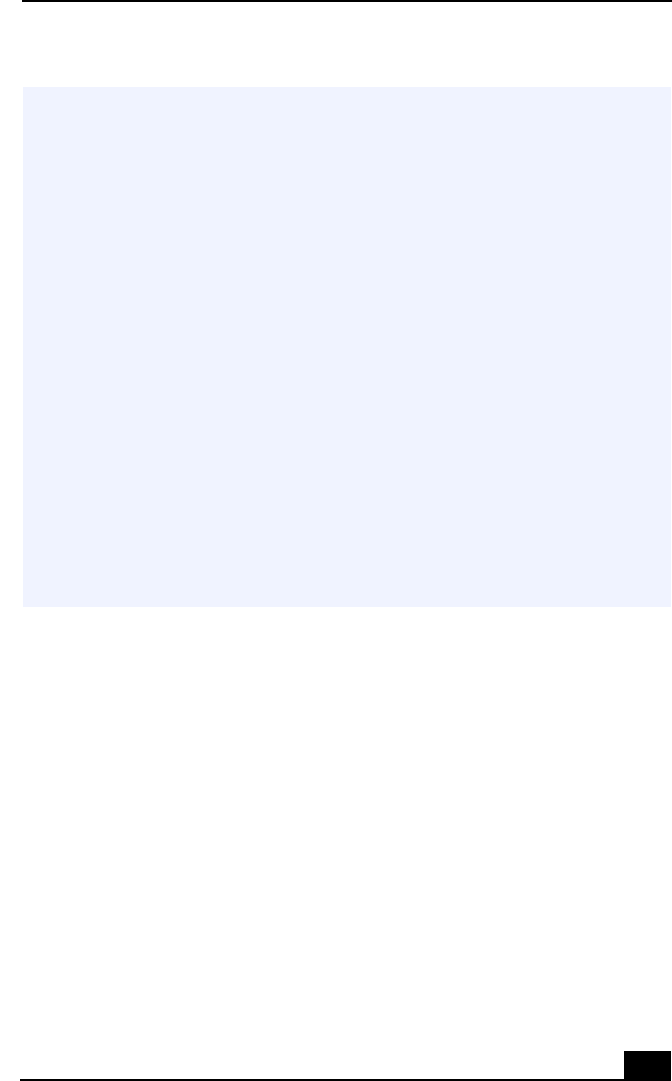
Connecting an i.LINK®-compatible Device
63
DVgate™
Digital Video Captures
If your system displays the message, “Failed to record to DV deck, please check
deck’s power status, cable connection....”, while you are recording images to a
digital video device using DVgate software, close all open applications, and
restart your computer. Frequent recording of images to a digital video device
while using DVgate may cause this situation to occur.
For more information on DVgate software, see the DVgate online help.
✍
The Sony digital video camera recorder is pictured; you may need to connect your
camera differently.
On Sony digital video cameras, connectors labeled “DV In/Out” or “i.LINK” are
i.LINK-compatible.
See the manual that came with your i.LINK-compatible device for more information on
installation and use.
Do not connect more than one digital video camera at a time. The software supplied
with your computer will not recognize multiple cameras.
The i.LINK connector on the computer does not supply power to external devices. If
the external device requires power from the i.LINK connector, you cannot use the
device with the computer.
The computer supports transfer rates up to 400 Mbps; however, the actual transfer
rate depends on the external device.
The i.LINK features available may vary depending on the software applications you
use. See the documentation that came with your software for more information.
The connections and features may vary depending on the i.LINK-compatible devices.
You can connect the digital video camera recorder to your notebook or to the optional
i.LINK port replicator. While the digital video camera recorder is connected to your
notebook or to an i.LINK port replicator, do not connect any other device to the other
i.LINK connector on your notebook.