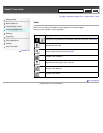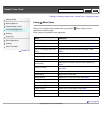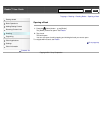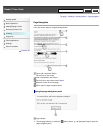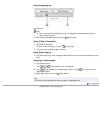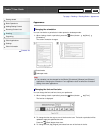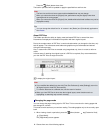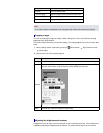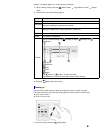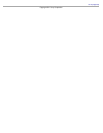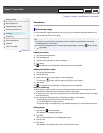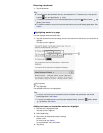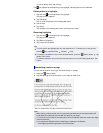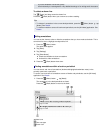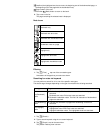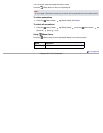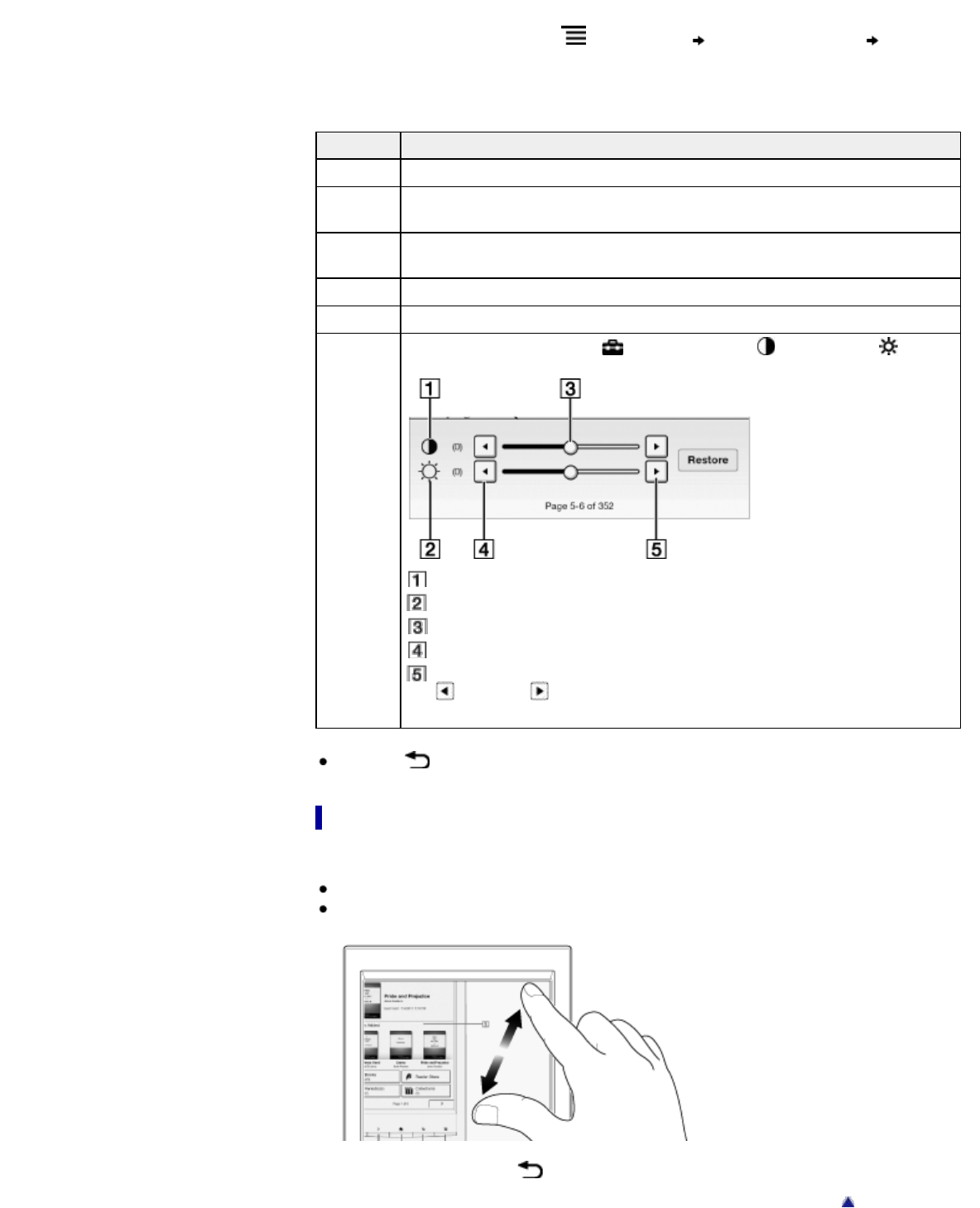
reading. The setting applies only to the currently open book.
1. When viewing a book, press the (Menu) button tap [Customize View] [Adjust
View].
2. Choose from one of the following options.
Option Description
[Original] Displays the page in the original quality.
[Saturated]
Improves readability by emphasizing contrast.
[Details]
Backlight compensation; brings up details in a dark area.
[Brighter] Increases the brightness.
[Darker] Decreases the brightness.
[Custom]
Create a custom setting. Tap
(Settings) to adjust (Contrast) and
(Brightness).
Contrast
Brightness
Slider
Lower
Higher
Tap
(Lower) or (Higher), or tap on the slider.
Tap [Restore] to revert to the previously saved custom settings.
Press the
(Back) button when done.
Zooming in
Use the zoom function when you want to temporarily zoom in on part of a page.
The viewer shows the zoom bar and viewing position indicator while in zoom mode.
Pinch out to zoom in.
Pinch in to zoom out.
To exit zoom mode, press the (Back) button.