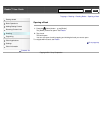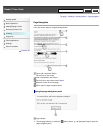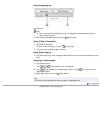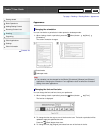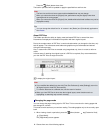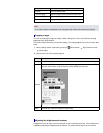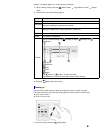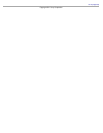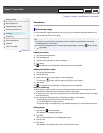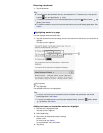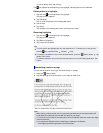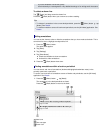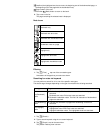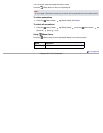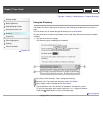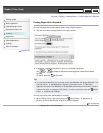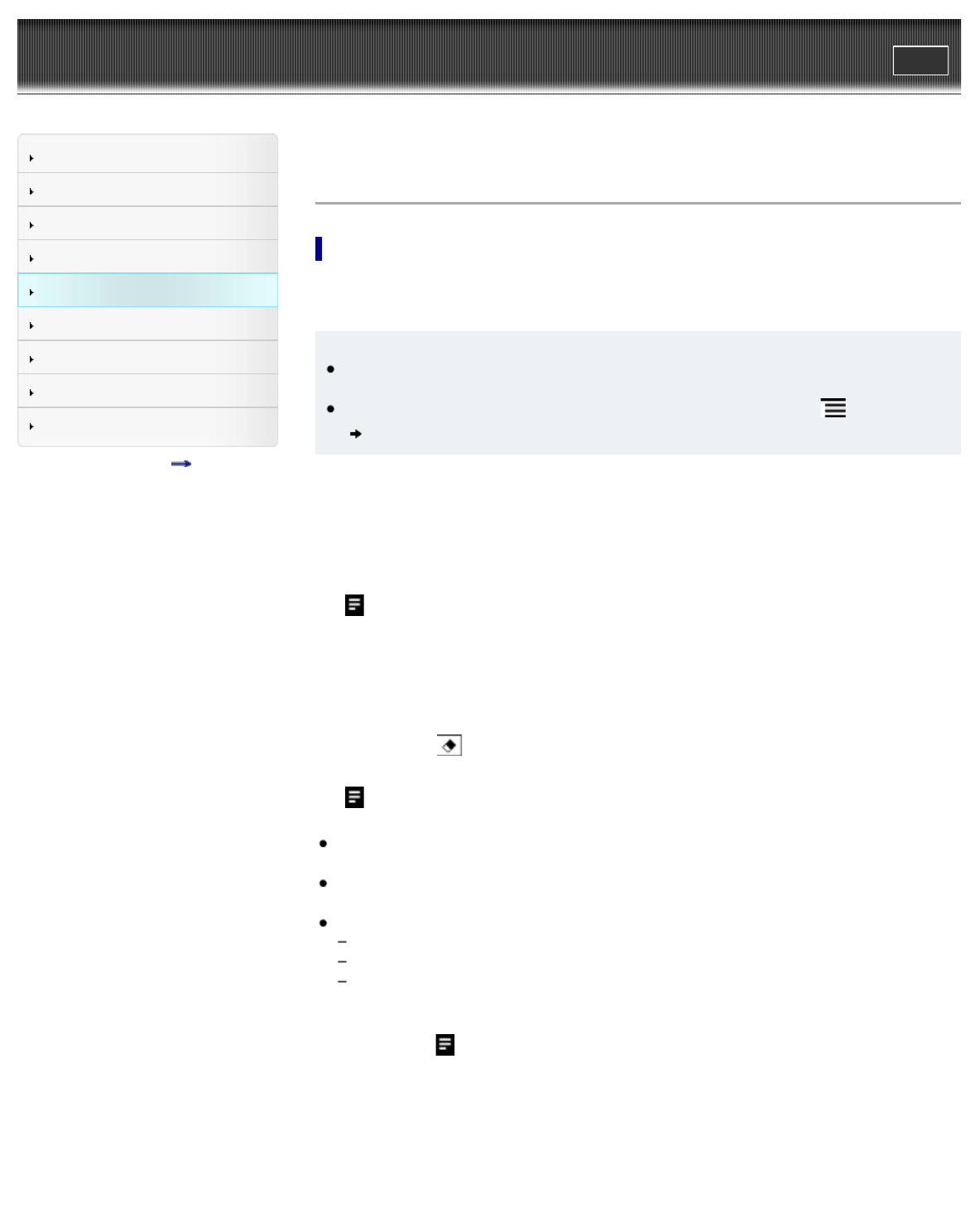
Reader™ User Guide
Print
Search
Getting started
Basic Operations
Adding/Getting Content
Browsing Content Lists
Reading
Organizing
Other Applications
Settings
Other Information
Contents list
Top page > Reading > Reading Books > Annotations
Annotations
Bookmarking a page
You can bookmark a page and take a note so that you will remember what the bookmark is for.
1. Tap the top right corner of the page.
Tip
To search, sort and view all annotations across all books and periodicals, use the [All
Notes] application. See Details.
To search annotations for the currently open book/periodical, press the
(Menu) button
tap [Notes].
Adding text notes
1. Tap and hold the bookmark.
2. Tap [by Keyboard].
3. Type the notes using the on-screen keyboard.
4. Tap [Save].
The icon appears on the bookmark, indicating that a note is attached.
Adding handwritten notes
1. Tap and hold the bookmark.
2. Tap [by Drawing].
3. Draw with the stylus or your finger on the drawing pad.
To erase, tap (Erase), and then tap the line(s) you want to erase.
4. Tap [Save].
The icon appears on the bookmark, indicating that a note is attached.
Notes on handwriting
While writing, make sure that you are not touching another area on the touchscreen; this
could affect the notes that you write with the stylus or your finger.
To ensure that your notes are correctly saved, do not handwrite notes too close to the edge
of the touchscreen.
If you experience difficulties when handwriting or drawing on the Reader:
avoid applying excessive pressure to the touchscreen.
try not to handwrite or draw too quickly.
this functionality is not designed for very detailed drawings or for writing small characters.
Editing notes
1. Tap and hold on the bookmark.
The notepad or the drawing pad opens.
2. Tap [Edit].
The on-screen keyboard or the drawing pad opens.
3. Edit the note.
4. Tap [Save].
The notepad or the drawing pad closes, returning to the viewer.
Search