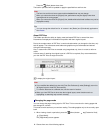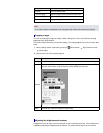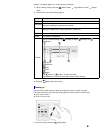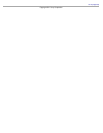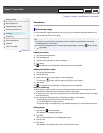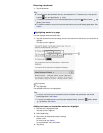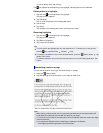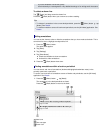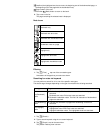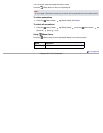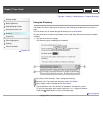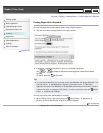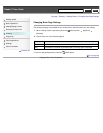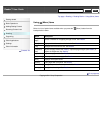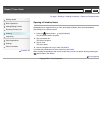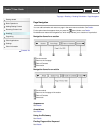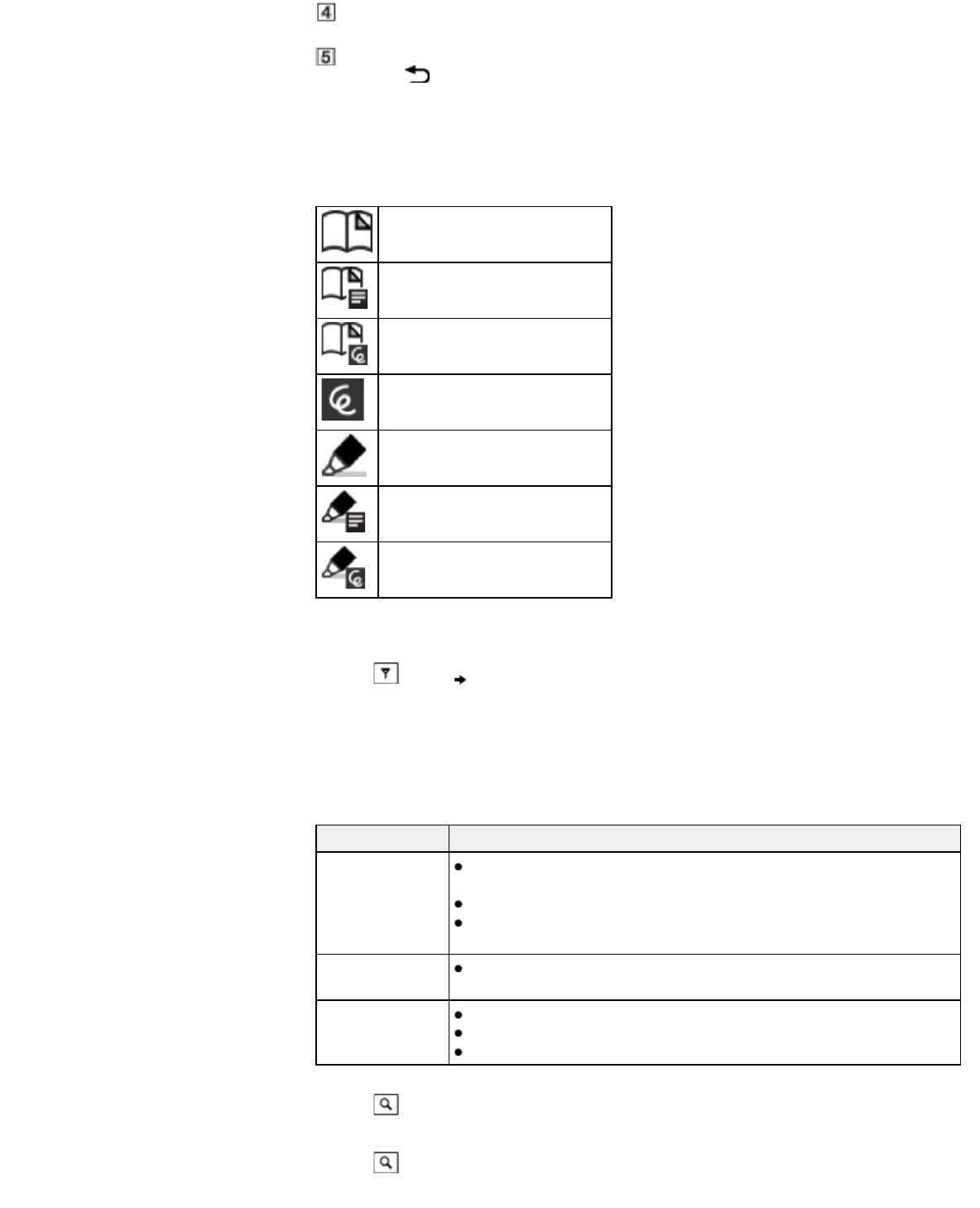
Headline (the highlighted text, the text note, the beginning text of the bookmarked page, or
the beginning text of the page with the handwritten note)
Page number of the note
Press the
(Back) button to return to the book.
2. Tap a note in the list.
The page containing the selected note is displayed.
Note icons
Bookmark only
Bookmark with text notes
Bookmark with handwritten notes
Handwritten note on a page
Highlight only
Highlight with text notes
Highlight with handwritten notes
Filtering
1. Tap (Filter) tap one of the annotation types.
Annotations of the type that you select are shown.
Searching for notes via keyword
You can perform a search for all or one of the specific note types.
The search target changes depending on the type of annotation that is being searched.
Item type Target
For [Bookmark]
items
Bookmarks only: The first 100 characters of bookmarked pages are
searched.
Bookmark text notes: Entire text notes are searched.
Bookmark handwritten notes: The first 100 characters of bookmarked
pages are searched.
For [Handwriting]
items
The first 100 characters of pages with handwriting on them are
searched.
For [Highlight]
items
Highlights only: The highlighted words are searched.
Highlight text notes: Entire text notes are searched.
Highlight handwritten notes: The highlighted words are searched.
1. Tap
(Search).
2. Type a search keyword using the on-screen keyboard.
3. Tap
(Search) next to the search box.
The [Search Results] view is shown.