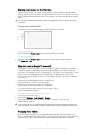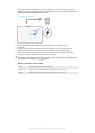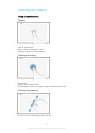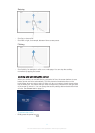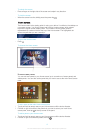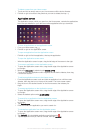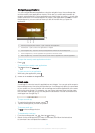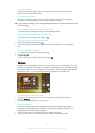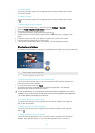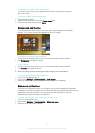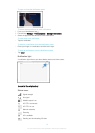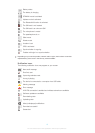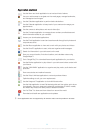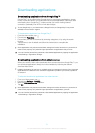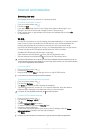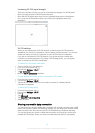To move a widget
• Touch and hold the widget until it magnifies and the device vibrates, then drag it
to the new location.
To delete a widget
• Touch and hold the widget until it magnifies and the device vibrates, then drag it
to
.
To add a widget to the lock screen
1 From your Home screen, tap
, then find and tap Settings > Security
2 Mark the Allow widgets on lock screen checkbox.
3 Press the power key to lock the screen.
4 To activate the screen, briefly press the power key .
5 Swipe inwards from the middle of the left side of the screen until
appears, then
tap it.
6 If required, enter your PIN code, pattern or password to unlock the screen.
7 Find and tap the widget that you want to add.
8 Follow the on-screen instructions, if necessary, to finish adding the widget.
Shortcuts and folders
Use shortcuts and folders to manage your applications and keep your Home screen tidy.
1 Access a folder containing applications
2 Access an application using a shortcut
To add an application shortcut to your Home screen
1 Touch and hold an empty area on your Home screen until the device vibrates and
the customization menu appears.
2 In the customization menu, tap Apps.
3 Scroll through the list of applications and select an application. The selected
application gets added to the Home screen.
In step 3, alternatively, you can tap
Shortcuts and then select an application from the list
available. If you use this method to add shortcuts, some of the applications available allow
you to add specific functionality to the shortcut.
To move an item on the Home screen
• Touch and hold the item until it magnifies and the device vibrates, then drag the
item to the new location.
To delete an item from the Home screen
• Touch and hold an item until it magnifies and the device vibrates, then drag the
item to
.
To create a folder on the Home screen
• Touch and hold an application icon or a shortcut until it magnifies and the device
vibrates, then drag and drop it on top of another application icon or shortcut.
16
This is an Internet version of this publication. © Print only for private use.