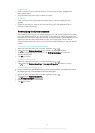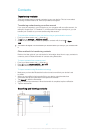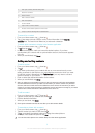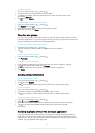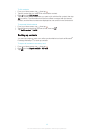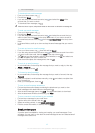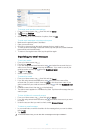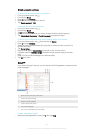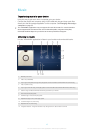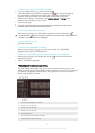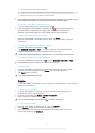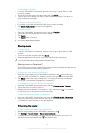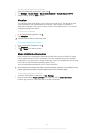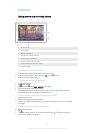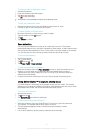Email account settings
To remove an email account from your device
1 From your Home screen, tap .
2 Find and tap Email.
3 Press
, then tap Settings.
4 Select the account you want to remove.
5 Tap Delete account > OK.
To change the inbox check frequency
1 From your Home screen, tap
.
2 Find and tap Email.
3 Tap
, then tap Settings.
4 Select the account for which you want to change the inbox check frequency.
5 Tap Inbox check frequency > Check frequency and select an option.
To set an Out of Office auto-reply in an Exchange Active Sync account
1 From your Home screen, tap
, then find and tap Email.
2 Press
, then tap Settings.
3 Select the EAS (Exchange Active Sync) account for which you want to set an Out
of Office auto-reply.
4 Tap Out of office.
5 Drag the slider beside Out of office to the right to turn on the function.
6 If needed, mark the Set time range checkbox and set the time range for the auto
reply.
7 Enter your Out of Office message in the body text field.
8 Tap OK to confirm.
Gmail™
If you have a Google™ account, you can use the Gmail™ application to read and write
email messages.
1 Name of the current folder and account
2 Write a new email message
3 Search for email messages
4 Access settings and options
5 List of email messages
6 View a list of all Gmail accounts and folders
To learn more about Gmail™
• When the Gmail application is open, tap , then tap Help.
44
This is an Internet version of this publication. © Print only for private use.