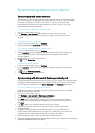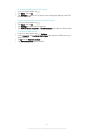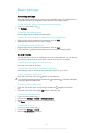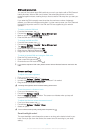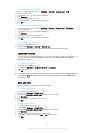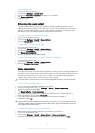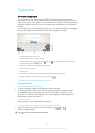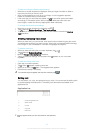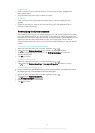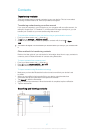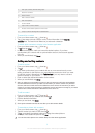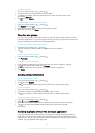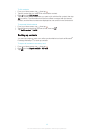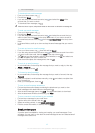To enter text using the Gesture input function
1 When the on-screen keyboard is displayed, slide your finger from letter to letter to
trace the word that you want to write.
2 After you finish entering a word, lift up your finger. A word suggestion appears
based on the letters that you have traced.
3 If the word that you want does not appear, tap
to see other options and select
accordingly. If the desired option does not appear, delete the entire word and
trace it again, or enter the word by tapping each letter individually.
To change the Gesture input settings
1 When the on-screen keyboard is displayed, tap
.
2 Tap , then tap Keyboard settings> Text input settings.
3 To activate or deactivate the Gesture input function, mark or unmark the Gesture
input checkbox.
Entering text using voice input
When you enter text, you can use the voice input function instead of typing the words.
Just speak the words that you want to enter. Voice input is an experimental technology
from Google™, and is available for a number of languages and regions.
To enable voice input
1 When you enter text using the on-screen keyboard, tap
.
2 Tap
, then tap Keyboard settings.
3 Mark the Google voice typing key checkbox.
4 Tap to save your settings. A microphone icon appears on your on-screen
keyboard.
To enter text using voice input
1 Open the on-screen keyboard.
2 Tap
. When appears, speak to enter text.
3 When you're done, tap again. The suggested text appears.
4 Edit the text manually if necessary.
To make the keyboard appear and enter text manually, tap .
Editing text
You can select, cut, copy, and paste text as you write. You can access the editing tools
by double-tapping the entered text. The editing tools then become available via an
application bar.
Application bar
1 Close the application bar
2 Select all text
3 Cut text
4 Copy text
5 Paste text
only appears when you have text saved on the clipboard.
35
This is an Internet version of this publication. © Print only for private use.