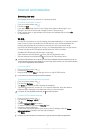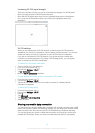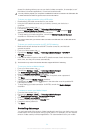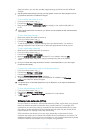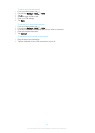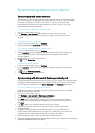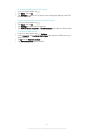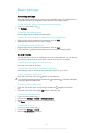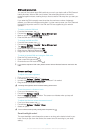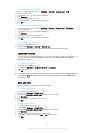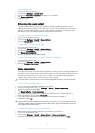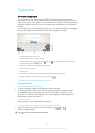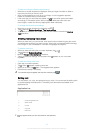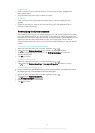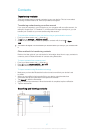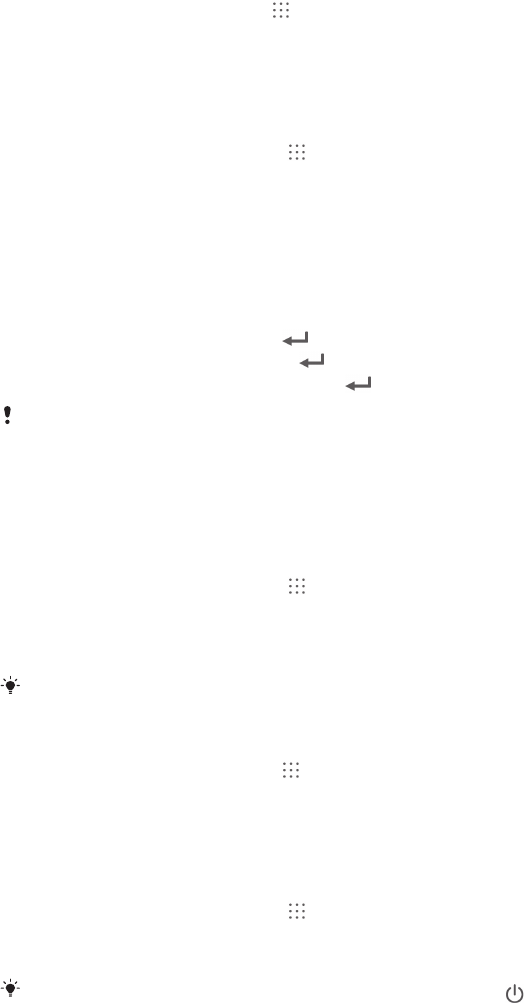
SIM card protection
You can lock and unlock each SIM card that you use in your device with a PIN (Personal
Identity Number). When a SIM card is locked, the subscription linked to the card is
protected against misuse, meaning that you have to enter a PIN every time you start your
device.
If you enter the PIN incorrectly more times than the maximum number of attempts
allowed, your SIM card will become blocked. You then need to enter your PUK (Personal
Unblocking Key) and a new PIN. Your PIN and PUK are supplied by your network
operator.
To lock or unlock a SIM card
1 From the Homescreen, tap
.
2 Find and tap Settings > Security > Set up SIM card lock.
3 Mark or unmark the Lock SIM card checkbox.
4 Enter the SIM card PIN and tap OK.
To change the SIM card PIN
1 From the Home screen, tap .
.
2 Find and tap Settings > Security > Set up SIM card lock.
3 Tap Change SIM PIN.
4 Enter the old SIM card PIN and tap OK.
5 Enter the new SIM card PIN and tap OK.
6 Retype the new SIM card PIN and tap OK.
To unlock a blocked SIM card using the PUK code
1 Enter the PUK code and tap
.
2 Enter a new PIN code and tap .
3 Re-enter the new PIN code and tap
.
If your device requires a PUK code, please contact Verizon Wireless Customer service for the
code.
Screen settings
To adjust the screen brightness
1 From your Home screen, tap
.
2 Find and tap Settings > Display > Brightness.
3 Unmark the Adapt to lighting conditions checkbox if it is marked.
4 Drag the slider to adjust the brightness.
Lowering the brightness level increases battery performance.
To set the screen to vibrate on touch
1 From your Homescreen, tap .
2 Find and tap Settings > Sound.
3 Mark the Vibrate on touch checkbox. The screen now vibrates when you tap soft
keys and certain applications.
To adjust the idle time before the screen turns off
1 From your Home screen, tap
.
2 Find and tap Settings > Display > Sleep.
3 Select an option.
To turn off the screen quickly, briefly press the power key
.
Smart backlight control
The smart backlight control keeps the screen on as long as the device is held in your
hand. Once you put down the device, the screen turns off according to your sleep
setting.
30
This is an Internet version of this publication. © Print only for private use.