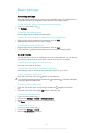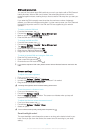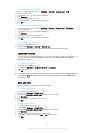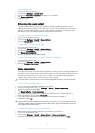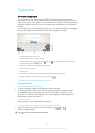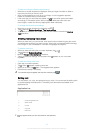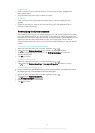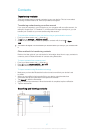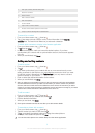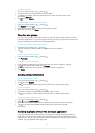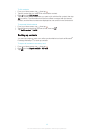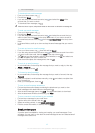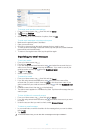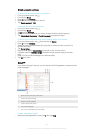Contacts
Transferring contacts
There are several ways to transfer contacts to your new device. Find out more about
choosing a transfer method at
www.sonymobile.com/support
.
Transferring contacts using an online account
If you sync the contacts in your old device or your computer with an online account, for
example, Google Sync™, Facebook™, or Microsoft
®
Exchange ActiveSync
®
, you can
transfer your contacts to your new device using that account.
To synchronize contacts to your new device using a synchronization account
1 From your Home screen, tap
, then tap .
2 Tap , then tap Settings > Accounts & sync.
3 Select the account that you want to sync your contacts with, then tap > Sync
now.
You need to be signed in to the relevant sync account before you can sync your contacts with
it.
Other methods for transferring contacts
Refer to the User guide of your old device for information about how to copy contacts to
a memory card or initiate a transfer of contacts using Bluetooth
®
.
To import contacts from a memory card
1 From your Home screen, tap
, then tap .
2 Press
, then tap Import contacts > SD card.
3 Select the file that you want to import.
To import contacts using Bluetooth
®
technology
1
Make sure you have the Bluetooth
®
function turned on and that your device is set
to visible.
2 When you are notified of an incoming file to your device, drag the status bar
downward and tap the notification to accept the file transfer.
3 Tap Accept to start the file transfer.
4 Drag the status bar downward. When the transfer is complete, tap the notification.
5 Tap the received file.
Searching and viewing contacts
37
This is an Internet version of this publication. © Print only for private use.