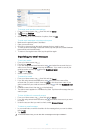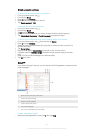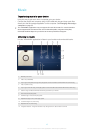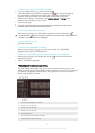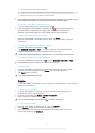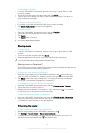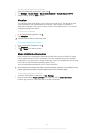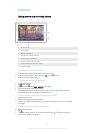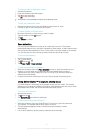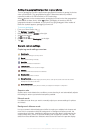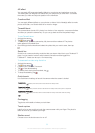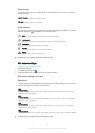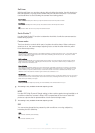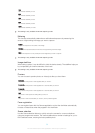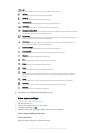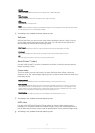To record a video by tapping the screen
1 Activate the camera.
2 Point the camera toward the subject.
3 Tap to start recording.
4 Tap to stop recording.
This function is only available in Superior auto capturing mode.
To view your photos and videos
1 Activate the camera, then tap a thumbnail to open a photo or video.
2 Flick left or right to view your photos and videos.
To delete a photo or recorded video
1 Browse to the photo or video that you want to delete.
2 Tap the screen to make
appear.
3 Tap
.
4 Tap Delete to confirm.
Face detection
You can use face detection to bring an off-center face into focus. The camera
automatically detects up to five faces, indicated by white frames. A yellow frame shows
which face has been selected for focus. Focus is set to the face closest to the camera.
You can also tap one of the frames to select which face should be in focus.
To turn on face detection
1 Activate the camera.
2 Tap
, then select .
3 Tap
, then tap .
4 Tap Focus mode > Face detection.
To take a photo using face detection
1 When the camera is open and Face detection turned on, point the camera at your
subject. Up to five faces can be detected, and each detected face is framed.
2 Tap the frame you want to select for focus. Do not tap if you want the camera to
select focus automatically.
3 A yellow frame shows which face is in focus. Tap the screen to take the photo.
Using Smile Shutter™ to capture smiling faces
Use Smile Shutter™ technology to photograph a face just as it smiles. The camera
detects up to five faces and selects one face for smile detection and auto-focus. When
the selected face smiles, the camera automatically takes a photo.
To turn on Smile Shutter™
1 Activate the camera.
2 Tap
, then tap
3 Tap Smile Shutter and select a smile level.
To take a photo using Smile Shutter™
1 When the camera is open and Smile Shutter™ is turned on, point the camera at
your subject. The camera selects which face to focus on.
2 The face selected appears inside a colored frame and the photo is taken
automatically.
3 If no smile is detected, tap the screen to take the photo manually.
51
This is an Internet version of this publication. © Print only for private use.