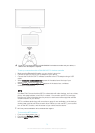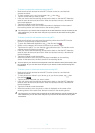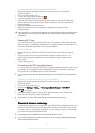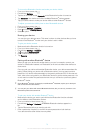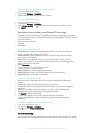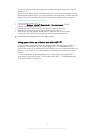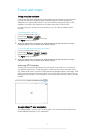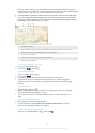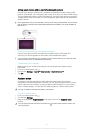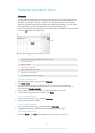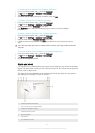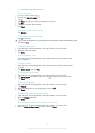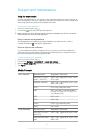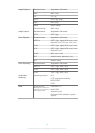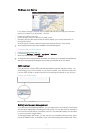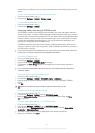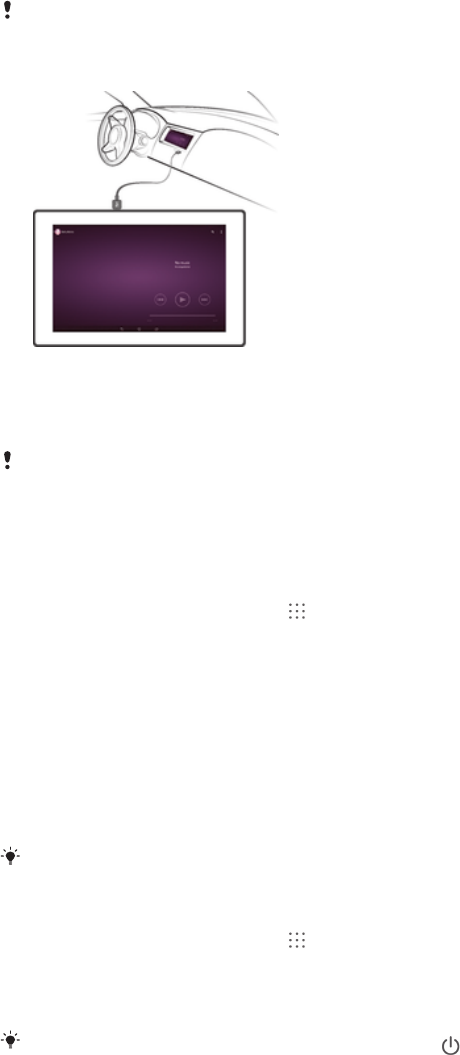
Using your device with a car infotainment system
Connect your device to a MirrorLink™ certified car infotainment system using a USB
cable to, for example, use a navigation app or play music from your device while driving.
The car infotainment system mirrors all features on your device and gives you access to
all applications. When connected, you can navigate the apps using the car infotainment
system controls.
Some applications may not be available in driving mode. Also, protected data, such as videos
that are strictly protected under Digital Rights Management (DRM), is not made available via
MirrorLink™.
To connect your device to a car infotainment system
• Connect your device and the car infotainment system using a USB cable. The
screen of your device appears on the screen of the infotainment system.
You may need to start MirrorLink™ manually if the connection between your device and the
infotainment system is not established automatically.
To start MirrorLink™ manually
1 Make sure that your device is connected to the car infotainment system using a
USB cable.
2 From your Home screen, tap
.
3 Find and tap Settings > Xperia™ Connectivity > Start MirrorLink™.
4 Tap OK.
Airplane mode
In Airplane mode, the network and radio transceivers are turned off to prevent
disturbance to sensitive equipment. However, you can still play games, listen to music,
watch videos and other content, as long as all this content is saved on your memory
card or internal storage. You can also be notified by alarms, if alarms are activated.
Turning on Airplane mode reduces battery consumption.
To turn on Airplane mode
1 From your Home screen, tap
.
2 Find and tap Settings.
3 Drag the slider beside Airplane mode to the right to turn on the Airplane mode
function.
You can also press and hold down the power key
and then select Airplane mode in the
menu that opens.
81
This is an Internet version of this publication. © Print only for private use.