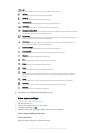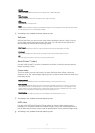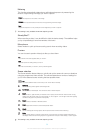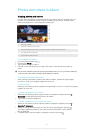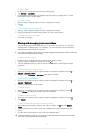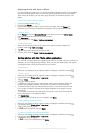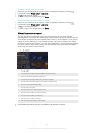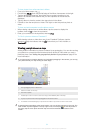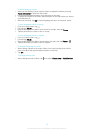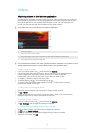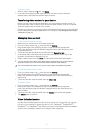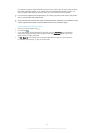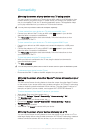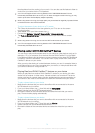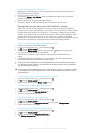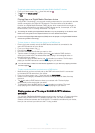To add a geotag to a photo
1 When you are viewing a photo, tap the screen to display the toolbars, then tap
Tap to set location to open the map screen.
2 Find and tap the desired location to put the photo on the map.
3 To adjust the location of the photo, tap the location on the map where you want to
move the photo to.
4 When you are done, tap OK to save the geotag and return to the photo viewer.
To view geotagged photos on a map
1 From your Home screen, tap .
2 Find and tap Album.
3 Drag the left edge of the Album home screen to the right, then tap Places.
4 Tap the photo that you want to view on a map.
To view geotagged photos on a globe
1 From your Home screen, tap
.
2 Find and tap Album.
3 Drag the left edge of the Album homescreen to the right, then tap Places > .
4 Tap the photo that you want to view on a globe.
To change the geotag of a photo
1 When viewing a photo on the map in Album, touch and hold the photo until its
frame turns blue, then tap the desired location on the map.
2 Tap OK.
To change the map view
• When viewing the map in Album, tap
, then select Classic view or Satellite view.
65
This is an Internet version of this publication. © Print only for private use.