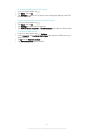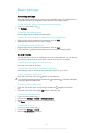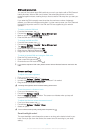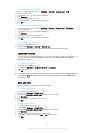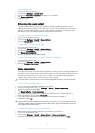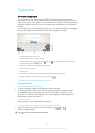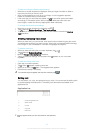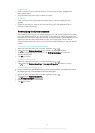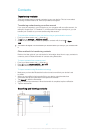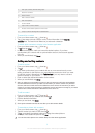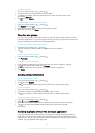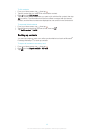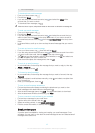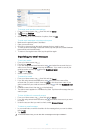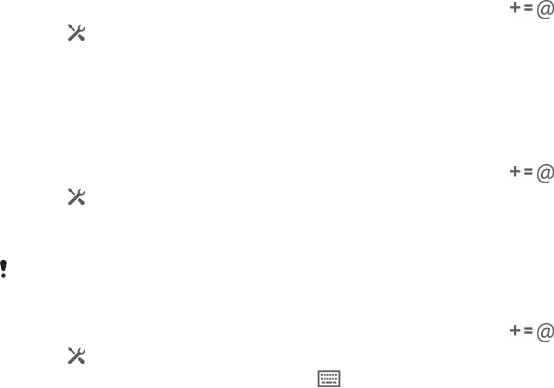
To select text
1 Enter some text, then double-tap the text. The word you tap gets highlighted by
tabs on both sides.
2 Drag the tabs to the left or right to select more text.
To edit text
1 Enter some text, then double-tap the entered text to make the application bar
appear.
2 Select the text that you want to edit, then use the tools in the application bar to
make your desired changes.
Personalizing the Xperia keyboard
When entering text using the on-screen keyboard, you can access keyboard and other
text input settings that help you, for example, to set options for writing languages, text
prediction and correction, automatic spacing, and quick periods. The keyboard can use
data from Email and other applications to learn your writing style. There is also a
Personalization guide that runs you through the most basic settings, to get you started
quickly.
To access the on-screen keyboard settings
1 When you enter text using the on-screen keyboard, tap
.
2 Tap , then tap Keyboard settings and change the settings as desired.
3 To add a writing language for text input, tap Writing languages and mark the
relevant checkboxes.
4 Tap OK to confirm.
To use your writing style
1 When you enter text using the on-screen keyboard, tap
.
2 Tap
, then tap Keyboard settings > Use my writing style and select a source.
To select a keyboard layout variant
Layout variants are only available for the on-screen keyboard when you select some writing
languages and may not be available in all writing languages.
1 When you enter text using the on-screen keyboard, tap .
2 Tap , then tap Keyboard settings.
3 Tap Writing languages, then tap
.
4 Select a keyboard layout variant.
5 Tap OK to confirm.
36
This is an Internet version of this publication. © Print only for private use.