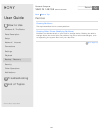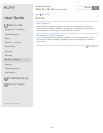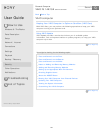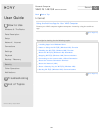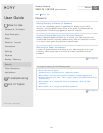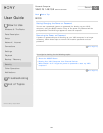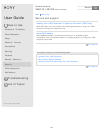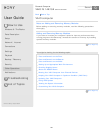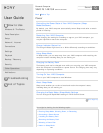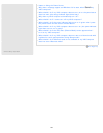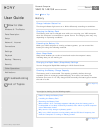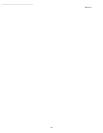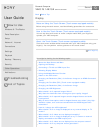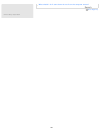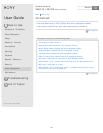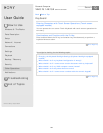User Guide
How to Use
Windows 8: The Basics
Parts Description
Setup
Network / Internet
Connections
Settings
Playback
Backup / Recovery
Security
Other Operations
Notifications
Troubleshooting
List of Topics
Personal Computer
VAIO Fit 14E/15E SVF1421/SVF1521
Power
Controlling the Power State of Your VAIO Computer (Sleep
Mode/Shutdown)
By default, your VAIO computer automatically enters Sleep mode after a certain
period of inactivity.
Restarting Your VAIO Computer
After changing the settings or installing an app on your VAIO computer, you
may be required to restart the computer.
Charge Indicator Status List
The charge indicator light turns on or blinks differently according to conditions.
Using Sleep Mode
In Sleep mode, you can step away from your VAIO computer while retaining the
computer’s state including data you are working on.
Charging the Battery Pack
The battery pack can be charged even while you are using your VAIO computer
when the computer is connected to a power source. The charging time may vary
depending on operating conditions.
Turning On Your VAIO Computer
Turn on your VAIO computer to start Windows.
About Sleep Mode
Sleep mode enables you to take a break and retain the computer’s state,
including data you are working on.
Changing the Rapid Wake (Sleep Mode) Settings
You can change the Rapid Wake settings in VAIO Control Center.
Go to Page Top
You might be looking for the following topics:
Entering Sleep Mode, Shutting Down, or Restarting
Connecting a Power Source
Installing the Battery Pack
Removing the Battery Pack
Selecting a Power Plan
Notes on Sleep Mode
Back
Back to Top
151
Search