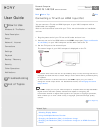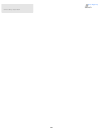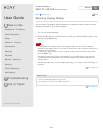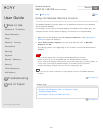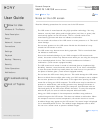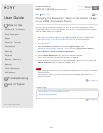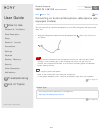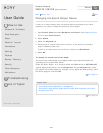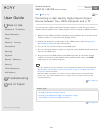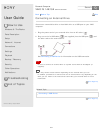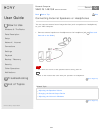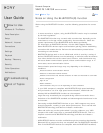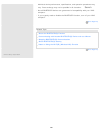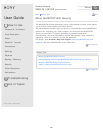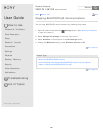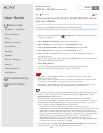User Guide
How to Use
Windows 8: The Basics
Parts Description
Setup
Network / Internet
Connections
Settings
Playback
Backup / Recovery
Security
Other Operations
Notifications
Troubleshooting
List of Topics
Print
Personal Computer
VAIO Fit 14E/15E SVF1421/SVF1521
Connecting a High-Quality Digital Sound Output
Device between Your VAIO Computer and a TV
You can connect a high-quality home theater receiver or other surround sound
decoder devices between your VAIO computer and a TV using an HDMI connection.
1. Make sure the HDMI connection has been set up between the TV and the home
theater receiver or surround sound decoder device.
2. Change the device for sound output to the HDMI output. (See Changing the
Sound Output Device for more information.)
3. Turn on the TV and set its input to the HDMI input.
4. Turn on the home theater receiver or surround sound decoder device and set its
input to the HDMI input.
5. Plug one end of an HDMI cable to the HDMI input port on the home theater
receiver or surround sound decoder device and the other end to the HDMI
output port on your VAIO computer.
Hint
You can adjust the screen resolution of the connected TV with your VAIO computer.
See Changing the Resolution (Size) of the Screen Image on an HDMI-Connected
Device for more information.
With the HDMI connection, the volume can be adjusted by the connected audio
device only. Your VAIO computer has no control over the output volume of any
connected devices.
Go to Page Top
Related Topic
Changing the Sound Output Device
Changing the Resolution (Size) of the Screen Image
Connecting a TV with an HDMI Input Port
Go to Page Top
Back Back to Top
© 2013 Sony Corporation
276
Search