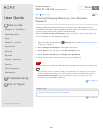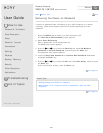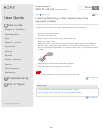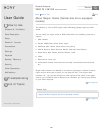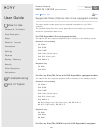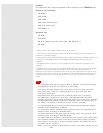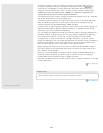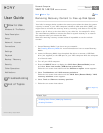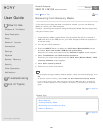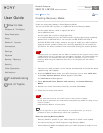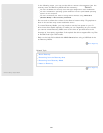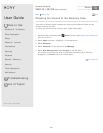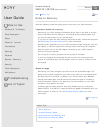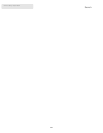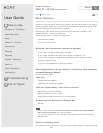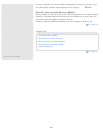User Guide
How to Use
Windows 8: The Basics
Parts Description
Setup
Network / Internet
Connections
Settings
Playback
Backup / Recovery
Security
Other Operations
Notifications
Troubleshooting
List of Topics
Print
Personal Computer
VAIO Fit 14E/15E SVF1421/SVF1521
Recovering from Recovery Media
If the recovery area data has been corrupted or erased, you can use Recovery
Media to recover your VAIO computer.
However, recovering the computer using the Recovery Media will take longer than
using the recovery area.
1. Insert Recovery Media (optical discs) into the optical disc drive or connect a
USB flash drive to the USB port on your VAIO computer while the computer is
in Normal mode.
2. Turn off your VAIO computer.
3. Press the ASSIST button to display the VAIO Care (Rescue Mode) screen
and select Start from media (USB device/optical disc).
Follow the on-screen instructions until the Choose an option screen appears.
4. Select Troubleshoot and VAIO recovery solutions.
Follow the on-screen instructions until the VAIO Care (Rescue Mode): VAIO
recovery solutions screen appears.
5. Select Start recovery wizard.
6. Follow the on-screen instructions.
Hint
If the display language selection window appears, select your desired language, then
OK.
To perform custom recovery, select Tools and Start advanced recovery wizard.
If you cannot recover your VAIO computer using the USB flash drive, connect the
drive to another USB port on the computer, and then try recovering the computer
again.
Go to Page Top
Related Topic
About Recovery
Creating Recovery Media
Recovering from the Recovery Area
Notes on Recovery
Go to Page Top
Back Back to Top
© 2013 Sony Corporation
328
Search